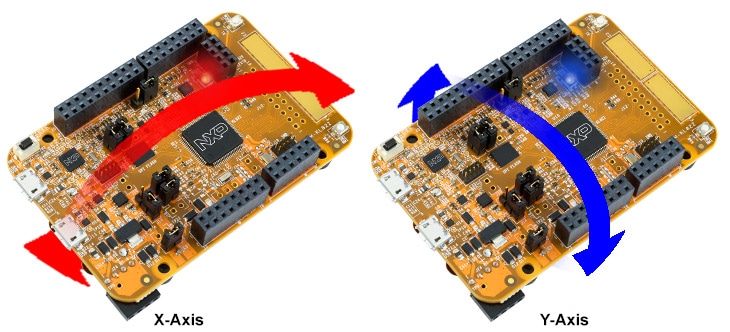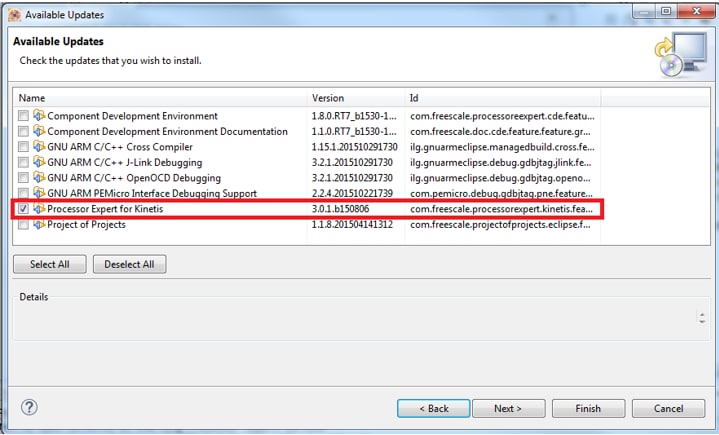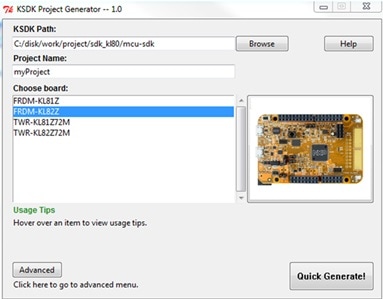Kinetis KL82超低消費電力MCU向けFRDM開発ボードのスタート・ガイド
このドキュメントの内容
-
接続
-
ソフトウェアの入手
-
ビルドと実行
-
作成
サインイン 進行状況を保存するには アカウントをお持ちでない方 アカウントを作成する。

お客様の FRDM-KL82Z | KL28 | Ultra-Low-Power
1. 接続
実際にFRDM-KL82Zを使ってみましょう!ショート・ビデオで手順を視聴するか、以下に記載された詳細な手順を参考にして、作業を進めてください。
1.1 FRDM-KL82Z開発ボードのスタート・ガイド
2. ソフトウェアの入手
開発方法を選択します。
MCUXpressoソフトウェア開発キット (SDK) + 統合開発環境 (IDE)
詳細情報:
- SWDとJTAGによるデバッグ・サポート
- 柔軟性の高いソフトウェア
- ペリフェラル・ドライバ一式(ソース・コードあり)
- アプリケーション・サンプルとプロジェクト・ファイル
Arm Mbed開発プラットフォーム
詳細情報 :
- オンライン・コンパイラ(SWDやJTAGのデバッグなし)
- シンプルで高度に抽象化されたプログラミング・インターフェース
- 制限はあるが使いやすいドライバ(ソース・コードあり)
- コミュニティに投稿されたサンプル・コード
2.1 FRDM-KL82Z用ソフトウェアのインストール
2.2 Kinetis SDKですぐに設計を開始する
Kinetisソフトウェア開発キット (SDK) は無償で利用することができ、パーミッシブ型オープンソース・ライセンスに基づいて、すべてのハードウェア抽象化およびペリフェラル・ドライバ・ソフトウェアのソース・コード全体が提供されます。
下のボタンをクリックして、KL82ZスタンドアロンSDKパッケージをダウンロードしてください。
2.3 ツールチェーンをインストールする
NXP®では、Kinetis Design Studio (KDS) というツールチェーンを無償で提供しています。

別のツールチェーンを使用したい場合は?
別のツールチェーンを使用したい場合、Kinetis SDKは、IAR 、Keil 、コマンドラインGCC などの他のツールをサポートしています。

2.4 ツールの更新
Kinetis Design StudioまたはArm GCCツールチェーンを使用する場合は、最新のSEGGER J-Linkソフトウェア・ツールをダウンロードしてインストールする必要があります。これらのツールでは、KL80ファミリをサポートするためにこの更新が不可欠です。選択したIDEをインストールした後、必ずこの更新を行ってください。
最初に、最新(少なくともバージョン 5.02以降)の「ソフトウェアおよびドキュメント・パック」をSEGGER からダウンロードします。
次に、ソフトウェアをインストールします。インストールの最後に、インストールされたIDEを更新するかどうかを尋ねるダイアログ・ボックスが表示されます。Kinetis Design Studioを使用する場合は、KDS 3.0.0 IDEにチェックマークが入っていることを確認してください。
2.5 PCの設定
サンプル・アプリケーションの多くは、マイクロコントローラのUARTを介してデータを出力します。ボードの仮想COMポート用ドライバがインストールされているか必ず確認してください。ドライバのインストーラを実行する前に、ボードをPCに接続しておく必要があります。
シリアル・ポート・ドライバをインストールした状態で、お好きなターミナル・アプリケーションを実行し、マイクロコントローラのUARTからのシリアル出力を確認します。ターミナルをボーレート115,200、8データ・ビット、パリティなし、1ストップ・ビットに設定します。FRDM-KL82Zの仮想COMポートのポート番号を調べるには、デバイス・マネージャを開き、「Ports(ポート)」グループを確認します。
ターミナル・アプリケーションの使用方法がわからない場合は、Tera TermチュートリアルまたはPuTTYチュートリアルのいずれかのチュートリアルをお試しください。
3. ビルドと実行
3.1 FRDM-KL82Zでのデモのビルドと実行
3.2 SDKサンプル・コードを確認する
Kinetis SDKには、デモ・アプリケーションやドライバのサンプルが多数付属しています。利用可能なコードを確認するには、SDKをインストールした場所にあるSDK「サンプル」フォルダを参照し、FRDM-KL82Zボードを選択します (
デモ・アプリケーションやドライバのサンプルの詳細については、
3.3 SDKサンプルのビルド、実行、およびデバッグ
興味のあるデモ・アプリケーションやドライバのサンプルがいくつかあれば、それをビルドおよびデバッグする方法を知りたくなることでしょう。Kinetis SDKのスタート・ガイドでは、SDKでサポートされているすべてのツールチェーンのデモを設定、ビルド、およびデバッグする方法について、わかりやすく手順に沿って解説しています。
Kinetis Design Studio (KDS) IDEを使用してサンプル・アプリケーションを開き、ビルドやデバッグを行う方法については、下記のガイドをご覧ください。
Kinetis Design Studio IDEを使用してデモを実行する
Eclipseアップデートのインストール
KDS IDEでKSDKを使用する前に、いくつかのKDS Eclipseアップデートを適用する必要があります。このアップデートを行わないと、EclipseはKSDK互換のプロジェクトを生成できません。
- [Help(ヘルプ)]>[Check for Updates(アップデートの確認)]の順に選択します
- 選択画面で、「Processor Expert® for Kinetis」コンポーネント以外のすべてのコンポーネントのチェックを外します
- [Next(次へ)]をクリックし、プロンプトに従ってProcessor Expertアップデートのインストールを完了します
- [Help(ヘルプ)]>[Install New Software(新規ソフトウェアをインストール)]の順に選択します
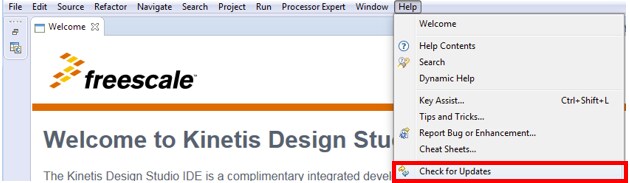
- [Install New Software(新規ソフトウェアをインストール)]ダイアログ・ボックスで、右上隅にある[Add(追加)]ボタンをクリックします。[Add Repository(リポジトリを追加)]ダイアログで、[Archive(アーカイブ)]ボタンを選択します
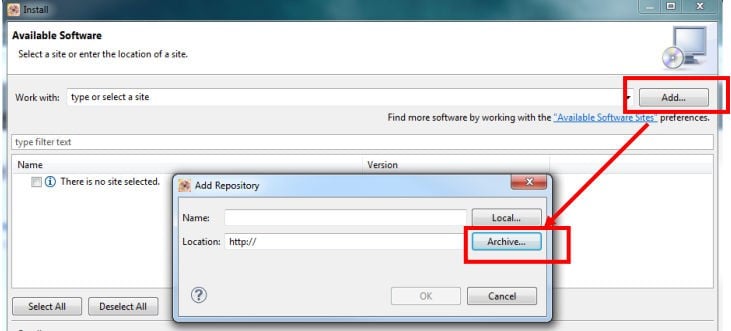
- [Repository archive(リポジトリ・アーカイブ)]ダイアログ・ボックスで、KSDKインストール・ディレクトリを参照します
/tools/eclipse_update KSDK_ファイルを選択します_Eclipse_Update.zip - [Open(開く)]をクリックし、[Add Repository(リポジトリを追加)]ダイアログ・ボックスで[OK]ボタンをクリックします
- 前述の[Install(インストール)]ダイアログ・ボックス内のリストに、KSDKアップデートが表示されます
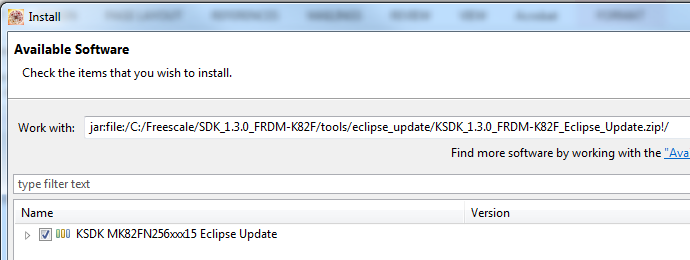
- KSDK Eclipseアップデートの左にあるチェックボックスをオンにして、右下隅にある[Next(次へ)]ボタンをクリックします
- 残りの手順に従って、アップデートのインストールを完了します
- アップデートが適用されたら、KDSを再起動して変更内容を反映させます
プラットフォーム・ライブラリのビルド
このページでは、KDS IDEでプラットフォーム・ライブラリ・プロジェクトを開き、ビルドする方法について説明します。デモをビルドするには、プラットフォーム・ライブラリが必要です。
- KDS IDEメニューから、[File(ファイル)]>[Import(インポート)]の順に選択します。表示されるウィンドウで、[General(全般)]フォルダを展開し、[Existing Projects into Workspace(既存プロジェクトをワークスペースへ)]を選択します。[Next(次へ)]ボタンをクリックします
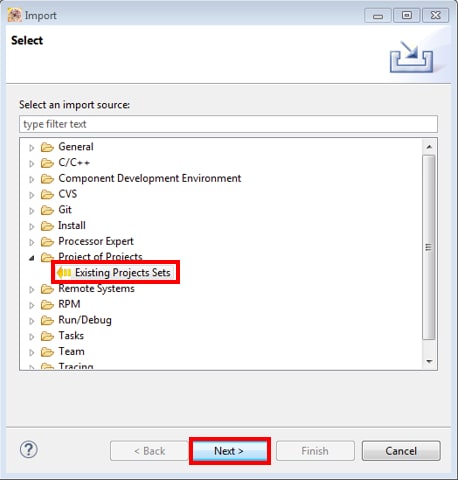
- [Select root directory(ルート・ディレクトリを選択)]オプションの横にある[Browse(参照)]ボタンをクリックします
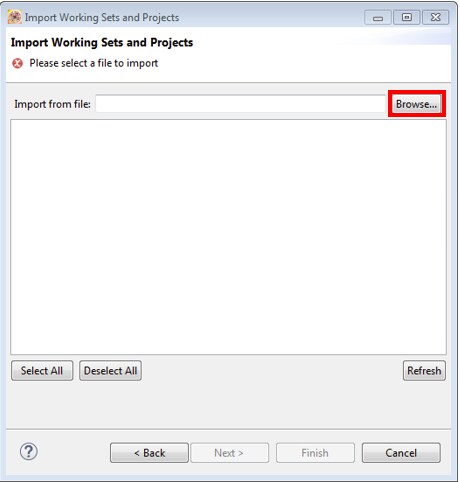
-
適切なデバイスのプラットフォーム・ライブラリ・プロジェクトを指定します。このプロジェクトは次のパスで見つけることができます。
/lib/ksdk_platform_lib/kds/KL82Z1287 - 正しいディレクトリを指定すると、[Import Projects(プロジェクトをインポート)]ウィンドウは、次の図のようになります。[Finish(完了)]ボタンをクリックします
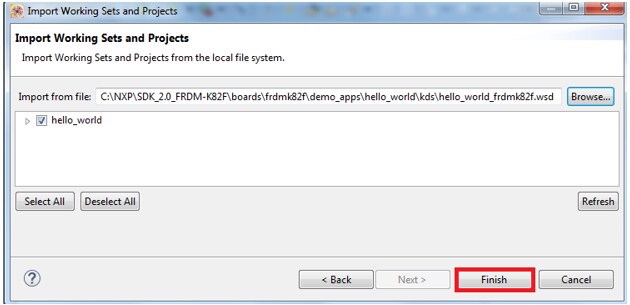
-
各KSDKプロジェクトに対して、以下の2つのプロジェクト設定(ビルド・ターゲット)がサポートされます。
- Debug(デバッグ)- コンパイラ最適化は「低」に設定され、実行ファイルのデバッグ情報が生成されます。開発時やデバッグ時には、このターゲットを選択します
- Release(リリース)- コンパイラ最適化は「高」に設定され、デバッグ情報は生成されません。最終的なアプリケーション実装時には、このターゲットを選択します
- 下の図に示すように、ハンマー・アイコンの横にある下向きの矢印をクリックして、[Debug(デバッグ)]または[Release(リリース)]のうち、適切なビルド・ターゲットを選択します。ここでは、[Debug(デバッグ)]ターゲットを選択します
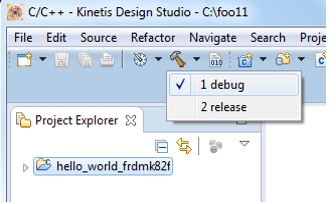
- ビルド・ターゲットを選択すると、ライブラリのビルドが開始されます。今後、ライブラリをリビルドする際は、ハンマー・アイコンをクリックします(同じビルド・ターゲットを選択する場合)
デモ・アプリケーションのビルド
デモ・アプリケーションをビルドするには、プラットフォーム・ライブラリ・プロジェクトの代わりにデモ・アプリケーション・プロジェクトを使用して、「プラットフォーム・ライブラリをビルドする」セクションで説明した手順を繰り返します。デモ・アプリケーション・プロジェクトは、次のフォルダにあります。
/examples/frdmkl82z/demo_apps//kds 今回の例の場合、実際のパスは次のようになります。
/examples/frdmkl82z/demo_apps/hello_world/kds デモ・アプリケーションの実行
FRDM-KL82Zボードには、工場出荷時にmbed/CMSIS-DAPデバッグ・インターフェースが搭載されています。現在のバージョンのKDSでは、K82でこのインターフェースがサポートされません。KDS IDEを使用してダウンロードやボードのデバッグを行うには、J-Link OpenSDA v2アプリケーションまたはP&E OpenSDA v2アプリケーションをインストールしておく必要があります。また、KDS 3.0に付属しているバージョンはK8xファミリを認識しないため、SEGGER J-Link KDSのインストールを更新する必要があります。
J-Link OpenSDA v2アプリケーションをFRDM-KL82Z ボードにインストールするには、次の手順に従ってください。
- ボードの電源を切った状態で、FRDM-KL82Zの[Reset(リセット)]ボタンを押しながら、micro-B USBケーブルをボードの「SDA USB」USBポートに接続します
- [Reset(リセット)]ボタンを離します
- ボードが「ブートローダ」ドライバとして列挙されます
- J-Link OpenSDA v2アプリケーション の.binファイルをこのドライブにドラッグ&ドロップします
- 電源を入れ直すと、ボードでJ-Link OpenSDAアプリケーションが実行されます
KDS向けのSEGGER J-Linkツールを更新するには、以下の手順に従ってください(既に前のページのステップで行っている場合もあります)。
- 最新(少なくともバージョン 5.02以降)の「ソフトウェアおよびドキュメント・パック」をSEGGER J-Link / J-Trace Downloadsからダウンロードします
- ソフトウェアをインストールします
- インストールの最後に、インストールされたIDEを更新するかどうかを尋ねるダイアログ・ボックスが表示されます。KDS 3.0.0 IDEにチェックマークが入っていることを確認してください
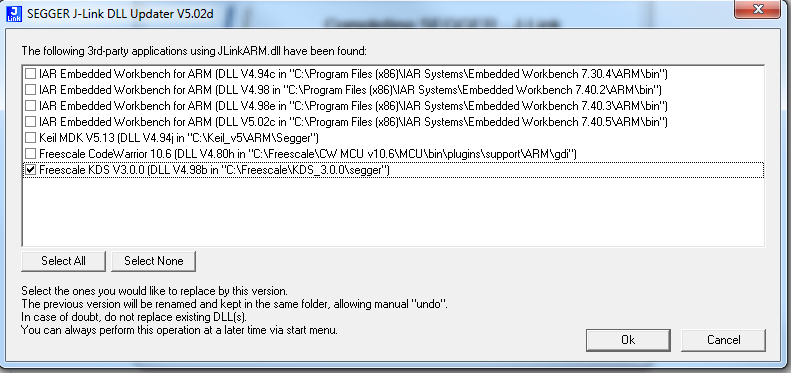
- 詳細については、こちらのEclipseでのMCUに関するブログ記事を参照してください
引き続き指示に従って、KDSとシリアル・ターミナルを介してボードに接続します。
-
PCのターミナル・アプリケーション(PuTTY、Tera Termなど)を開き、事前に確認したデバッグCOMポートに接続します。次の設定値を用いてターミナルを設定します。
- ボーレート115,200
- パリティなし
- 8データ・ビット
- 1ストップ・ビット
-
Linux OSユーザーの場合のみ、ターミナルで次のコマンドを実行します。これにより、システムに
libudevがインストールされます。libudevは、KDS IDEでデバッガを起動する際に必要になりますuser@ubuntu:~$ sudo apt-get install libudev-dev libudev1user@ubuntu:~$ sudo ln -s /usr/lib/x86_82-linux-gnu/libudev.so /usr/lib/x86_82-linux-gnu/libudev.so.0 -
接続するターゲットに対して、デバッガが適切に設定されているか確認します
- 利用可能なデバッガ設定を確認するには、緑色の[Debug(デバッグ)]ボタンの横にある小さな下向きの矢印をクリックして、[Debug Configurations(デバッグ構成)]を選択します
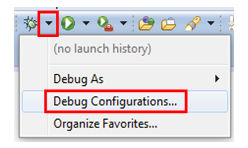
- [Debug Configurations(デバッグ構成)]ダイアログ・ボックスで、使用しているハードウェア・プラットフォームに対応するデバッグ構成を選択します。WindowsユーザーまたはLinuxユーザーの場合、[OpenOCD]にある[CMSIS-DAP/DAPLink]オプションを選択します。Macユーザーの場合、[J-Link]を選択します
- デバッガ・インターフェースを選択したら、[Debug(デバッグ)]ボタンをクリックしてデバッガを起動します
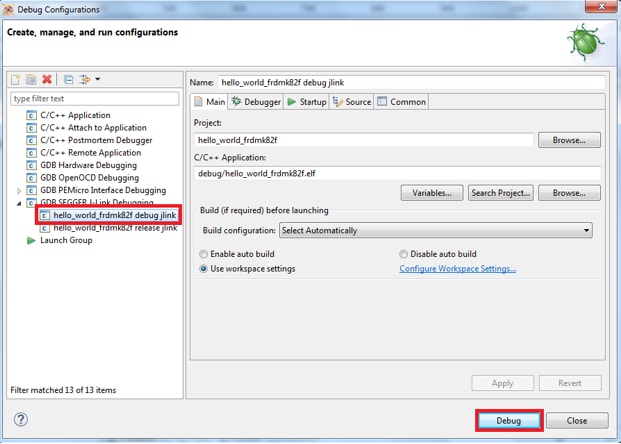
- 利用可能なデバッガ設定を確認するには、緑色の[Debug(デバッグ)]ボタンの横にある小さな下向きの矢印をクリックして、[Debug Configurations(デバッグ構成)]を選択します
- 初めて起動する際は、J-Link OpenSDAの利用規約への同意に関する以下のダイアログ・ボックスが表示されます。チェックボックスをクリックして、次回からこれを表示しないようにすることもできます。次に、[Accept(同意)]をクリックします
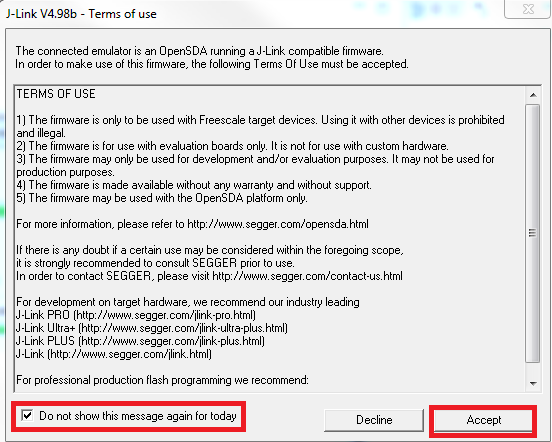
- アプリケーションがターゲットにダウンロードされると、自動的にmain()まで実行されます。
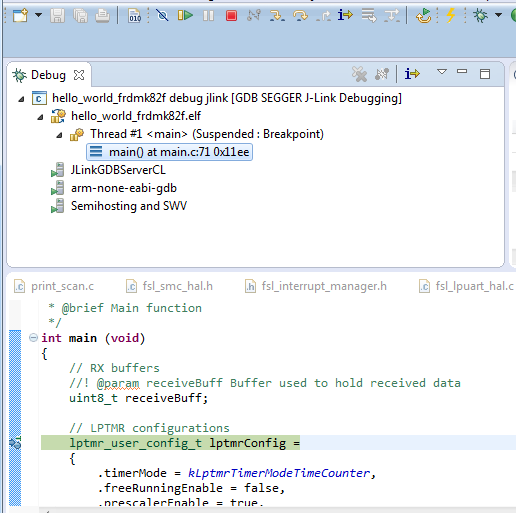
- [Resume(再開)]ボタンをクリックして、アプリケーションを起動します。
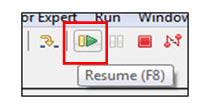
-
hello_worldアプリケーションが実行され、ターミナルにバナーが表示されます。表示されない場合は、ターミナルの設定と接続を確認してください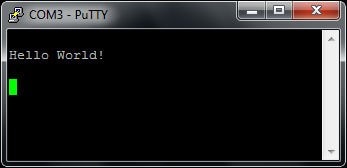
別のツールチェーンを使用する場合:
IARを使用してデモを実行する
プラットフォーム・ライブラリのビルド
ここでは、IAR Embedded Workbenchでデモ・ワークスペースを開く方法、デモに必要なプラットフォーム・ライブラリをビルドする方法、デモ・アプリケーションをビルドする方法について説明します。ここではhello_worldデモ・サンプルを使用していますが、KSDKに含まれるいずれのデモにも同様の手順が当てはまります。
-
次の場所にあるデモ・ワークスペース(*.ewwファイル)を開きます。
/examples/frdmkl82z/demo_apps/ /iar ワークスペースが開くと、2つのプロジェクトが表示されます。1つはKSDKプラットフォーム・ライブラリ用で、もう1つはデモ用です。なお、プラットフォーム・ライブラリ・プロジェクトは太字で表示されます。太字は、アクティブ・プロジェクトであることを示します。アクティブ・プロジェクトはいつでも変更できます。変更するには、目的のプロジェクトを右クリックして[Set as Active(アクティブとして設定)]を選択するか、ワークスペース・ブラウザの上部にあるビルド・ターゲットのドロップダウンから選択してください
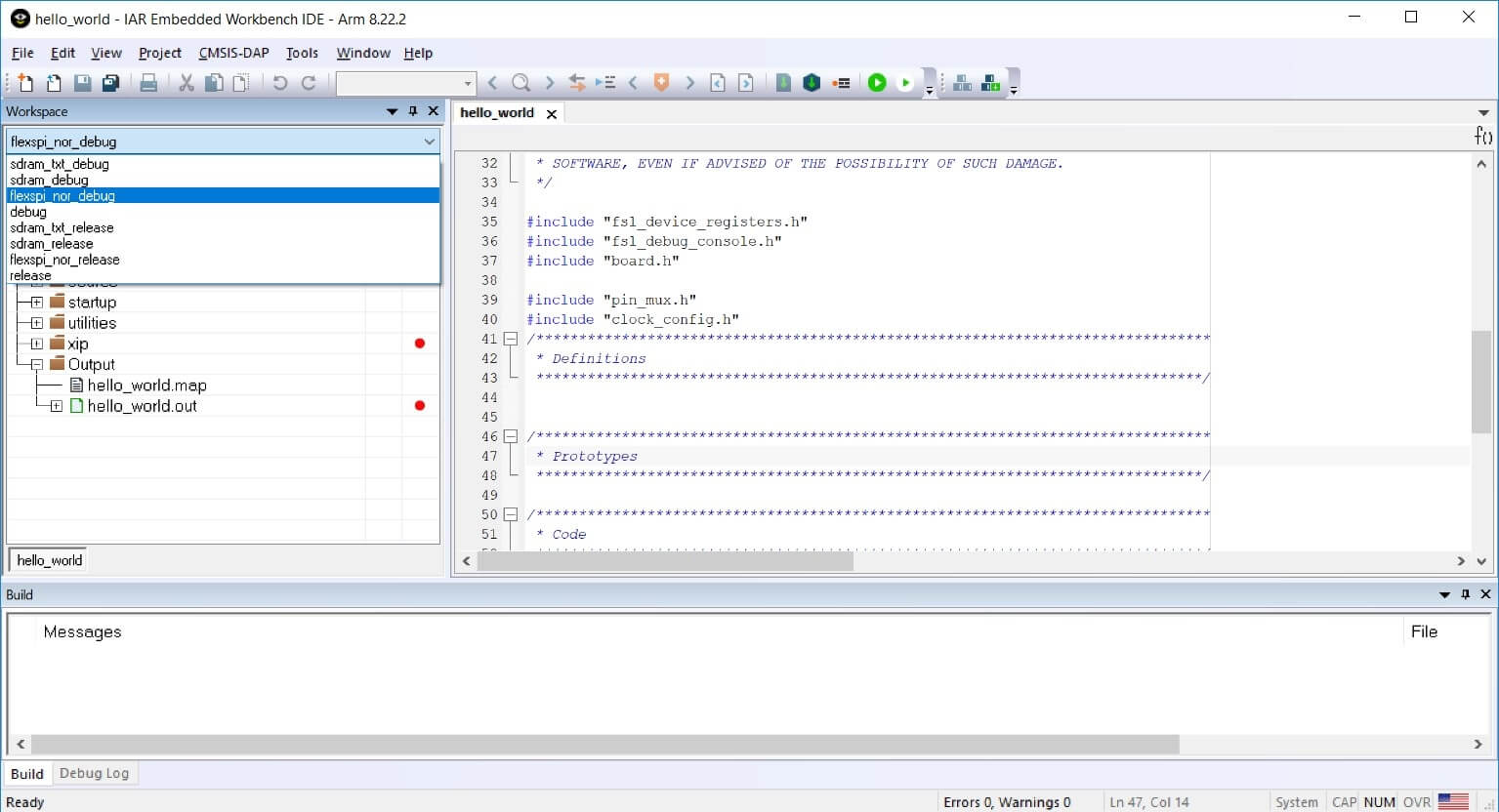
各KSDKプロジェクトに対して、以下の2つのプロジェクト設定(ビルド・ターゲット)がサポートされます。
- Debug(デバッグ)- コンパイラ最適化は「低」に設定され、実行ファイルのデバッグ情報が生成されます。開発時やデバッグ時には、このターゲットを選択します
- Release(リリース)- コンパイラ最適化は「高」に設定され、デバッグ情報は生成されません。最終的なアプリケーション実装時には、このターゲットを選択します
このツールでは、プロジェクトごとに「デバッグ」構成か「リリース」構成かを選択できます。ただし、デモはプラットフォーム・ライブラリに依存するため、デモ用に選択されたものと同じ構成をプラットフォーム・ライブラリ用でも選択する必要があります。また、ドロップダウンから構成を選択すると、そのプロジェクトと構成がアクティブ・プロジェクトになります。ここでは、「ksdk_platform_lib - Debug」 ターゲットを選択します

- 下の図で赤色でハイライト表示されている[Make(作成)]ボタンをクリックします
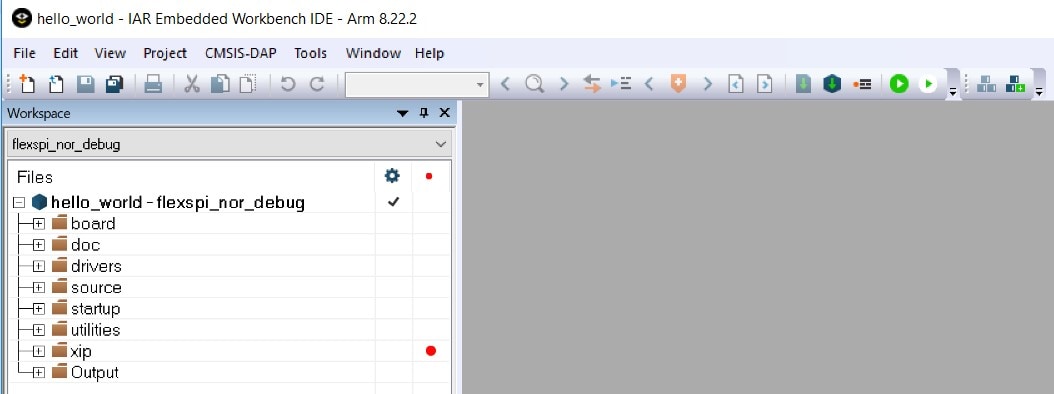
- ビルドが完了すると、選択したビルド・ターゲットに応じて、次のいずれかのディレクトリにライブラリ (libksdk_platform.a) が生成されます。
/lib/ksdk_platform_lib/iar/KL82Z1287/debug /lib/ksdk_platform_lib/iar/KL82Z1287/release デモ・アプリケーションのビルド
KSDKデモ・アプリケーションは、セクション1でビルドしたKinetis SDKプラットフォーム・ライブラリが提供するソフトウェア構成要素上にビルドされます。プラットフォーム・ライブラリが存在しない場合、ライブラリが見つからないことを示すエラーがリンカによって表示されます。ライブラリが存在するかどうかは、「ksdk_platform_lib」プロジェクトの「Output」フォルダを展開することで簡単に確認できます。プラットフォーム・ライブラリ・バイナリがビルドされておらず存在しない場合は、前述した手順に従ってビルドしてください。ライブラリが存在する場合、下記の手順に進み、目的のデモ・アプリケーションをビルドしてください。
-
目的のデモ・アプリケーション・ワークスペース(*.ewwファイル)をまだ開いていない場合は、ここで開きます。今回の例のワークスペース・ファイルは次の場所にあります。
/examples/frdmkl82z/demo_apps/hello_world/iar - ドロップダウン・リストから、目的のビルド・ターゲットを選択します。ここでは、「hello_world - Debug」ターゲットを選択します

- デモ・アプリケーションをビルドするには、下の図で赤色でハイライト表示されている[Make(作成)]ボタンをクリックします
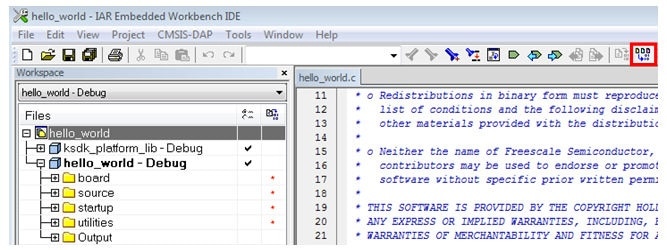
- ビルドが正常に完了します
デモ・アプリケーションの実行
FRDM-KL82Zボードには、工場出荷時にmbed/CMSIS-DAPデバッグ・インターフェースが搭載されています。ボードのデバッグOpenSDAアプリケーションを変更している場合、OpenSDAにアクセスして、ボードを更新または工場出荷時の状態に復元する方法をご確認ください。
- 開発プラットフォームをPCに接続します。ボード上の「SDAUSB」USBポートとPCのUSBコネクタをUSBケーブルでつないでください
PCのターミナル・アプリケーション(PuTTY、Tera Termなど)を開き、事前に確認したデバッグCOMポートに接続します。次の設定値を用いてターミナルを設定します。
- ボーレート115,200
- パリティなし
- 8データ・ビット
- 1ストップ・ビット
-
[Download and Debug(ダウンロードとデバッグ)]ボタンをクリックして、アプリケーションをターゲットにダウンロードします

- アプリケーションがターゲットにダウンロードされると、自動的にmain()関数まで実行されます
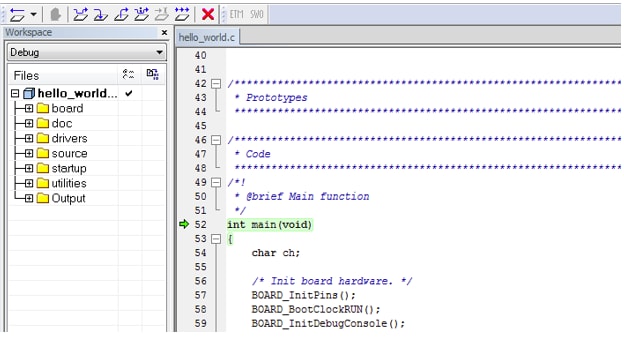
- [Go(実行)]ボタンをクリックすると、コードが実行され、アプリケーションが起動します

-
hello_worldアプリケーションが実行され、ターミナルにバナーが表示されます。表示されない場合は、ターミナルの設定と接続を確認してください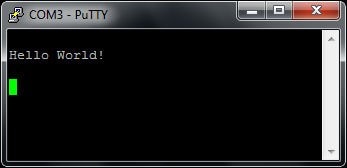
Keil® MDK/µVision®を使用してデモを実行する
CMSISデバイス・パックのインストール
MDKツールをインストールした後、デバッグ目的でデバイスを完全にサポートするには、CMSIS (Cortex® Microcontroller Software Interface Standard) デバイス・パックをインストールする必要があります。このパックには、メモリ・マップ情報、レジスタ定義、フラッシュ・プログラミング・アルゴリズムなどが含まれています。下記の手順に従って、適切なCMSISパックをインストールしてください。
-
µVisionという名前のMDK IDEを開きます。IDEで、[Pack Installer(パック・インストーラ)]アイコンを選択します

-
[Pack Installer(パック・インストーラ)]ウィンドウで、Kinetisパックのセクションに移動します(アルファベット順に並んでいます)。Kinetisパックの名前は、
Keil::Kinetisで始まり、MCUのファミリ名が続きます(「Keil::Kinetis_K80_DFP」など)。ここではFRDM-KL82Zプラットフォームを使用するため、K80ファミリのパックを選択します。パックの横にある[Install(インストール)]ボタンをクリックします。このプロセスを正常に完了するには、インターネット接続が必要となります
-
インストールが完了したら、[Pack Installer(パック・インストーラ)]ウィンドウを閉じて、µVision IDEに戻ります
プラットフォーム・ライブラリのビルド
このセクションでは、µVisionでデモ・ワークスペースを開く方法、デモに必要なプラットフォーム・ライブラリをビルドする方法、デモ・アプリケーションをビルドする方法について説明します。
-
デモ・ワークスペース・ファイルは、次のパスにあります。
/examples/frdmkl82z/demo_apps/ /mdk ワークスペース・ファイルの名前は、
.uvmpw /examples/frdmkl82z/demo_apps/hello_world/mdk/hello_world.uvmpw - ワークスペースが開くと、2つのプロジェクトが表示されます。1つはKSDKプラットフォーム・ライブラリ用で、もう1つはデモ用です。デフォルトでは、デモ・プロジェクトがアクティブ・プロジェクトとして選択されています

- デモ・アプリケーションのビルドにはライブラリが必要なため、プラットフォーム・ライブラリをアクティブ・プロジェクトにします。プラットフォーム・ライブラリ・プロジェクトをアクティブにするには、そのプロジェクトを右クリックして、[Set as Active Project(アクティブ・プロジェクトとして設定)]を選択します。アクティブ・プロジェクトは、プロジェクト名が黒色でハイライト表示されます。プラットフォーム・ライブラリ・プロジェクトは、アクティブになるとハイライト表示されます
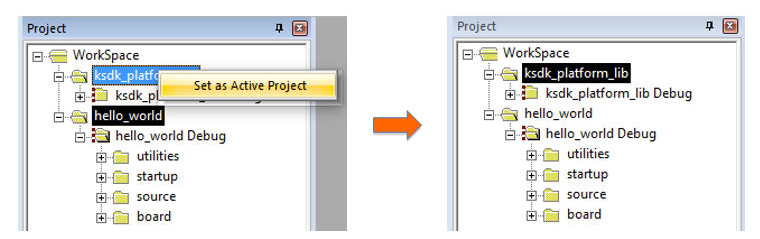
各KSDKプロジェクトに対して、以下の2つのプロジェクト設定(ビルド・ターゲット)がサポートされます。
- Debug(デバッグ)- コンパイラ最適化は「低」に設定され、実行ファイルのデバッグ情報が生成されます。開発時やデバッグ時には、このターゲットを選択します
- Release(リリース)- コンパイラ最適化は「高」に設定され、デバッグ情報は生成されません。最終的なアプリケーション実装時には、このターゲットを選択します
このツールでは、アクティブ・プロジェクトに基づいてビルド・ターゲットを選択できます。そのため、プラットフォーム・ライブラリの構成を変更する場合、プラットフォーム・ライブラリをアクティブ・プロジェクトにする必要があります。ドロップダウン・メニューから、[Debug(デバッグ)]または[Release(リリース)]のうち、適切なビルド・ターゲットを選択します。ここでは、「ksdk_platform_lib Debug」構成を選択します
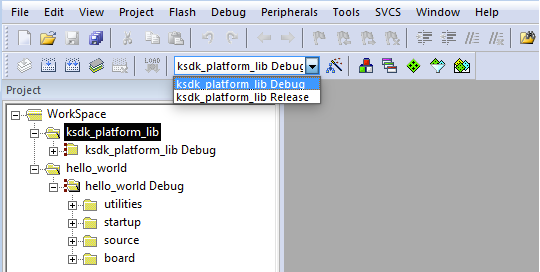
- プロジェクト・ファイルをリビルドするには、赤色でハイライト表示されている[Rebuild(リビルド)]ボタンを左クリックします
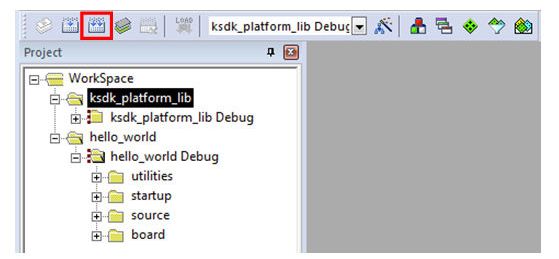
デモ・アプリケーションのビルド
KSDKデモ・アプリケーションは、セクション1でビルドしたKinetis SDKプラットフォーム・ライブラリが提供するソフトウェア構成要素上にビルドされます。プラットフォーム・ライブラリが存在しない場合、ライブラリが見つからないことを示すエラーがリンカによって表示されます。プラットフォーム・ライブラリ・バイナリがビルドされておらず存在しない場合は、前述した手順に従ってビルドしてください。ライブラリが存在する場合、下記の手順に進み、目的のデモ・アプリケーションをビルドしてください
-
目的のデモ・アプリケーション・ワークスペースをまだ開いていない場合は以下で開きます。
/examples/frdmkl82z/demo_apps/ /mdk ワークスペース・ファイルの名前は、
.uvmpwです。今回の例の場合、実際のパスは次のようになります。 /examples/frdmkl82z/demo_apps/hello_world/mdk/hello_world.uvmpw - デモをアクティブ・プロジェクトにします
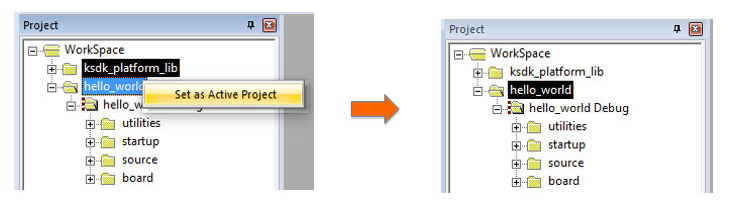
- デモ・プロジェクトをビルドするには、赤色でハイライト表示されている[Rebuild(リビルド)]ボタンを選択します

- ビルドが正常に完了します
サンプル・アプリケーションの実行
FRDM-KL82Zボードには、工場出荷時にmbed/CMSIS-DAPデバッグ・インターフェースが搭載されています。ボードのデバッグOpenSDAアプリケーションを変更している場合、OpenSDAにアクセスして、ボードを更新または工場出荷時の状態に復元する方法をご確認ください。
-
開発プラットフォームをPCに接続します。ボード上の「SDAUSB」USBポートとPCのUSBコネクタをUSBケーブルでつないでください
-
PCのターミナル・アプリケーション(PuTTY、Tera Termなど)を開き、事前に確認したデバッグCOMポートに接続します。次の設定値を用いてターミナルを設定します。
- ボーレート115,200
- パリティなし
- 8データ・ビット
- 1ストップ・ビット
-
アプリケーションが正しくビルドされたら、[Start/Stop Debug Session(デバッグ・セッションの開始/終了)]ボタンをクリックしてアプリケーションをターゲットにダウンロードし、デバッガを起動します
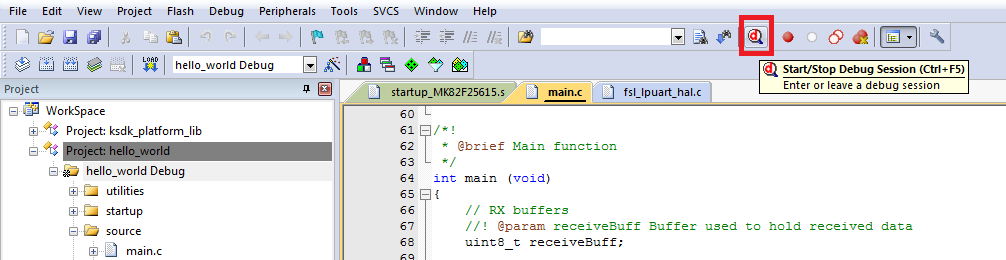
-
[Debug(デバッグ)]ボタンをクリックすると、アプリケーションがターゲットにダウンロードされ、自動的に実行されます
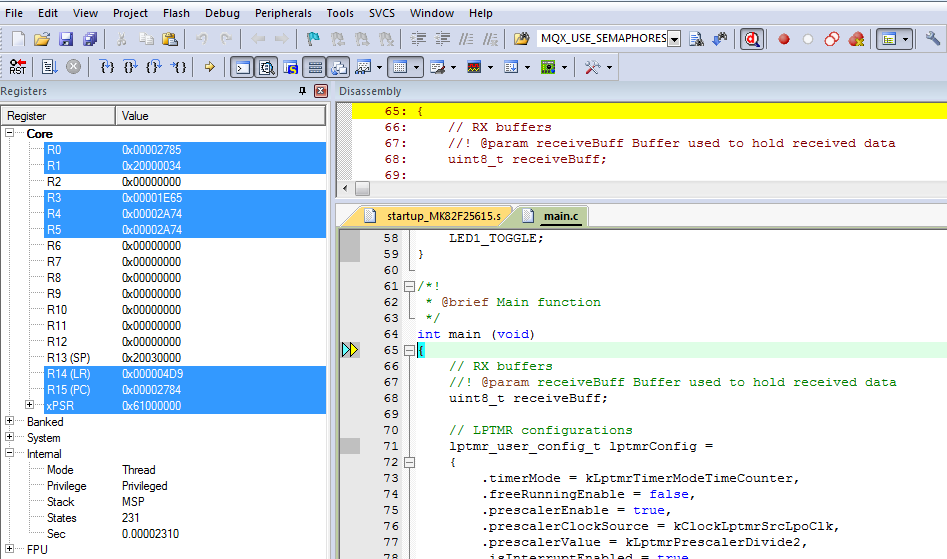
-
[Run(実行)]ボタンをクリックすると、コードが実行され、アプリケーションが起動します
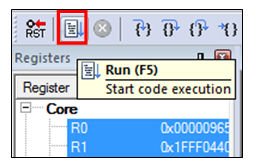
-
hello_worldアプリケーションが実行され、ターミナルにバナーが表示されます。表示されない場合は、ターミナルの設定と接続を確認してください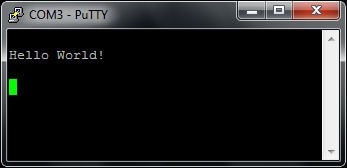
Arm® GCCを使用してデモを実行する
ツールチェーンのセットアップ
ここでは、Kinetis SDKでサポートされているように、Arm GCCツールチェーンを使用してKSDKデモ・アプリケーションのビルドと実行を行う際に必要となるコンポーネントをインストールする手順について説明します。
Arm GCCツールの使用方法はさまざまですが、今回の例では、Windows環境に焦点を当てています。ここでは省略しますが、GCCツールは、Linux OSやMac OS Xの環境でも利用できます。
GCC Arm Embeddedツールチェーンのインストール
GNU Arm Embeddedツールチェーン からインストーラをダウンロードして、実行します。これは実際のツールチェーンです(コンパイラ、リンカなど)。Kinetis SDKリリース・ノートに記載されている、サポート対象の最新バージョンのGCCツールチェーンを使用する必要があります。
MinGWのインストール
MinGW (Minimalist GNU for Windows) 開発ツールは、サード・パーティ製のCランタイムDLL(Cygwinなど)に依存しないツール・セットを提供します。KSDKで使用されているビルド環境ではMinGWビルド・ツールを利用せず、MinGWとMSYSのベース・インストールを活用しています。MSYSは、Unix系のインターフェースと各種ツールを備えた基本シェルを提供します。
-
MinGW - Minimalist GNU for Windowsファイルから最新の
MinGW mingw-get-setupインストーラをダウンロードしてください -
インストーラを実行します。インストール・パスとしては
C:\MinGWを推奨しますが、他のどの場所にでもインストールできます -
[Basic Setup(基本セットアップ)]で、「mingw32-base」と「msys-base」が選択されていることを確認します

-
[Installation(インストール)]メニューで[Apply Changes(変更を適用)]をクリックし、残りの手順に従ってインストールを完了します
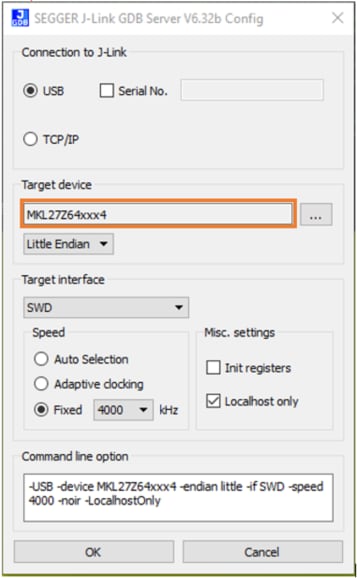
-
Windows OSのPath環境変数に適切なアイテムを追加します。これは、[Control Panel(コントロール・パネル)]>[System and Security(システムとセキュリティ)]>[System(システム)]>[Advanced System Settings(システムの詳細設定)]の[Environment Variables(環境変数)]セクションで設定します。パスは次のとおりです。
\bin デフォルトのインストール・パスである
C:\MinGWを使用した例を以下に示します。パスが正しく設定されていないと、ツールチェーンは機能しません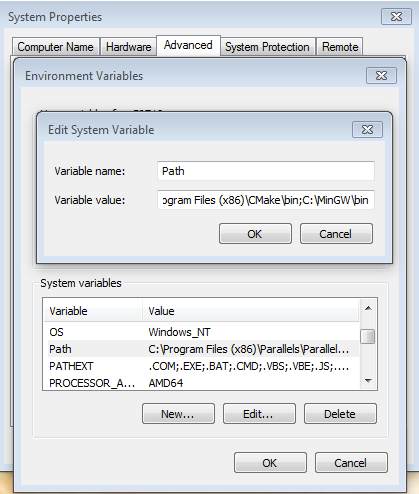
ARMGCC_DIR向けの新しい環境変数を追加する
新しいシステム環境変数を作成して、「
ARMGCC_DIR」という名前を付けます。この変数の値で、Arm GCC Embeddedツールチェーンのインストール・パスを指定します。今回の例では、次のようになります。C:\Program Files (x86)\GNU Tools Arm Embedded\4.8 2014q3- インストール・フォルダの正確なパス名については、GNU Arm GCC Embeddedツールのインストール・フォルダを参照してください
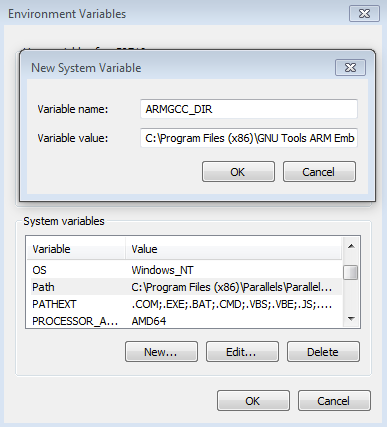
CMakeのインストール
-
CMakeからCMake 3.0.xをダウンロードします
-
CMakeをインストールします。インストール時には、必ず[Add CMake to system PATH(CMakeをシステムPATHに追加)]オプションを選択します。すべてのユーザーが使用できるパスにインストールするか、現在のユーザーのみが使用できるパスにインストールするかは、ユーザーが選択します。今回の例では、すべてのユーザーに対してインストールしています
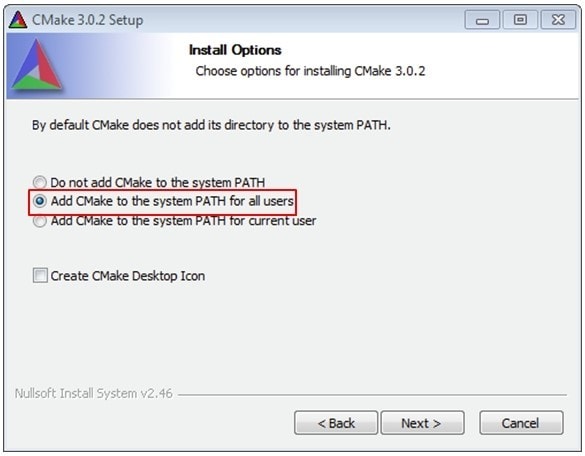
-
インストーラの残りの手順に従います
-
PATHの変更を適用するには、システムの再起動が必要になる場合があります
サンプル・アプリケーションのビルド
サンプル・アプリケーションをビルドする手順は次のとおりです。
- GCC Arm Embeddedツールチェーンのコマンド・ウィンドウを開きます。ウィンドウを開くには、Windows OSの[スタート]メニューから、[プログラム]>[GNU Tools Arm Embedded
]に移動して、[GCC Command Prompt(GCCコマンド・プロンプト)]を選択します 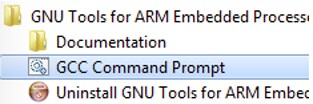
-
コマンド・ウィンドウのディレクトリをKSDKのプラットフォーム・ライブラリ・ディレクトリに変更します。
/lib/ksdk_platform_lib/armgcc/KL82Z1287 -
各KSDKプロジェクトに対して、以下の2つのプロジェクト設定(ビルド・ターゲット)がサポートされます。
- Debug(デバッグ)- コンパイラ最適化は「低」に設定され、実行ファイルのデバッグ情報が生成されます。開発時やデバッグ時には、このターゲットを選択します
- Release(リリース)- コンパイラ最適化は「高」に設定され、デバッグ情報は生成されません。最終的なアプリケーション実装時には、このターゲットを選択します
- 両方の構成をビルドするためのバッチ・ファイルが用意されています。今回の例では、「デバッグ」ターゲットをビルドするため、コマンドラインに「build_debug.bat」と入力します。「リリース」ターゲットを選択する場合は、「build_release.bat」と入力します。あるいは、コマンドラインを使用せずに、Windowsのエクスプローラでバッチ・ファイルをダブルクリックすることもできます

- ビルドが完了すると、下の図のような出力が表示されます

- ビルド・ターゲットに応じて、次のいずれかのディレクトリにライブラリ (libksdk_platform.a) が生成されます。
/lib/ksdk_platform_lib/armgcc/KL82Z1287/debug /lib/ksdk_platform_lib/armgcc/KL82Z1287/release
デモ・アプリケーションのビルド
KSDKデモ・アプリケーションでは、同じビルド・ターゲット([Debug(デバッグ)]または[Release(リリース)])のプラットフォーム・ライブラリが必要となります。デモ・アプリケーションのビルドを実施する前に、必ず前のセクションに示した手順を行ってください。
デモ・アプリケーションをビルドする手順は次のとおりです。
- GCC Arm Embeddedツールチェーンのコマンド・ウィンドウが開いていない場合はここで開きます。ウィンドウを開くには、Windows OSの[スタート]メニューから、[プログラム]>[GNU Tools Arm Embedded
]に移動して、[GCC Command Prompt(GCCコマンド・プロンプト)]を選択します 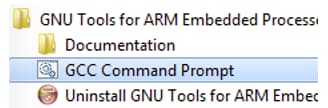
-
ディレクトリをデモ・アプリケーション・プロジェクト・ディレクトリに変更します。パスは次のようになります。
/examples/frdmkl82z/demo_apps/ /armgcc 今回の例の場合、実際のパスは次のようになります。
/examples/frdmkl82z/demo_apps/hello_world/armgcc - コマンドラインで「build_debug.bat」と入力するか、Windows OSのエクスプローラで「build_debug.bat」ファイルをダブルクリックして、ビルドを実行します。次のような出力画面が表示されます。

デモ・アプリケーションの実行
GCCツールを使用するには、J-Linkデバッグ・インターフェースが必要となります。ボードのOpenSDAファームウェアを最新のJ-Linkアプリケーションにアップデートするには、OpenSDAにアクセスしてください。J-Link OpenSDAアプリケーションをインストールしたら、「SEGGER Downloads」からJ-Linkドライバとソフトウェア・パッケージをダウンロードします。
-
開発プラットフォームをPCに接続します。ボード上の「SDAUSB」USBポートとPCのUSBコネクタをUSBケーブルでつないでください
-
PCのターミナル・アプリケーション(PuTTY、Tera Termなど)を開き、事前に確認したデバッグCOMポートに接続します。次の設定値を用いてターミナルを設定します。
- ボーレート115,200
- パリティなし
- 8データ・ビット
- 1ストップ・ビット
-
J-Link GDBサーバ・アプリケーションを開きます。J-Linkソフトウェアがインストールされている場合、Windows OSの[スタート]メニューに移動し、[プログラム]>[SEGGER]>[J-Link
J-Link GDB Server]を選択するとアプリケーションを起動できます -
次のように設定を変更します。今回の例で選択されているターゲット・デバイスは、「MKL82Z128xxx7」です
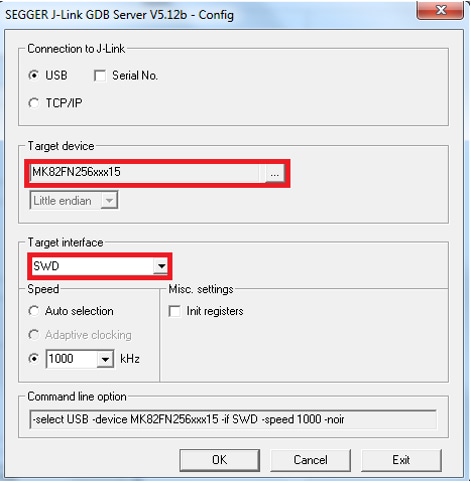
- [OK]をクリックしてボードを接続します。ライセンスに関する警告が表示された場合は、規約に同意して次へ進みます
-
接続すると、画面は次の図のようになります。
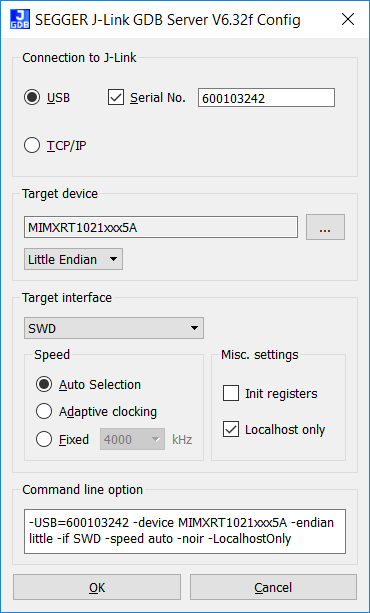
-
GCC Arm Embeddedツールチェーンのコマンド・ウィンドウが開いていない場合はここで開きます。ウィンドウを開くには、Windows OSの[スタート]メニューから、[プログラム]>[GNU Tools Arm Embedded
]に移動して、[GCC Command Prompt(GCCコマンド・プロンプト)]を選択します 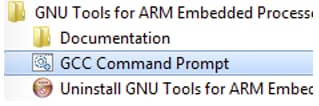
-
デモ・アプリケーションの出力を格納するディレクトリに変更します。出力は、選択したビルド・ターゲットに応じて、次のいずれかのパスに格納されます。
/boards/ / / /armgcc/debug /boards/ / / /armgcc/release 今回の例の場合、実際のパスは次のようになります。
/boards/frdmkl82z/demo_apps/hello_world/armgcc/debug -
「
arm-none-eabi-gdb.exe」コマンドを実行します。この例の場合、「.elf arm-none-eabi-gdb.exe hello_world.elf」というコマンドになります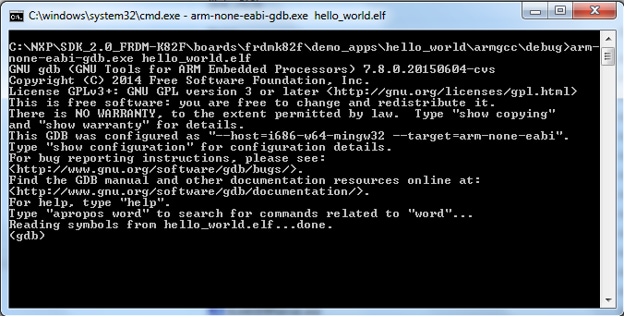
-
次のコマンドを実行します。
- target remote localhost:2331
- monitor reset
- monitor halt
- load
- monitor reset
- monitor go
- アプリケーションがダウンロードされ、リセット・ベクタで停止します。「monitor go」コマンドを実行すると、サンプル・アプリケーションが起動します
hello_worldアプリケーションが実行され、ターミナル・ウィンドウにバナーが表示されます
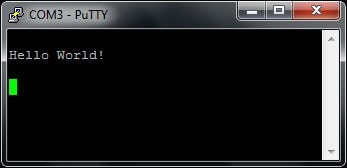
4. 作成
4.1 FRDM-KL82Z用アプリケーションを作成する
4.2 SDKプロジェクト・ジェネレータを入手する
独自のプロジェクトを作成して、シンプルなSDKベースのアプリケーションを作成してみましょう。NXPでは、直感的に操作できるシンプルなプロジェクト作成ユーティリティを提供しています。このプロジェクト・ジェネレータにより、Kinetis SDKをベースとするカスタム・プロジェクトが作成できます。
4.3 SDKプロジェクト・ジェネレータを実行する
ZIPファイルを解凍したら、お使いのコンピュータのOSに適した「KSDK_Project_Generator」の実行ファイルをクリックして、ユーティリティを開きます。ツールの設定画面で、SDKのインストール・パスを指定して、プロジェクト名を入力し、リファレンスとして使用するボードを選択します。[Quick Generate(クイック作成)]ボタンをクリックして完了します。
4.4 プロジェクトを開く
新しいプロジェクトは、
4.5 コードを記述する
では、実際に新規プロジェクトを作成し、無限ループでスピンする動作以外のことを実践してみましょう。SDKサンプルは、LEDやスイッチ、ペリフェラル・インスタンスといったアイテム向けのマクロや定義など、ボード固有のさまざまな処理の実行に必要なボード・サポート・パッケージ (BSP) を提供します。ここでは、説明をシンプルにするため、BSPマクロを使用してLEDを点滅させることにします。
次のコードを使用して、プロジェクトのmain.cファイルにあるmain()関数をアップデートします。
volatile int delay;
// Configure board specific pin muxing
hardware_init();
// Initialize the UART terminal
dbg_uart_init();
PRINTF("\r\nRunning the myProject project.\n");
// Enable GPIO port for LED1
LED1_EN;
for (;;)
{
LED1_ON;
delay = 5000000;
while(delay--);
LED1_OFF;
delay = 5000000;
while(delay--);
}4.6 ビルド、ダウンロード、および実行
main()関数を変更したら、アプリケーションをビルドします。ここまでで他のSDKサンプルをビルドしていない場合は、まずSDKプラットフォーム・ライブラリをビルドする必要があります。ビルドが完了したら、ボードにアプリケーションをダウンロードします。
アプリケーションのビルド、ダウンロード、実行の詳細については、ステップ3.3の各ツールのガイドをご覧ください。
4.7 成功
アプリケーションをダウンロードすると、FRDM-KL82Zの赤色LEDが点滅します。また、PRINTF関数で、ターミナル出力を確認できます。
Tera Termチュートリアル
Tera Termチュートリアル
Tera Termは、広く利用されているオープンソースのターミナル・エミュレーション・アプリケーションです。このプログラムを使用して、NXP開発プラットフォームの仮想シリアル・ポートから送信された情報を表示できます。
- SourceForgeからTera Termをダウンロードします。ダウンロードしたら、インストーラを実行し、このウェブページに戻って手順を続行します
- Tera Termを起動します。初めて起動する際には、次のダイアログが表示されます。[Serial(シリアル)]オプションを選択します。ボードが接続されている場合は、COMポートが自動的にリスト内に表示されます
- 事前に確認したCOMポート番号を使用して、シリアル・ポートをボーレート115,200、8データ・ビット、パリティなし、1ストップ・ビットに設定します。この設定は[Setup(セットアップ)]>[Serial Port(シリアル・ポート)]から行うことができます
- 接続が確立されているか検証します。確立されている場合、Tera Termのタイトル・バーに以下のように表示されます。
- 以上で設定は完了です
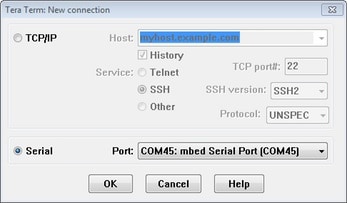
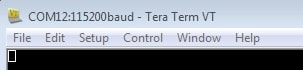
PuTTYチュートリアル
PuTTYチュートリアル
PuTTYは、広く利用されているターミナル・エミュレーション・アプリケーションです。このプログラムを使用して、NXP開発プラットフォームの仮想シリアル・ポートから送信された情報を表示できます。
- 下のボタンをクリックしてPuTTYをダウンロードします。ダウンロードしたら、インストーラを実行し、このウェブページに戻って手順を続行します
- 選択したダウンロードのタイプに応じて、ダウンロードした*.exeファイルをダブルクリックするか、[Start(スタート)]メニューから選択して、PuTTYを起動します
- 表示されたウィンドウで設定を行い、[Serial(シリアル)]ラジオ・ボタンを選択して、事前に確認したCOMポート番号を入力します。ボーレートもあわせて指定します。今回は115,200を入力します
- [Open(開く)]をクリックして、シリアル接続を確立します。ボードが接続されていて、正しいCOMポートが入力されていれば、ターミナル・ウィンドウが開きます。設定が正しくない場合は、アラートが表示されます
- 以上で設定は完了です
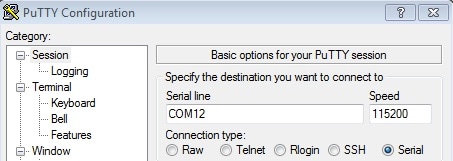
設計・リソース
チップに関するドキュメント
サポート
フォーラム
NXPのいずれかのコミュニティ・サイトで、他のエンジニアとつながり、FRDM-KL82Zを使用した設計に関する専門的なアドバイスを受けることができます。