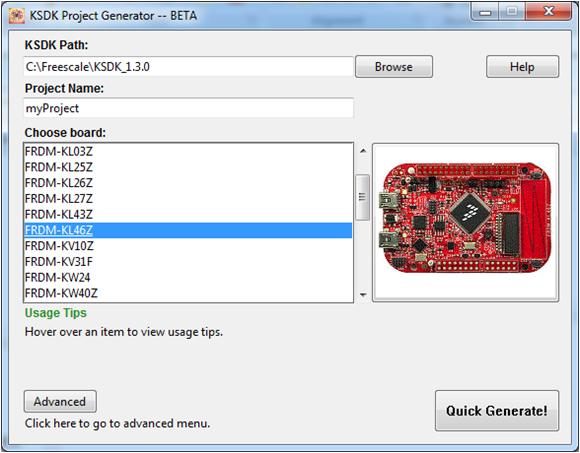FRDM-KL46Zのスタート・ガイド
このドキュメントの内容
-
接続
-
ソフトウェアの入手
-
ビルドと実行
-
作成
サインイン 進行状況を保存するには アカウントをお持ちでない方 アカウントを作成する。

お客様の FRDM-KL46Z | KL3x/KL4x | Dev Platform
1. 接続
実際にFRDM-KL46Zを使ってみましょう!以下の詳細な手順に従います。
1.2 クイック・スタート・デモを実行する
FRDM-KL46Zには、オンボード加速度センサを利用した「水準器」のデモが搭載されています。ボードが水平の場合、RGB LEDはオフのままです。ボードが傾いている場合、X軸の傾きに応じて赤色のLEDが、Y軸の傾きに応じて緑色のLEDが徐々に点灯します。
2. ソフトウェアの入手
開発方法を選択:
Kinetisソフトウェア開発キット (SDK) + 統合開発環境 (IDE)
詳細情報:
- SWDとJTAGによるデバッグ・サポート
- 柔軟性の高いソフトウェア
- ペリフェラル・ドライバ一式(ソース・コードあり)
- アプリケーション・サンプルとプロジェクト・ファイル
Arm Mbed開発プラットフォーム
詳細情報 :
- オンライン・コンパイラ(SWDやJTAGのデバッグなし)
- シンプルで高度に抽象化されたプログラミング・インターフェース
- 制限はあるが使いやすいドライバ(ソース・コードあり)
- コミュニティに投稿されたサンプル・コード
2.1 Kinetis SDKですぐに設計を開始する
Kinetisソフトウェア開発キット (SDK) は無償で利用することができ、すべてのハードウェア抽象化およびペリフェラル・ドライバ・ソフトウェアが、オープン・ソースのライセンスに基づいてフル・ソース・コードで提供されます。SDKの詳細はこちら。
下のボタンをクリックして、お使いのコンピュータのOSに適したSDKリリースをダウンロードしてください。
2.2 ツールチェーンをインストールする
NXPでは、Kinetis Design Studio (KDS) というツールチェーンを無償で提供しています。

別のツールチェーンを使用したい場合は?
問題ありません。Kinetis SDKは、IAR 、Keil 、コマンドラインGCC などの他のツールをサポートしています。

2.3 PCの設定
サンプル・アプリケーションの多くは、マイクロコントローラのUARTを介してデータを出力します。ボードの仮想COMポート用ドライバがインストールされているか必ず確認してください。ボードをPCに接続すると、インストールが自動的に開始します。ドライバが自動的にインストールされない場合は、こちらをクリックしてインストーラをダウンロードしてください。

シリアル・ポート・ドライバをインストールした状態で、お好きなターミナル・アプリケーションを実行し、マイクロコントローラのUARTからのシリアル出力を確認します。ターミナルをボーレート115,200、8データ・ビット、パリティなし、1ストップ・ビットに設定します。FRDM-KL46Zの仮想COMポートのポート番号を調べるには、デバイス・マネージャを開き、「Ports(ポート)」グループを確認します。
ターミナル・アプリケーションの使用方法がわからない場合は、Tera TermチュートリアルまたはPuTTYチュートリアルのいずれかのチュートリアルをお試しください。
3. ビルドと実行
3.1 SDKサンプル・コードを確認する
Kinetis SDKには、デモ・アプリケーションやドライバのサンプルが多数付属しています。利用可能なコードを確認するには、SDKをインストールした場所にある「examples」フォルダを参照し、FRDM-KL46Zボードを選択します (
デモ・アプリケーションやドライバのサンプルの詳細については、
3.2 SDKサンプルのビルド、実行、およびデバッグ
興味のあるデモ・アプリケーションやドライバのサンプルがいくつかあれば、それをビルドおよびデバッグする方法を知りたくなることでしょう。Kinetis SDKのスタート・ガイドでは、SDKでサポートされているすべてのツールチェーンのデモを設定、ビルド、およびデバッグする方法について、わかりやすく手順に沿って解説しています。
Kinetis Design Studio (KDS) IDEを使用してサンプル・アプリケーションを開き、ビルドやデバッグを行う方法については、下記のガイドをご覧ください。
Kinetis Design Studio IDEを使用してデモを実行する
Eclipseアップデートのインストール
KSDKとともにKDS IDEを使用する場合、事前にKSDK Eclipseアップデートを適用する必要があります。アップデートが適用されていないと、Eclipseは、KSDK互換プロジェクトを生成できません。
WindowsおよびMac® OSユーザ
IDEの表示がわずかに異なる点を除き、Mac OSでの手順はWindowsの場合と同じです。
- KDSをインストールしたら、利用可能なアップデートを確認します。NXPのProcessor Expert 3.0.1アップデートのみをインストールします。他のアップデートはインストールしないでください。アップデートを確認するには、[Help(ヘルプ)]>[Check for Updates(アップデートの確認)]の順に選択します
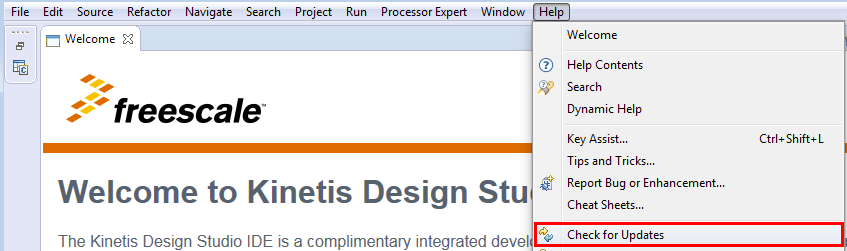
- [Help(ヘルプ)]>[Install New Software(新規ソフトウェアをインストール)]の順に選択します
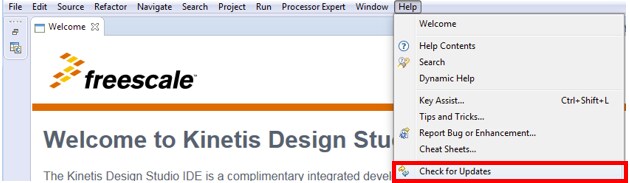
- [Install New Software(新規ソフトウェアをインストール)]ダイアログ・ボックスで、右上隅にある[Add(追加)]ボタンをクリックします。[Add Repository(リポジトリを追加)]ダイアログで、[Archive(アーカイブ)]ボタンを選択します
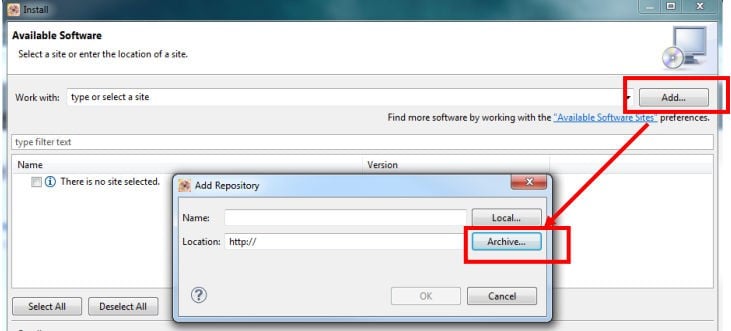
- [Repository archive(リポジトリ・アーカイブ)]ダイアログ・ボックスで、KSDKインストール・ディレクトリを参照します
-
/tools/eclipse_update KSDK_ファイルを選択します_Eclipse_Update.zip - [Open(開く)]をクリックし、[Add Repository(リポジトリを追加)]ダイアログ・ボックスで[OK]ボタンをクリックします
- 前述の[Install(インストール)]ダイアログ・ボックス内のリストに、KSDKアップデートが表示されます
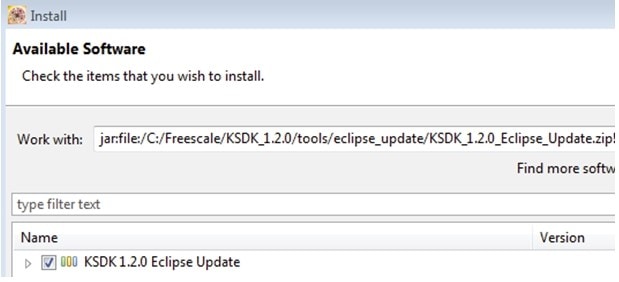
- KSDK Eclipseアップデートの左にあるチェックボックスをオンにして、右下隅にある[Next(次へ)]ボタンをクリックします
- 残りの手順に従って、アップデートのインストールを完了します
- アップデートが適用されたら、KDSを再起動して変更内容を反映させます
Linux® OSユーザ
下記の手順では、Ubuntu 14.04を使用しています。他のLinuxディストリビューションでは、手順が多少異なる場合があります。
- コマンドラインからKDS IDEをrootユーザーとして起動します。次のコマンドをコマンドラインに入力します(デフォルトのKDS IDEインストール・パスの場合)。
user@ubuntu:~$ sudo /opt/NXP/KDS_x.x.x/eclipse/kinetis-design-studioKDS IDEバージョン(上記の「x.x.x」)には、お使いのマシンにインストールされているバージョンを指定します(「3.0.0」など)
- rootパスワードの入力を求めるプロンプトが表示されます
- KDSをインストールしたら、利用可能なアップデートを確認します。NXPのProcessor Expert 3.0.1アップデートのみをインストールします。他のアップデートはインストールしないでください。アップデートを確認するには、[Help(ヘルプ)]>[Check for Updates(アップデートの確認)]の順に選択します
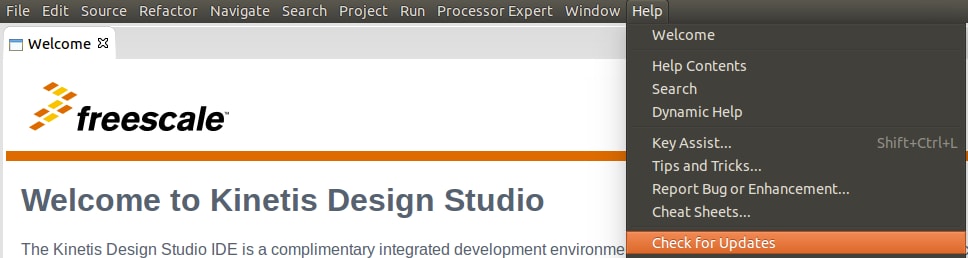
- [Help(ヘルプ)]>[Install New Software(新規ソフトウェアをインストール)]の順に選択します
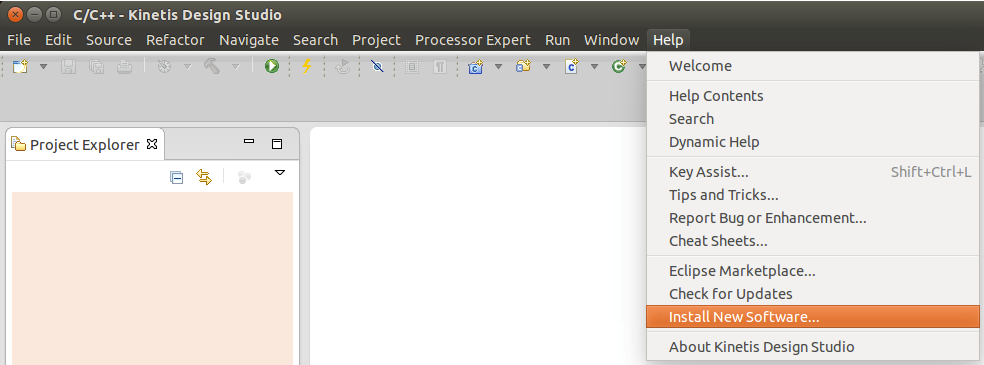
- [Install New Software(新規ソフトウェアをインストール)]ダイアログ・ボックスで、右上隅にある[Add(追加)]ボタンをクリックします。[Add Repository(リポジトリを追加)]ダイアログで、[Archive(アーカイブ)]を選択します
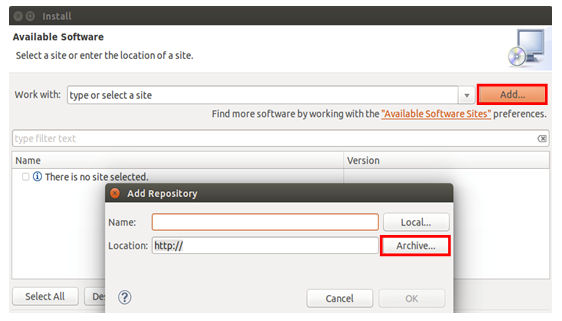
- [Repository archive(リポジトリ・アーカイブ)]ダイアログ・ボックスで、KSDKインストール・ディレクトリを参照します
-
/tools/eclipse_update KSDK_ファイルを選択します_Eclipse_Update.zip - [Open(開く)]をクリックして、[Add Repository(レポジトリを追加)]ダイアログ・ボックスで[OK]をクリックします
- 前述の[Install(インストール)]ダイアログ・ボックス内のリストに、KSDKアップデートが表示されます
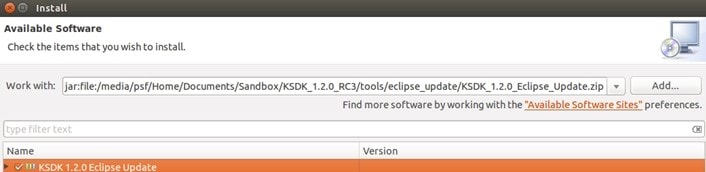
- KSDK Eclipseアップデートの左にあるチェックボックスをオンにして、右下隅にある[Next(次へ)]ボタンをクリックします
- 残りの手順に従って、アップデートのインストールを完了します
- アップデートが適用されたら、KDS IDEを再起動して変更内容を反映させます
- KDS IDEが再起動したら、IDEをシャットダウンし、非rootユーザとしてKDS IDEをもう一度起動します。その場合、上記1のコマンドから「sudo」コマンドを除いて実行します
プラットフォーム・ライブラリのビルド
このページでは、KDS IDEでプラットフォーム・ライブラリ・プロジェクトを開き、ビルドする方法について説明します。デモをビルドするには、プラットフォーム・ライブラリが必要です。
- KDS IDEメニューから、[File(ファイル)]>[Import(インポート)]の順に選択します。表示されるウィンドウで、[General(全般)]フォルダを展開し、[Existing Projects into Workspace(既存プロジェクトをワークスペースへ)]を選択します。[Next(次へ)]ボタンをクリックします
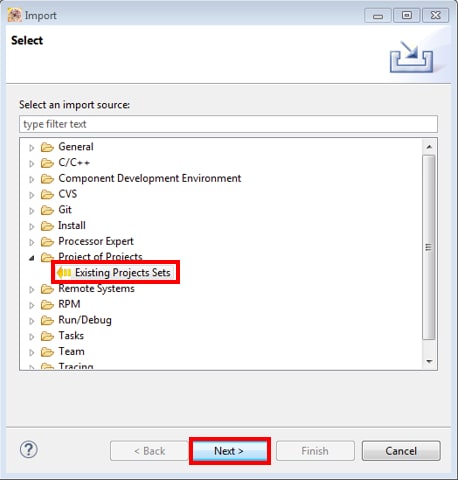
- [Select root directory:(ルート・ディレクトリを選択:)]オプションの横にある[Browse(参照)]ボタンをクリックします
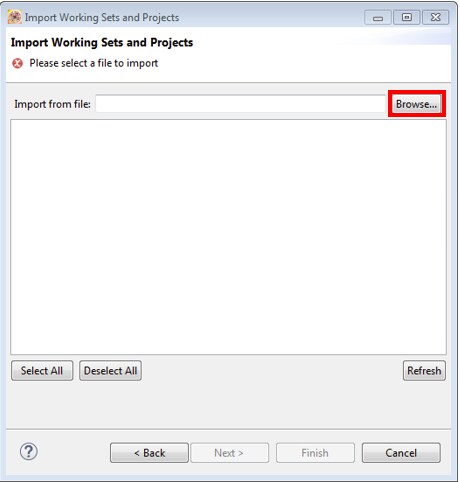
-
適切なデバイスのプラットフォーム・ライブラリ・プロジェクトを指定します。このプロジェクトは次のパスで見つけることができます。
/lib/ksdk_platform_lib/kds/KL46Z4 - 正しいディレクトリを指定すると、[Import Projects(プロジェクトをインポート)]ウィンドウは、次の図のようになります。[Finish(完了)]ボタンをクリックします
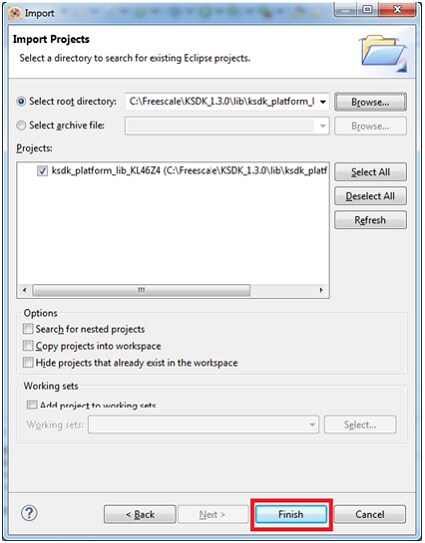
- 各KSDKプロジェクトに対して、以下の2つのプロジェクト設定(ビルド・ターゲット)がサポートされます。
- Debug(デバッグ):コンパイラ最適化は「低」に設定され、実行ファイルのデバッグ情報が生成されます。開発時やデバッグ時には、このターゲットを選択します
- Release(リリース):コンパイラ最適化は「高」に設定され、デバッグ情報は生成されません。最終的なアプリケーション実装時には、このターゲットを選択します
- 下の図に示すように、ハンマー・アイコンの横にある下向きの矢印をクリックして、[Debug(デバッグ)]または[Release(リリース)]のうち、適切なビルド・ターゲットを選択します。ここでは、[Debug(デバッグ)]ターゲットを選択します
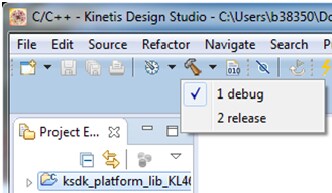
- ビルド・ターゲットを選択すると、ライブラリのビルドが開始されます。今後、ライブラリをリビルドする際は、ハンマー・アイコンをクリックします(同じビルド・ターゲットを選択する場合)
デモ・アプリケーションのビルド
デモ・アプリケーションをビルドするには、プラットフォーム・ライブラリ・プロジェクトの代わりにデモ・アプリケーション・プロジェクトを使用して、「プラットフォーム・ライブラリをビルドする」セクションで説明した手順を繰り返します。デモ・アプリケーション・プロジェクトは、次のフォルダにあります。
今回の例の場合、実際のパスは次のようになります。
デモ・アプリケーションの実行
FRDM-KL46Zボードには、工場出荷時にmbed/CMSIS-DAPデバッグ・インターフェースが搭載されています。ボードのデバッグOpenSDAアプリケーションを変更している場合、OpenSDAにアクセスして、ボードを更新または工場出荷時の状態に復元する方法をご確認ください。
Macユーザーは、KDS IDEを使用してダウンロードやボードのデバッグを行う場合、J-Link OpenSDAアプリケーションをインストールしておく必要があります。
- 開発プラットフォームをPCに接続します。ボード上の「SDAUSB」USBポートとPCのUSBコネクタをUSBケーブルでつないでください
- PCのターミナル・アプリケーション(PuTTY、Tera Termなど)を開き、事前に確認したデバッグCOMポートに接続します。次の設定値を用いてターミナルを設定します。
- ボーレート115,200
- パリティなし
- 8データ・ビット
- 1ストップ・ビット
-
Linux OSユーザーの場合のみ、ターミナルで次のコマンドを実行します。これにより、システムにlibudevがインストールされます。libudevは、KDS IDEでデバッガを起動する際に必要になります
user@ubuntu:~$ sudo apt-get install libudev-dev libudev1user@ubuntu:~$ sudo ln -s /usr/lib/x86_64-linux-gnu/libudev.so /usr/lib/x86_64-linux-gnu/libudev.so.0 - 接続するターゲットに対して、デバッガが適切に設定されているか確認します。KSDKがサポートする各種ハードウェア・プラットフォームのデフォルト・デバッガ・アプリケーションの詳細については、PDFの付録Bをご覧ください。
- 利用可能なデバッガ設定を確認するには、緑色の[Debug(デバッグ)]ボタンの横にある小さな下向きの矢印をクリックして、[Debug Configurations(デバッグ構成)]を選択します
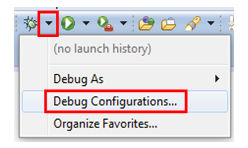
- [Debug Configurations(デバッグ構成)]ダイアログ・ボックスで、使用するハードウェア・プラットフォームに対応するデバッグ構成を選択します。WindowsユーザーまたはLinuxユーザーの場合、[OpenOCD]にある[CMSIS-DAP/DAPLink]オプションを選択します。Macユーザーの場合、[J-Link]を選択します
- デバッガ・インターフェースを選択したら、[Debug(デバッグ)]ボタンをクリックしてデバッガを起動します
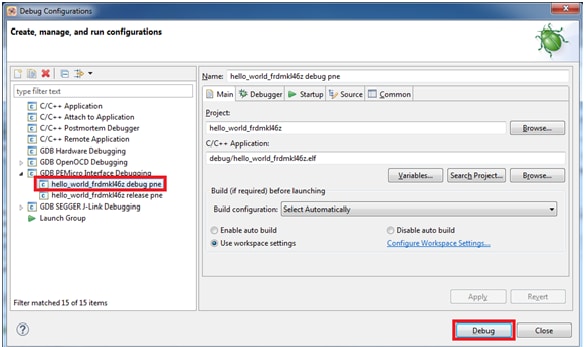
- 利用可能なデバッガ設定を確認するには、緑色の[Debug(デバッグ)]ボタンの横にある小さな下向きの矢印をクリックして、[Debug Configurations(デバッグ構成)]を選択します
- アプリケーションがターゲットにダウンロードされると、自動的にmain()が実行されます。
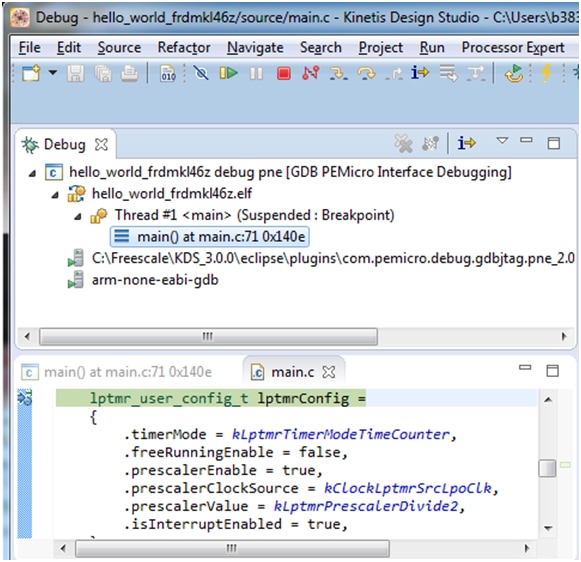
- [Resume(再開)]ボタンをクリックして、アプリケーションを起動します。
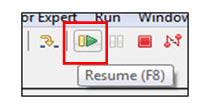
- hello_worldアプリケーションが実行され、ターミナルにバナーが表示されます。表示されない場合は、ターミナルの設定と接続を確認してください
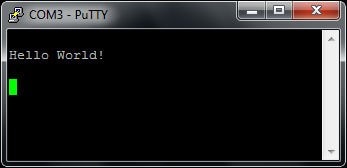
別のツールチェーンを使用する場合:
IARを使用してデモを実行する
プラットフォーム・ライブラリのビルド
ここでは、IAR Embedded Workbenchでデモ・ワークスペースを開く方法、デモに必要なプラットフォーム・ライブラリをビルドする方法、デモ・アプリケーションをビルドする方法について説明します。ここでは「hello_world」デモ・サンプルを使用していますが、KSDKに含まれるいずれのデモにも同様の手順が当てはまります。
-
次の場所にあるデモ・ワークスペース(*.ewwファイル)を開きます。
/examples/frdmkl46z/demo_apps/ /iar ワークスペースが開くと、2つのプロジェクトが表示されます。1つはKSDKプラットフォーム・ライブラリ用で、もう1つはデモ用です。なお、プラットフォーム・ライブラリ・プロジェクトは太字で表示されます。太字は、アクティブ・プロジェクトであることを示します。アクティブ・プロジェクトはいつでも変更できます。変更するには、目的のプロジェクトを右クリックして[Set as Active(アクティブとして設定)]を選択するか、ワークスペース・ブラウザの上部にあるビルド・ターゲットのドロップダウンから選択してください
- 各KSDKプロジェクトに対して、以下の2つのプロジェクト設定(ビルド・ターゲット)がサポートされます。
- Debug(デバッグ):コンパイラ最適化は「低」に設定され、実行ファイルのデバッグ情報が生成されます。開発時やデバッグ時には、このターゲットを選択します
- Release(リリース):コンパイラ最適化は「高」に設定され、デバッグ情報は生成されません。最終的なアプリケーション実装時には、このターゲットを選択します
- このツールでは、プロジェクトごとにデバッグ構成かリリース構成かを選択できます。ただし、デモはプラットフォーム・ライブラリに依存するため、デモ用に選択されたものと同じ構成をプラットフォーム・ライブラリ用でも選択する必要があります。また、ドロップダウンから構成を選択すると、そのプロジェクトと構成がアクティブ・プロジェクトになります。ここでは、「ksdk_platform_lib - Debug」 ターゲットを選択します
- 下の図で赤色でハイライト表示されている[Make(作成)]ボタンをクリックします
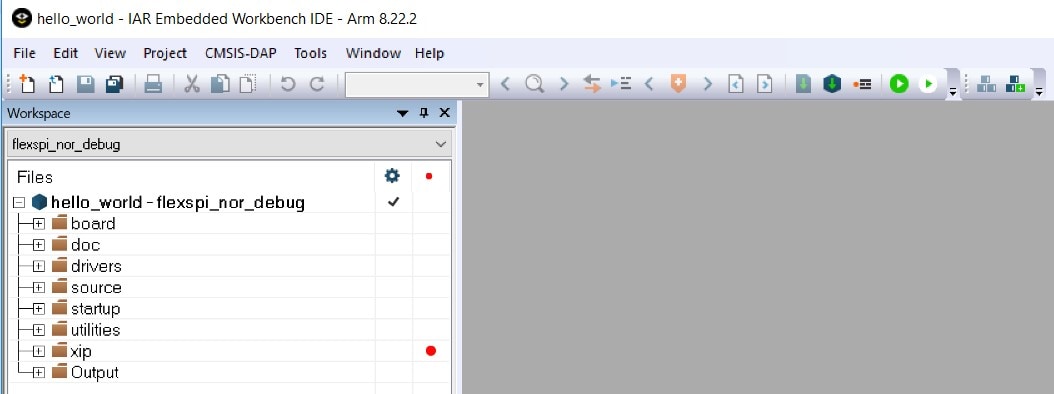
-
ビルドが完了すると、選択したビルド・ターゲットに応じて、次のいずれかのディレクトリにライブラリ (libksdk_platform.a) が生成されます。
/lib/ksdk_platform_lib/iar/KL46Z4/debug /lib/ksdk_platform_lib/iar/KL46Z4/release
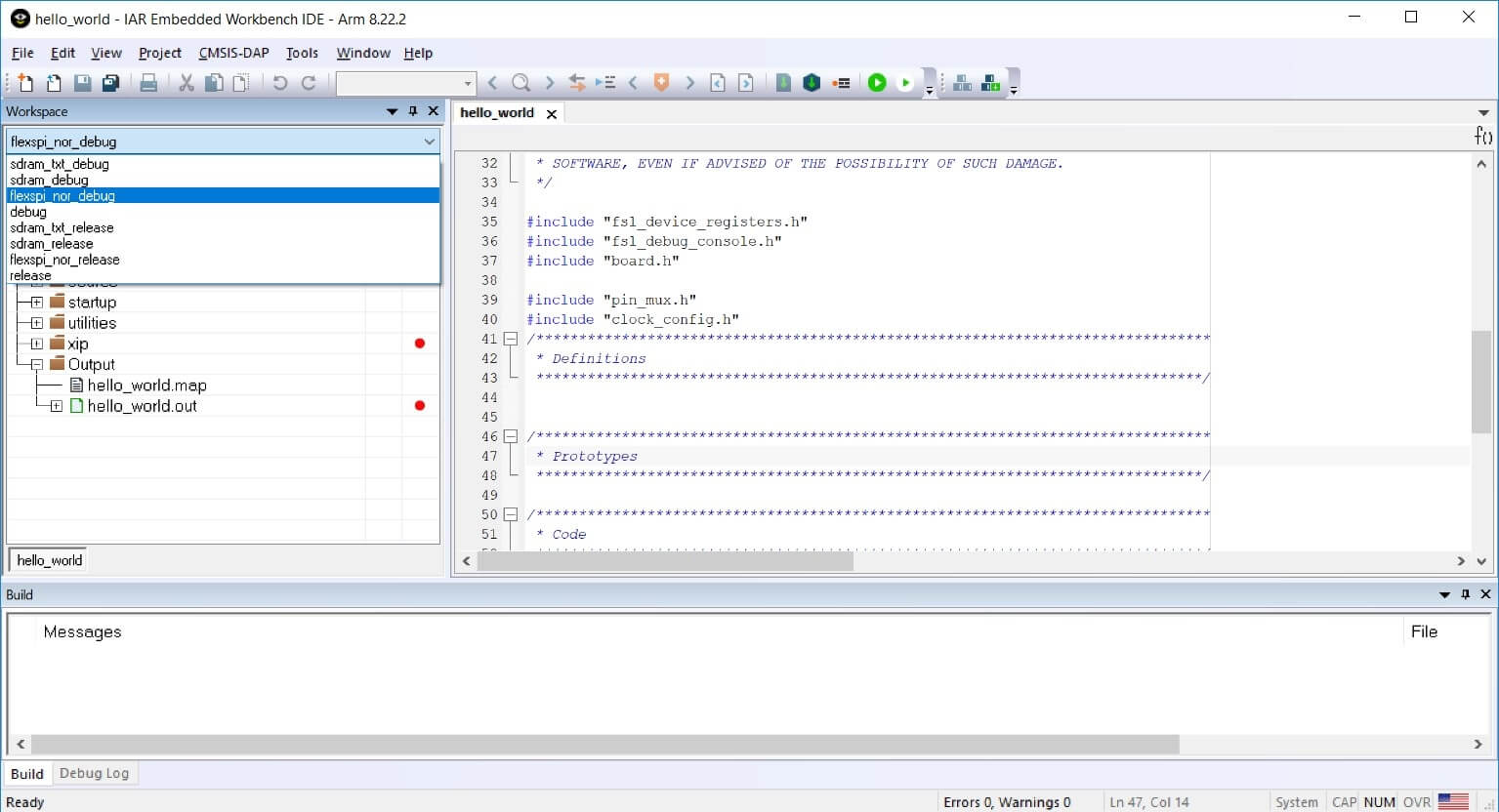

デモ・アプリケーションのビルド
KSDKデモ・アプリケーションは、セクション1でビルドしたKinetis SDKプラットフォーム・ライブラリが提供するソフトウェア構成要素上にビルドされます。プラットフォーム・ライブラリが存在しない場合、ライブラリが見つからないことを示すエラーがリンカによって表示されます。
ライブラリが存在するかどうかは、「ksdk_platform_lib」プロジェクトのOutputフォルダを展開することで簡単に確認できます。プラットフォーム・ライブラリ・バイナリがビルドされておらず存在しない場合は、前のセクションで示した手順に従ってビルドしてください。ライブラリが存在する場合、下記の手順に進み、目的のデモ・アプリケーションをビルドしてください。
-
目的のデモ・アプリケーション・ワークスペース(*.ewwファイル)をまだ開いていない場合は、ここで開きます。今回の例のワークスペース・ファイルは次の場所にあります。
/examples/frdmkl46z/demo_apps/hello_world/iar - ドロップダウン・リストから、目的のビルド・ターゲットを選択します。ここでは、「hello_world - Debug」ターゲットを選択します

- デモ・アプリケーションをビルドするには、下の図で赤色でハイライト表示されている[Make(作成)]ボタンをクリックします
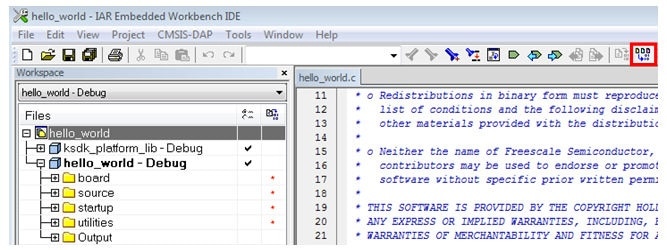
- ビルドが正常に完了します
デモ・アプリケーションの実行
FRDM-KL46Zボードには、工場出荷時にmbed/CMSIS-DAPデバッグ・インターフェースが搭載されています。ボードのデバッグOpenSDAアプリケーションを変更している場合、OpenSDAにアクセスして、ボードを更新または工場出荷時の状態に復元する方法をご確認ください。
- 開発プラットフォームをPCに接続します。ボード上の「SDAUSB」USBポートとPCのUSBコネクタをUSBケーブルでつないでください
- PCのターミナル・アプリケーション(PuTTY、Tera Termなど)を開き、事前に確認したデバッグCOMポートに接続します。次の設定値を用いてターミナルを設定します。
- ボーレート115,200
- パリティなし
- 8データ・ビット
- 1ストップ・ビット
- [Download and Debug(ダウンロードとデバッグ)]ボタンをクリックして、アプリケーションをターゲットにダウンロードします

- アプリケーションがターゲットにダウンロードされると、自動的にmain()関数まで実行されます

- [Go(実行)]ボタンをクリックすると、コードが実行され、アプリケーションが開始されます

- hello_worldアプリケーションが実行され、ターミナルにバナーが表示されます。表示されない場合は、ターミナルの設定と接続を確認してください
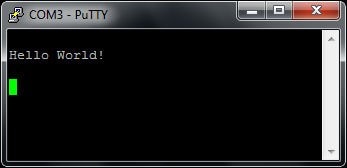
Keil® MDK/µVision®を使用してデモを実行する
CMSISデバイス・パックのインストール
MDKツールをインストールした後、デバッグ目的でデバイスを完全にサポートするには、CMSIS (Cortex® Microcontroller Software Interface Standard) デバイス・パックをインストールする必要があります。このパックには、メモリ・マップ情報、レジスタ定義、フラッシュ・プログラミング・アルゴリズムなどが含まれています。下記の手順に従って、適切なCMSISパックをインストールしてください。
- µVisionという名前のMDK IDEを開きます。IDEで[Pack Installer(パック・インストーラ)]アイコンを選択します

- 表示されるダイアログ・ボックスの左側の[Devices(デバイス)]タブで、NXPカテゴリを展開します。次に、KLxx Seriesカテゴリを展開し、KL4xを1回クリックしてハイライト表示させます
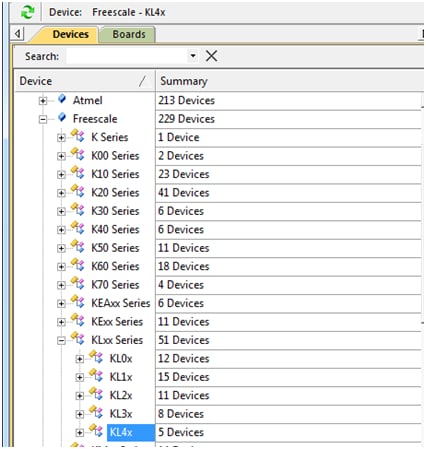
- ダイアログ・ボックスの右側の[Pack Installer(パック・インストーラ)]ウィンドウで、パックの横にある[Install(インストール)]ボタンをクリックします
- インストールが完了したら、[Pack Installer(パック・インストーラ)]ウィンドウを閉じて、µVision IDEに戻ります
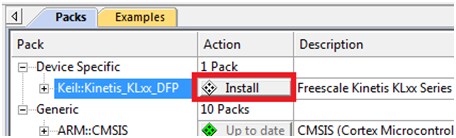
プラットフォーム・ライブラリのビルド
このセクションでは、µVisionでデモ・ワークスペースを開く方法、デモに必要なプラットフォーム・ライブラリをビルドする方法、デモ・アプリケーションをビルドする方法について説明します。
-
デモ・ワークスペース・ファイルは、次のパスにあります。
/examples/frdmkl46z/demo_apps/ /mdk ワークスペース・ファイルの名前は
.uvmpwです。今回の例の場合、実際のパスは次のようになります。 /examples/frdmkl46z/demo_apps/hello_world/mdk/hello_world.uvmpw ワークスペースが開くと、2つのプロジェクトが表示されます。1つはKSDKプラットフォーム・ライブラリ用で、もう1つはデモ用です。デフォルトでは、デモ・プロジェクトがアクティブ・プロジェクトとして選択されています

- デモ・アプリケーションのビルドにはライブラリが必要なため、プラットフォーム・ライブラリをアクティブ・プロジェクトにします。プラットフォーム・ライブラリ・プロジェクトをアクティブにするには、そのプロジェクトを右クリックして、[Set as Active Project(アクティブ・プロジェクトとして設定)]を選択します。アクティブ・プロジェクトは、プロジェクト名が黒色でハイライト表示されます。プラットフォーム・ライブラリ・プロジェクトは、アクティブになるとハイライト表示されます
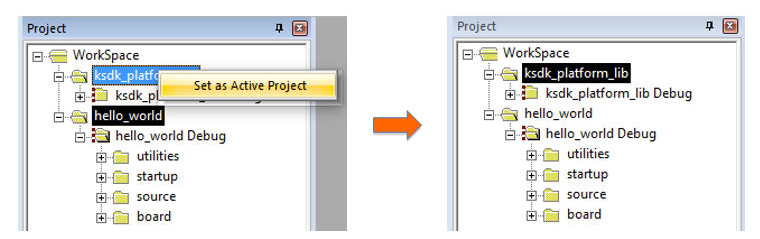
-
各KSDKプロジェクトに対して、以下の2つのプロジェクト設定(ビルド・ターゲット)がサポートされます。
- Debug(デバッグ):コンパイラ最適化は「低」に設定され、実行ファイルのデバッグ情報が生成されます。開発時やデバッグ時には、このターゲットを選択します
- Release(リリース):コンパイラ最適化は「高」に設定され、デバッグ情報は生成されません。最終的なアプリケーション実装時には、このターゲットを選択します
このツールでは、アクティブ・プロジェクトに基づいてビルド・ターゲットを選択できます。そのため、プラットフォーム・ライブラリの構成を変更する場合、プラットフォーム・ライブラリをアクティブ・プロジェクトにする必要があります。ドロップダウン・メニューから、[Debug(デバッグ)]または[Release(リリース)]のうち、適切なビルド・ターゲットを選択します。ここでは、「ksdk_platform_lib Debug」構成を選択します
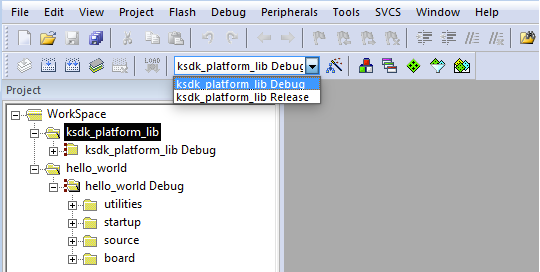
- プロジェクト・ファイルをリビルドするには、赤色でハイライト表示されている[Rebuild(リビルド)]ボタンを左クリックします
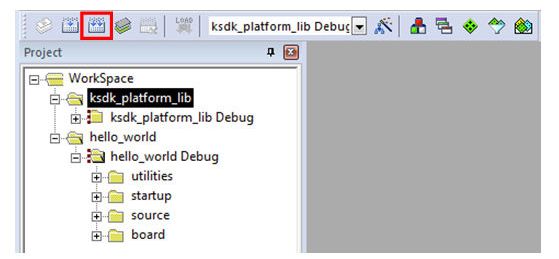
デモ・アプリケーションのビルド
KSDKデモ・アプリケーションは、セクション1でビルドしたKinetis SDKプラットフォーム・ライブラリが提供するソフトウェア構成要素上にビルドされます。プラットフォーム・ライブラリが存在しない場合、ライブラリが見つからないことを示すエラーがリンカによって表示されます。プラットフォーム・ライブラリ・バイナリがビルドされておらず存在しない場合は、前のセクションで示した手順に従ってビルドしてください。ライブラリが存在する場合、下記の手順に進み、目的のデモ・アプリケーションをビルドしてください。
-
目的のデモ・アプリケーション・ワークスペースをまだ開いていない場合は以下で開きます。
/examples/frdmkl46z/demo_apps/ /mdk ワークスペース・ファイルの名前は、
.uvmpwです。今回の例の場合、実際のパスは次のようになります。 /examples/frdmkl46z/demo_apps/hello_world/iar/hello_world.uvmpw - デモをアクティブ・プロジェクトにします
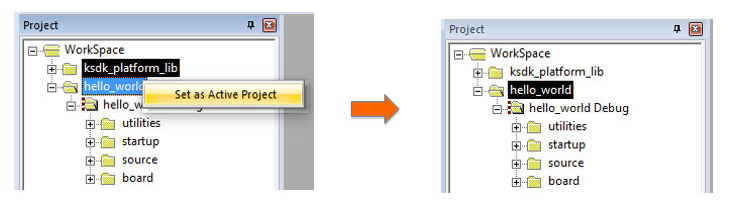
- デモ・プロジェクトをビルドするには、赤色でハイライト表示されている[Rebuild(リビルド)]ボタンを選択します

- ビルドが正常に完了します
デモ・アプリケーションの実行
FRDM-KL46Zボードには、工場出荷時にmbed/CMSIS-DAPデバッグ・インターフェースが搭載されています。ボードのデバッグOpenSDAアプリケーションを変更している場合、OpenSDAにアクセスして、ボードを更新または工場出荷時の状態に復元する方法をご確認ください。
- 開発プラットフォームをPCに接続します。ボード上の「SDAUSB」USBポートとPCのUSBコネクタをUSBケーブルでつないでください
- PCのターミナル・アプリケーション(PuTTY、Tera Termなど)を開き、事前に確認したデバッグCOMポートに接続します。次の設定値を用いてターミナルを設定します。
- ボーレート115,200
- パリティなし
- 8データ・ビット
- 1ストップ・ビット
- アプリケーションが正しくビルドされたら、[Download(ダウンロード)]ボタンをクリックして、アプリケーションをターゲットにダウンロードします
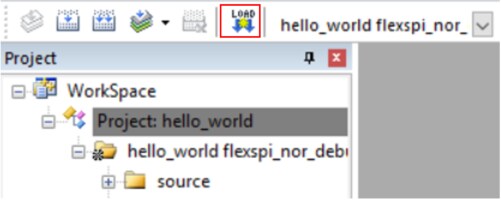
- [Download(ダウンロード)]ボタンをクリックすると、アプリケーションがターゲットにダウンロードされ、自動的に実行されます。アプリケーションをデバッグする場合、赤色でハイライト表示されている[Start/Stop Debug Session(デバッグ・セッションの開始/終了)]ボタンをクリックします
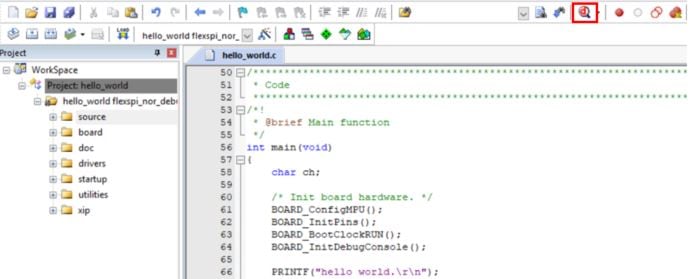
- [Run(実行)]ボタンをクリックすると、コードが実行され、アプリケーションが起動します
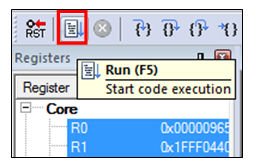
- hello_worldアプリケーションが実行され、ターミナルにバナーが表示されます。表示されない場合は、ターミナルの設定と接続を確認してください
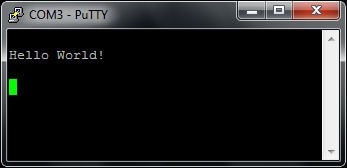
Arm® GCCを使用してデモを実行する
ツールチェーンのセットアップ
ここでは、Kinetis SDKでサポートされているように、Arm GCCツールチェーンを使用してKSDKデモ・アプリケーションのビルドと実行を行う際に必要となるコンポーネントをインストールする手順について説明します。
Arm GCCツールの使用方法はさまざまですが、今回の例では、Windows環境に焦点を当てています。ここでは省略しますが、GCCツールは、Linux OSやMac OS Xの環境でも利用できます。
GCC Arm Embeddedツールチェーンのインストール
GNU Arm Embeddedツールチェーン からインストーラをダウンロードして、実行します。これは実際のツールチェーンです(コンパイラ、リンカなど)。Kinetis SDKリリース・ノートに記載されている、サポート対象の最新バージョンのGCCツールチェーンを使用する必要があります。
MinGWのインストール
MinGW (Minimalist GNU for Windows) 開発ツールは、サード・パーティ製のCランタイムDLL(Cygwinなど)に依存しないツール・セットを提供します。KSDKで使用されているビルド環境ではMinGWビルド・ツールを利用せず、MinGWとMSYSのベース・インストールを活用しています。MSYSは、Unix系のインターフェースと各種ツールを備えた基本シェルを提供します。
- MinGW - Minimalist GNU for Windowsファイルから最新のMinGW mingw-get-setupインストーラをダウンロードしてください
- インストーラを実行します。インストール・パスとしては「C:\MinGW」を推奨しますが、他のどの場所にでもインストールできます
- [Basic Setup(基本セットアップ)]で、「mingw32-base」と「msys-base」が選択されていることを確認します

- [Installation(インストール)]メニューで[Apply Changes(変更を適用)]をクリックし、残りの手順に従って、インストールを完了します
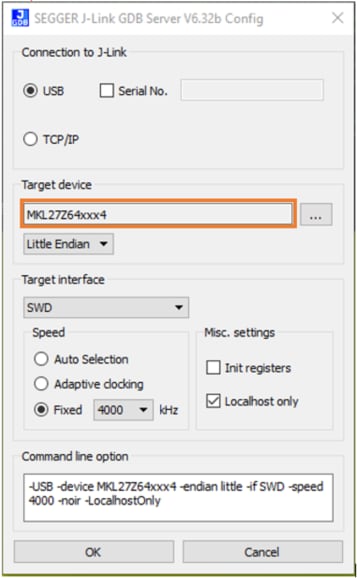
-
Windows OSのPath環境変数に適切なアイテムを追加します。これは、[Control Panel(コントロール・パネル)]>[System and Security(システムとセキュリティ)]>[System(システム)]>[Advanced System Settings(システムの詳細設定)]の[Environment Variables...(環境変数)]セクションで設定します。パスは次のとおりです。
\bin デフォルトのインストール・パスである「C:\MinGW」を使用した例を以下に示します。パスが正しく設定されていないと、ツールチェーンは機能しません
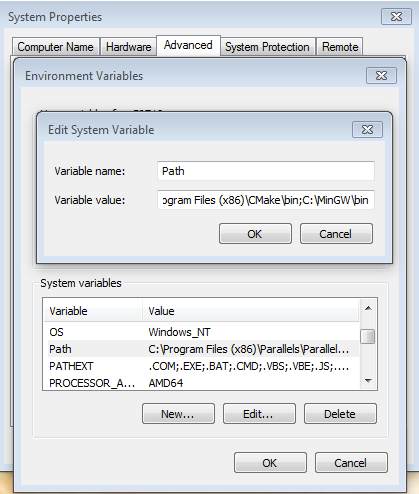
ARMGCC_DIR向けの新しい環境変数を追加する
新しいシステム環境変数を作成して、「ARMGCC_DIR」という名前を付けます。この変数の値で、Arm GCC Embeddedツールチェーンのインストール・パスを指定します。今回の例では、次のようになります。
C:\Program Files (x86)\GNU Tools Arm Embedded\4.8 2014q3- インストール・フォルダの正確なパス名については、GNU Arm GCC Embeddedツールのインストール・フォルダを参照してください
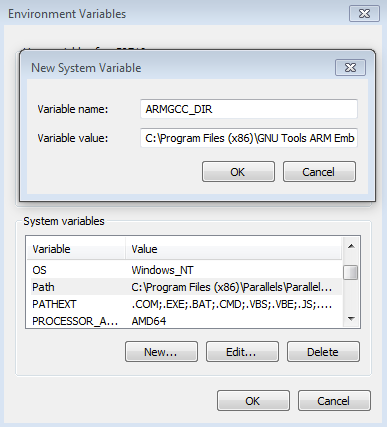
CMakeのインストール
- CMakeからCMake 3.0.xをダウンロードします
- CMakeをインストールします。インストール時には、必ず[Add CMake to system PATH(CMakeをシステムPATHに追加)]オプションを選択します。すべてのユーザーが使用できるパスにインストールするか、現在のユーザーのみが使用できるパスにインストールするかは、ユーザーが選択します。今回の例では、すべてのユーザーに対してインストールしています
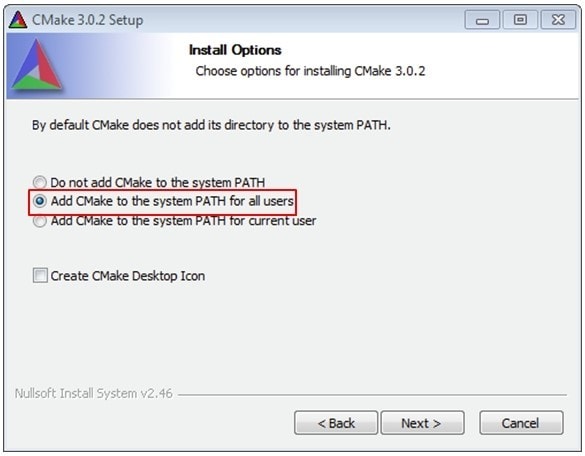
- インストーラの残りの手順に従います
- PATHの変更を適用するには、システムの再起動が必要になる場合があります
プラットフォーム・ライブラリのビルド
- GCC Arm Embeddedツールチェーンのコマンド・ウィンドウを開きます。ウィンドウを開くには、Windows OSの[スタート]メニューから、[プログラム]>[GNU Tools Arm Embedded
]に移動して、[GCC Command Prompt(GCCコマンド・プロンプト)]を選択します 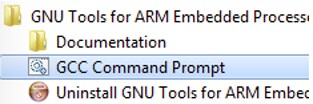
-
コマンド・ウィンドウのディレクトリをKSDKのプラットフォーム・ライブラリ・ディレクトリに変更します。
/lib/ksdk_platform_lib/armgcc/KL46Z4 -
各KSDKプロジェクトに対して、以下の2つのプロジェクト設定(ビルド・ターゲット)がサポートされます。
- Debug(デバッグ):コンパイラ最適化は「低」に設定され、実行ファイルのデバッグ情報が生成されます。開発時やデバッグ時には、このターゲットを選択します
- Release(リリース):コンパイラ最適化は「高」に設定され、デバッグ情報は生成されません。最終的なアプリケーション実装時には、このターゲットを選択します
両方の構成をビルドするためのバッチ・ファイルが用意されています。今回の例では、「デバッグ」ターゲットをビルドするため、コマンドラインに「build_debug.bat」と入力します。「リリース」ターゲットを選択する場合は、「build_release.bat」と入力します。あるいは、コマンドラインを使用せずに、Windowsのエクスプローラでバッチ・ファイルをダブルクリックすることもできます

- ビルドが完了すると、下の図のような出力が表示されます(K64F12に代わってKL46Z4となっています)

-
ビルド・ターゲットに応じて、次のいずれかのディレクトリにライブラリ (libksdk_platform.a) が生成されます。
/lib/ksdk_platform_lib/armgcc/KL46Z4/debug /lib/ksdk_platform_lib/armgcc/KL46Z4/release
デモ・アプリケーションのビルド
KSDKデモ・アプリケーションでは、同じビルド・ターゲット([Debug(デバッグ)]または[Release(リリース)])のプラットフォーム・ライブラリが必要となります。デモ・アプリケーションのビルドを実施する前に、必ず前のセクションに示した手順を行ってください。
デモ・アプリケーションをビルドする手順は次のとおりです。
- GCC Arm Embeddedツールチェーンのコマンド・ウィンドウが開いていない場合はここで開きます。ウィンドウを開くには、Windows OSの[スタート]メニューから、[プログラム]>[GNU Tools Arm Embedded
]に移動して、[GCC Command Prompt(GCCコマンド・プロンプト)]を選択します 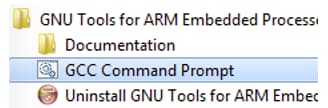
-
ディレクトリをデモ・アプリケーション・プロジェクト・ディレクトリに変更します。パスは次のようになります。
/examples/frdmkl46z/demo_apps/ /armgcc 今回の例の場合、実際のパスは次のようになります。
/examples/frdmkl46z/demo_apps/hello_world/armgcc - コマンドラインで「build_debug.bat」と入力するか、Windows OSのエクスプローラで「build_debug.bat」ファイルをダブルクリックして、ビルドを実行します。次のような出力画面が表示されます。

デモ・アプリケーションの実行
GCCツールを使用するには、J-Linkデバッグ・インターフェースが必要となります。ボードのOpenSDAファームウェアを最新のJ-Linkアプリケーションにアップデートするには、OpenSDAにアクセスしてください。J-Link OpenSDAアプリケーションをインストールしたら、「SEGGER Downloads」からJ-Linkドライバとソフトウェア・パッケージをダウンロードします。
- 開発プラットフォームをPCに接続します。ボード上の「SDAUSB」USBポートとPCのUSBコネクタをUSBケーブルでつないでください
- PCのターミナル・アプリケーション(PuTTY、Tera Termなど)を開き、事前に確認したデバッグCOMポートに接続します。次の設定値を用いてターミナルを設定します。
- ボーレート115,200
- パリティなし
- 8データ・ビット
- 1ストップ・ビット
- J-Link GDBサーバ・アプリケーションを開きます。J-Linkソフトウェアがインストールされている場合、Windows OSの[スタート]メニューに移動し、[プログラム]>[SEGGER]>[J-Link
J-Link GDB Server]を選択するとアプリケーションを起動できます - 次のように設定を変更します。今回の例で選択されているターゲット・デバイスは、「MKL46Z128xxx4」です

- 接続すると、画面は次の図のようになります。
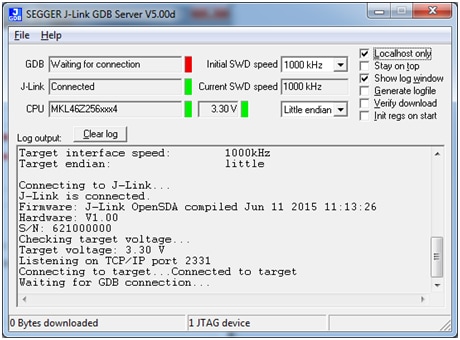
- GCC Arm Embeddedツールチェーンのコマンド・ウィンドウが開いていない場合はここで開きます。ウィンドウを開くには、Windows OSの[スタート]メニューから、[プログラム]>[GNU Tools Arm Embedded
]に移動して、[GCC Command Prompt(GCCコマンド・プロンプト)]を選択します 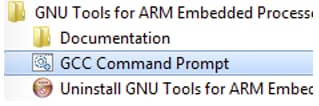
-
デモ・アプリケーションの出力を格納するディレクトリに変更します。出力は、選択したビルド・ターゲットに応じて、次のいずれかのパスに格納されます。
/examples/ /demo_apps/ /armgcc/debug /examples/ /demo_apps/ /armgcc/release 今回の例の場合、実際のパスは次のようになります。
/examples/frdmkl46z/demo_apps/hello_world/armgcc/debug - 「arm-none-eabi-gdb.exe
.elf」というコマンドを実行します。この例の場合、「arm-none-eabi-gdb.exe hello_world.elf」というコマンドになります。下の画像は、「frdmkl46z hello_world」アプリケーションのビルドを例として示しています 
- 次のコマンドを実行します。
- target remote localhost:2331
- monitor reset
- monitor halt
- load
- monitor reset
- アプリケーションがダウンロードされ、リセット・ベクタで停止します。「monitor go」コマンドを実行すると、デモ・アプリケーションが起動します
- hello_worldアプリケーションが実行され、ターミナル・ウィンドウにバナーが表示されます
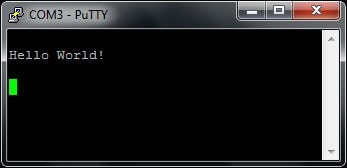
4. 作成
4.1 SDKプロジェクト・ジェネレータを入手する
独自のプロジェクトを作成して、シンプルなSDKベースのアプリケーションを作成してみましょう。NXPでは、直感的に操作できるシンプルなプロジェクト作成ユーティリティを提供しています。このプロジェクト・ジェネレータにより、Kinetis SDKをベースとするカスタム・プロジェクトが作成できます。
4.2 SDKプロジェクト・ジェネレータを実行する
ZIPファイルを解凍したら、お使いのコンピュータのOSに適したKSDK_Project_Generatorの実行ファイルをクリックして、ユーティリティを開きます。ツールの設定画面で、SDKのインストール・パスを指定して、プロジェクト名を入力し、リファレンスとして使用するボードを選択します。[Quick Generate(クイック作成)]ボタンをクリックして完了します。
4.3 プロジェクトを開く
新しいプロジェクトは、
4.4 コードを記述する
では、実際に新規プロジェクトを作成し、無限ループでスピンする動作以外のことを実践してみましょう。SDKサンプルは、LEDやスイッチ、ペリフェラル・インスタンスといったアイテム向けのマクロや定義など、ボード固有のさまざまな処理の実行に必要なボード・サポート・パッケージ (BSP) を提供します。ここでは、説明をシンプルにするため、BSPマクロを使用してLEDを点滅させることにします。
次のコードを使用して、プロジェクトのmain.cファイルにあるmain()関数をアップデートします。
let copy = ""
let copied = ""
let lang = NXP.locale ? NXP.locale : "en"
switch (lang) {
case "en":
copy = "Copy"
copied = "Copied"
break
case "zh":
copy = "复制"
copied = "已复制"
break
case "cn":
copy = "复制"
copied = "已复制"
break
case "ja":
copy = "コピー"
copied = "コピー済"
break
default:
break
}
volatile int delay;
// Configure board specific pin muxing
hardware_init();
// Initialize the UART terminal
dbg_uart_init();
PRINTF("\r\nRunning the myProject project.\n");
// Enable GPIO port for LED1
LED1_EN;
for (;;){
LED1_ON;
delay = 5000000;
while(delay--);
LED1_OFF;
delay = 5000000;
while(delay--);
}4.5 ビルド、ダウンロード、および実行
main()関数を変更したら、アプリケーションをビルドします。ここまでで他のSDKサンプルをビルドしていない場合は、まずSDKプラットフォーム・ライブラリをビルドする必要があります。ビルドが完了したら、ボードにアプリケーションをダウンロードします。
アプリケーションのビルド、ダウンロード、実行の詳細については、ステップ3.2の各ツールのガイドをご覧ください。
4.6 成功
アプリケーションをダウンロードすると、FRDM-KL46Zの緑色のLEDが点滅します。また、PRINTF関数で、ターミナル出力を確認できます。
Tera Termチュートリアル
Tera Termチュートリアル
Tera Termは、広く利用されているオープンソースのターミナル・エミュレーション・アプリケーションです。このプログラムを使用して、NXP開発プラットフォームの仮想シリアル・ポートから送信された情報を表示できます。
- SourceForgeからTera Termをダウンロードします。ダウンロードしたら、インストーラを実行し、このウェブページに戻って手順を続行します
- Tera Termを起動します。初めて起動する際には、次のダイアログが表示されます。[Serial(シリアル)]オプションを選択します。ボードが接続されている場合は、COMポートが自動的にリスト内に表示されます
- 事前に確認したCOMポート番号を使用して、シリアル・ポートをボーレート115,200、8データ・ビット、パリティなし、1ストップ・ビットに設定します。この設定は[Setup(セットアップ)]>[Serial Port(シリアル・ポート)]から行うことができます
- 接続が確立されているか検証します。確立されている場合、Tera Termのタイトル・バーに次のように表示されます
- 以上で設定は完了です
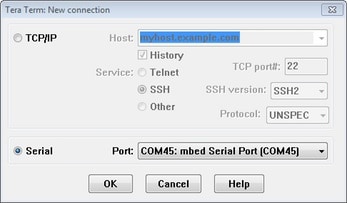
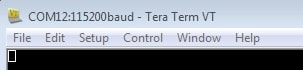
PuTTYチュートリアル
PuTTYチュートリアル
PuTTYは、広く利用されているターミナル・エミュレーション・アプリケーションです。このプログラムを使用して、NXP開発プラットフォームの仮想シリアル・ポートから送信された情報を表示できます。
- 下のボタンをクリックしてPuTTYをダウンロードします。ダウンロードしたら、インストーラを実行し、このウェブページに戻って手順を続行します
- 選択したダウンロードのタイプに応じて、ダウンロードした*.exeファイルをダブルクリックするか、[Start(スタート)]メニューから選択して、PuTTYを起動します
- 表示されたウィンドウで設定を行い、[Serial(シリアル)]ラジオ・ボタンを選択して、事前に確認したCOMポート番号を入力します。ボーレートもあわせて指定します。今回は115,200を入力します
- [Open(開く)]をクリックして、シリアル接続を確立します。ボードが接続されていて、正しいCOMポートが入力されていれば、ターミナル・ウィンドウが開きます。設定が正しくない場合は、アラートが表示されます
- 以上で設定は完了です
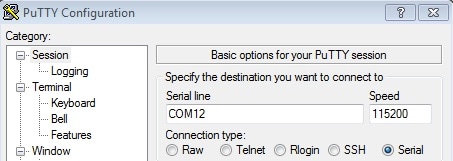
セキュリティと整合性
セキュリティと整合性
| ドキュメントとビデオ | 説明 |
|---|---|
| AN4507 Kinetisのセキュリティ機能およびフラッシュ保護機能の使用 | Kinetis MCUのシステム・セキュリティ機能ちフラッシュ保護機能を使用して、不正なアクセスや改ざんからコードとデータを保護する。 |
有線通信
有線通信
| ドキュメントとビデオ | 説明 |
|---|---|
| AN12377 ターゲット・モードでのI²Cタイミングの調整 | LPI2CではなくI²C IPを搭載したKinetis製品に適用されるアプリケーションのニーズを満たすようにスレーブ・デバイスのI²Cタイミングを設定する方法。 |
MCUXpresso SDKサンプル
SDKには複数のサンプル、デモ、ドライバが含まれており、初めて使用する際に役立ちます。有線通信に関するいくつかの一般的な例を以下に挙げます。
水準器デモ(I²Cサンプル)
水準器を実装したオンボード加速度センサの基本的な使い方のデモ。水準器は、2軸を使用して、所定の軸における水平面(0度)からの偏差を視覚的に表示します。
パス:
シェルのデモ(UARTの例)
コマンドライン・シェル・アプリケーションの実装方法のデモ。
パス:
ドライバ・サンプル
SDKには、I²C、SPI、LPSCI、UARTなどのドライバ・サンプルが複数含まれています。
パス:
USBサンプル
これらのサンプルは、さまざまなUSBクラスに基づいて構築されており、それらを実証することでアプリケーションのための出発点を提供します。
パス:
パワー・マネジメント
パワー・マネジメント
| ドキュメントとビデオ | 説明 |
|---|---|
| AN4631 Kinetis Lシリーズの非同期DMA機能の使用 | 低消費電力Kinetis Lマイクロコントローラの非同期DMAを使用して、アプリケーションの消費電力を削減する方法。 |
| AN4503 Kinetis MCUのパワー・マネジメント | Kinetisの低消費電力モードをいつ、どのように使用するのか。 |
| AN5088 Kinetis Lファミリのパワー・マネジメント | 各パワー・モードの詳細を説明し、SDKのパワー・マネジメント・デモのユース・ケースの例が示されています。また、各パワー・モードを使用するためのヒントが提供されています。 |
MCUXpresso SDKサンプル
SDKには複数のサンプル、デモ、ドライバが含まれており、初めて使用する際に役立ちます。パワー・マネジメントに関するいくつかの一般的なサンプルを以下に挙げます。
パワー・モード・スイッチのデモ
SDKのパワー・モードの使用方法を示すデモです。
パス:
パワー・マネージャのデモ
SDKのパワー・モードを変更する方法。
パス:
ADCの低消費電力のデモ
低消費電力モード中のADCペリフェラルの使用方法のデモ。
パス:
ADCの低消費電力非同期DMAのデモ
低消費電力モード中のADCおよびDMAペリフェラルの使用方法のデモ。
パス:
オーディオ
オーディオ
| ドキュメントとビデオ | 説明 |
|---|---|
| USBスピーカ・ユーザー・ガイド | USBスピーカ・リファレンス・デザインの特長と使用方法について説明しています。 |
MCUXpresso SDKサンプル
SDKには複数のサンプル、デモ、ドライバが含まれており、初めて使用する際に役立ちます。オーディオに関するいくつかの一般的なサンプルを以下に挙げます。
DSPサンプル
SDK環境でのCMSIS DSPドライバの使用方法を示すCMSIS DSPサンプルが提供されています。
パス:
オーディオのデモ
記録デバイスを列挙するサンプル。
パス:
ディスプレイとグラフィックス
ディスプレイとグラフィックス
| ドキュメントとビデオ | 説明 |
|---|---|
| AN12570 K32L2B3 MCUに搭載されたSLCDコントローラの使用 | SLCDデバイスの有効化によるオンチップSLCDコントローラの使用方法について説明します。 |
MCUXpresso SDKサンプル
SDKには複数のサンプル、デモ、ドライバが含まれており、初めて使用する際に役立ちます。ディスプレイとグラフィックスに関する一般的なサンプルを以下に挙げます。
SLCDのデモ
SLCDドライバの使用方法。
パス:
設計・リソース
ボードに関するドキュメント
チップに関するドキュメント
サポート
トラブルシューティング
お使いのボードは、下の図のような箱に入っていましたか?

問題ありません。ボードのパッケージングが古いだけで、フラッシュ・メモリには別のクイック・スタート・デモが搭載されています。
RGB LEDが、赤色、青色、緑色の3色に切り替わるはずです。他に問題がなければ、次のステップに進んでください。
まだ解決しませんか?
次のステップに進み、別のサンプル・アプリケーションを実行してみてください。それでも問題が解決しない場合は、NXPコミュニティ を通じてお問い合わせください。
トレーニング
FRDM-KL46Zの使用についてさらに学ぶには?オンラインの簡単な技術セッションから実践的な詳細トレーニングまで、さまざまなトレーニングを用意しています。
| ドキュメントとビデオ | 説明 |
|---|---|
| MCUXpresso IDEとMCUXpresso Config Toolsを使用した基本的なアプリケーション開発 | この3部構成のビデオ・シリーズでは、インポートされたSDKサンプル・プロジェクトを使用する際や新規プロジェクトを作成する際における、MCUXpresso IDEとConfig Tools間の基本的なインタラクションについて取り上げています。 |
フォーラム
NXPのいずれかのコミュニティ・サイトで、他のエンジニアとつながり、FRDM-KL46Zを使用した設計に関する専門的なアドバイスを受けることができます。