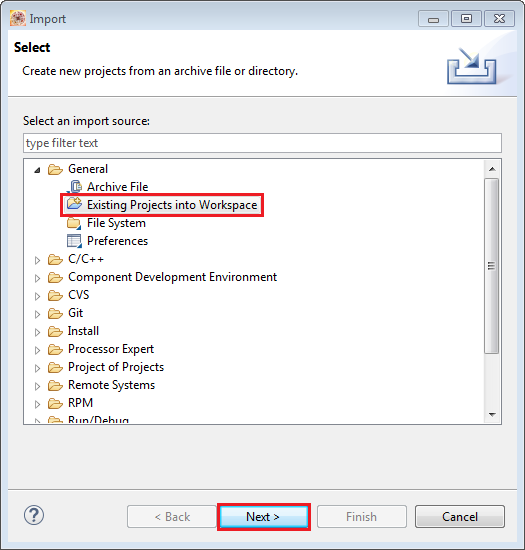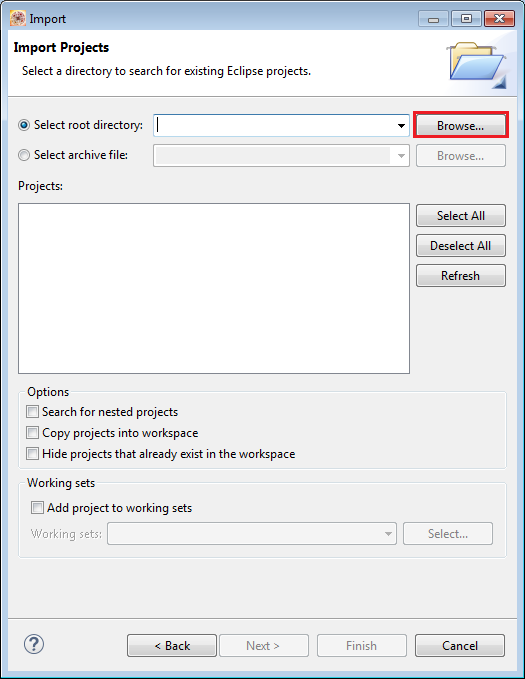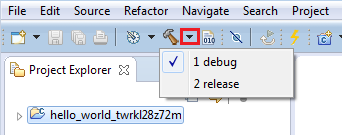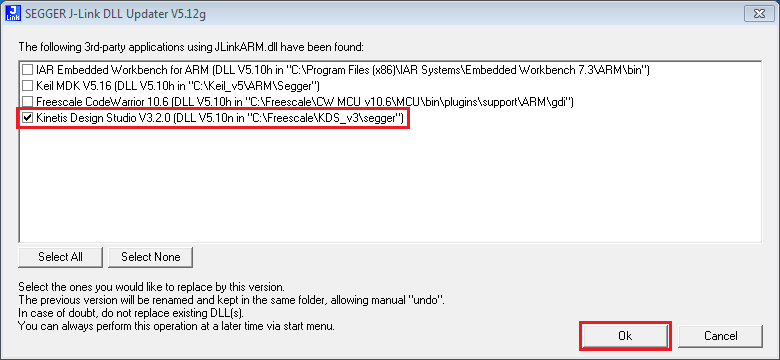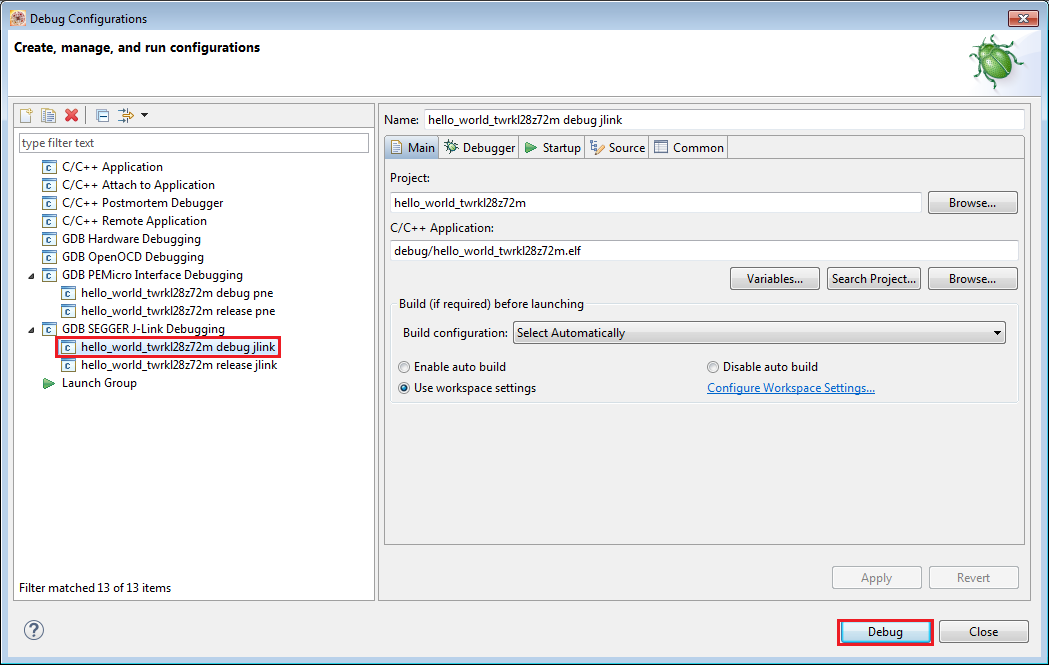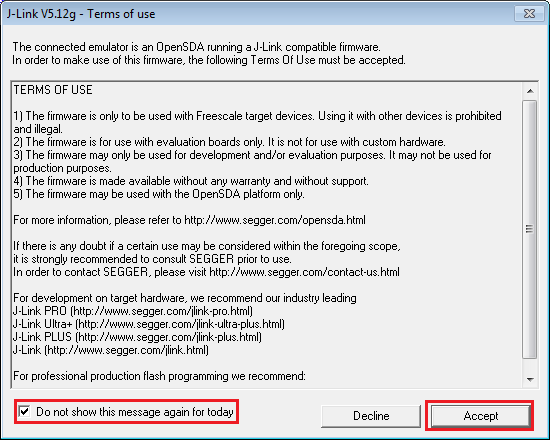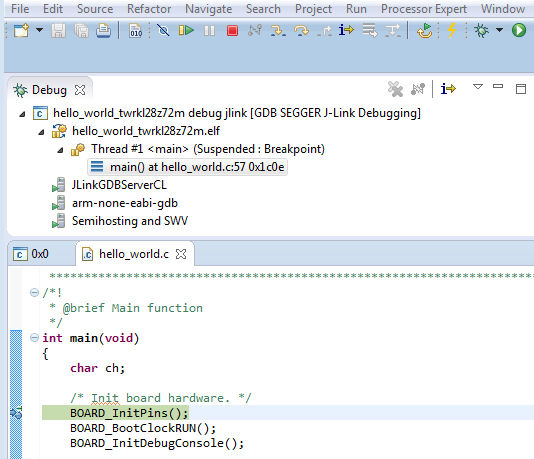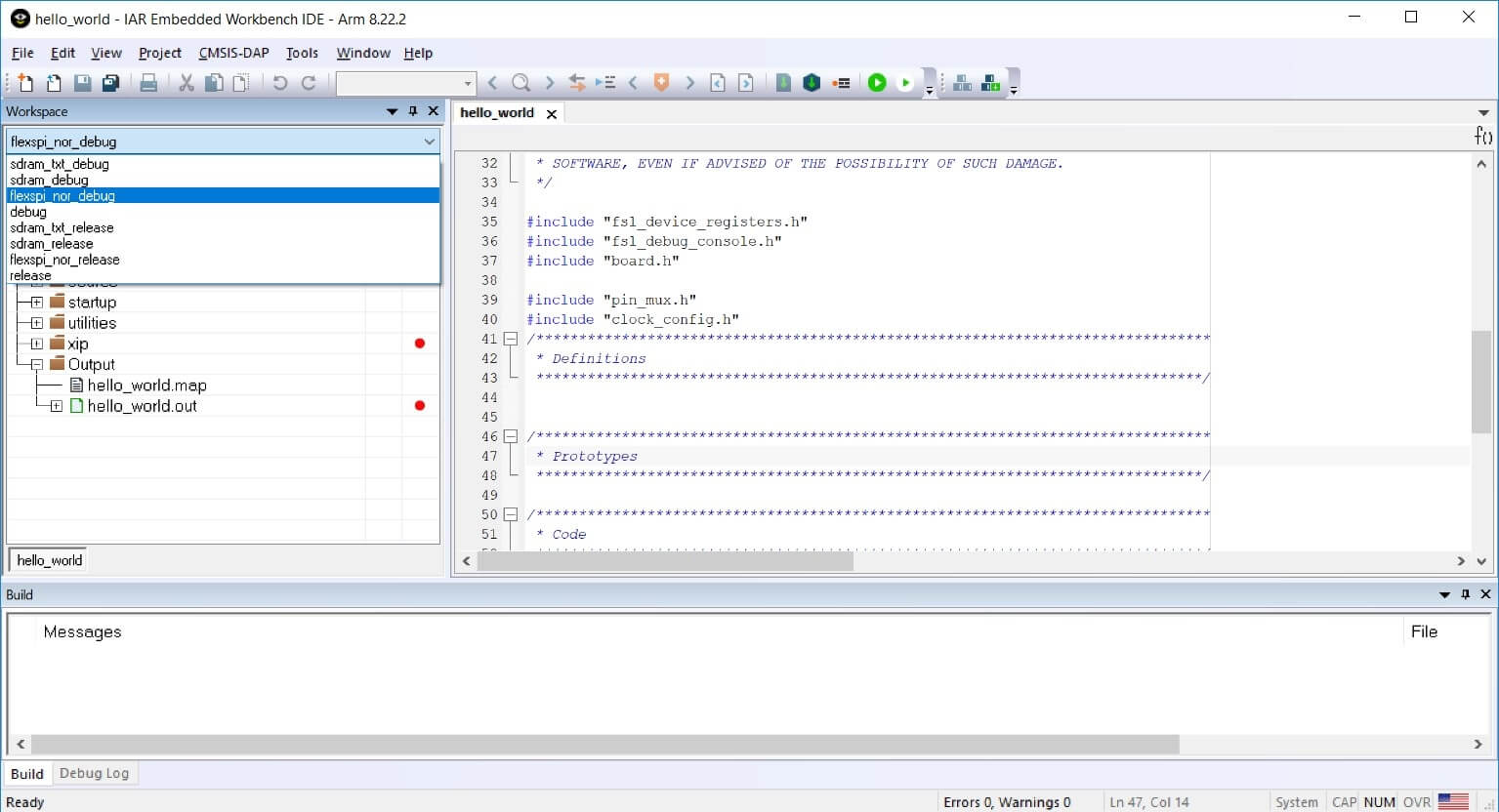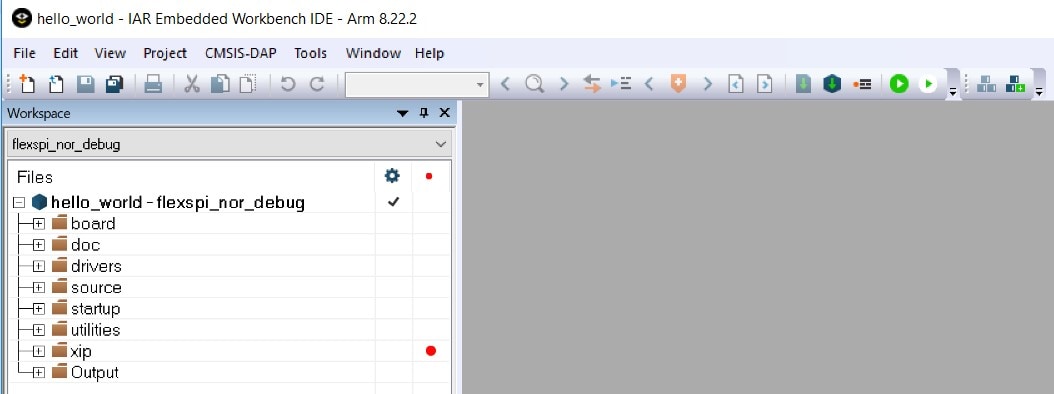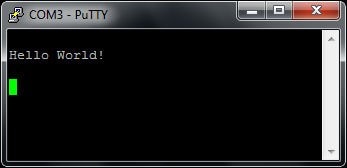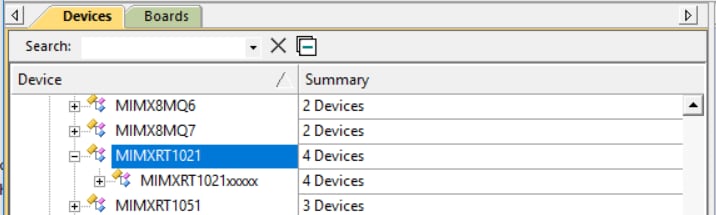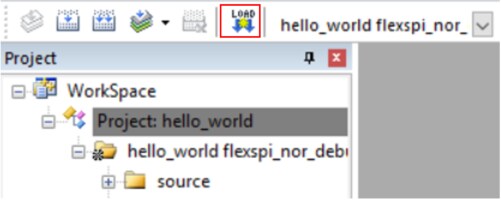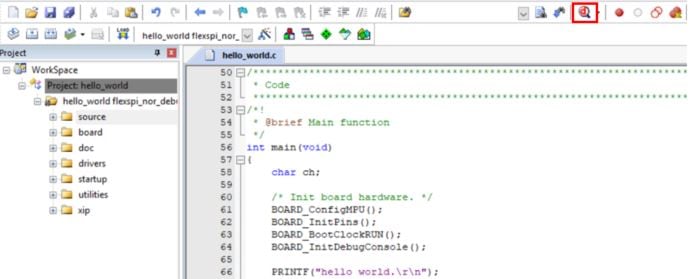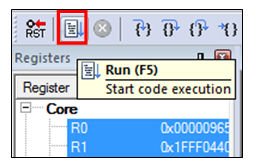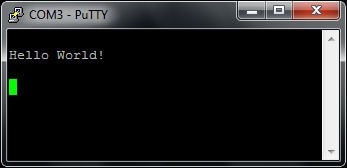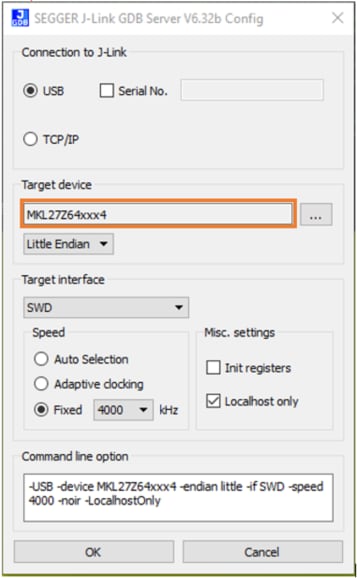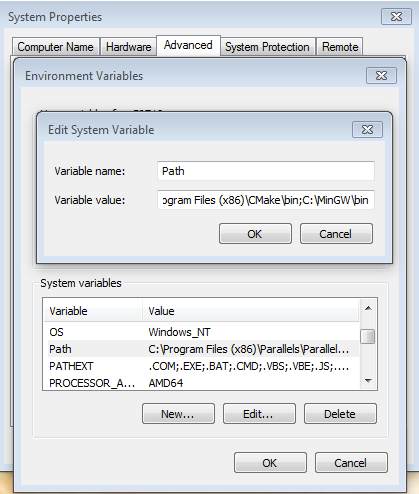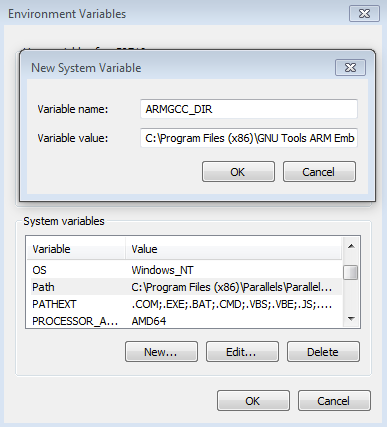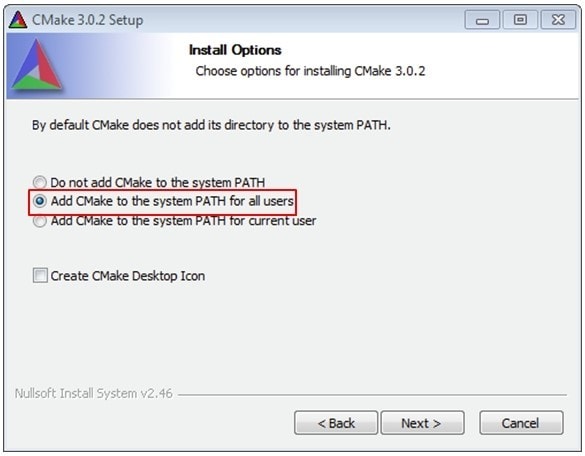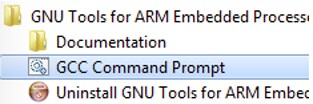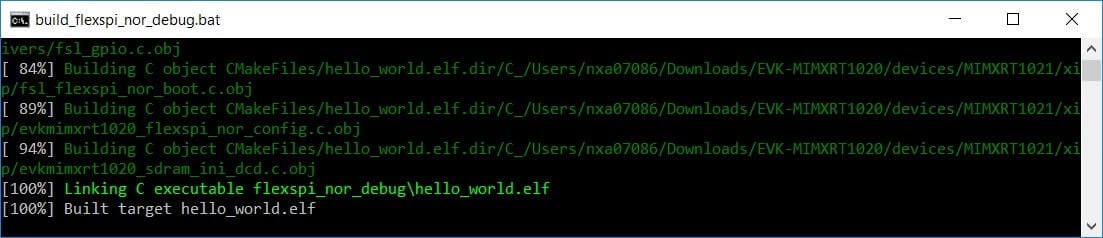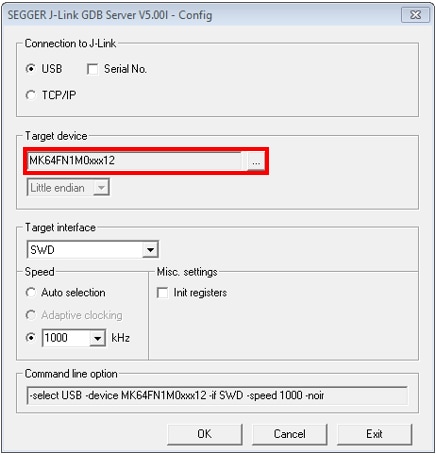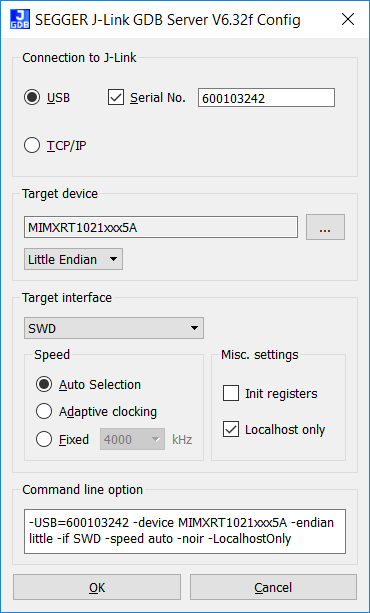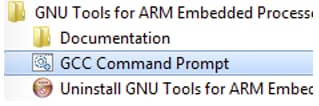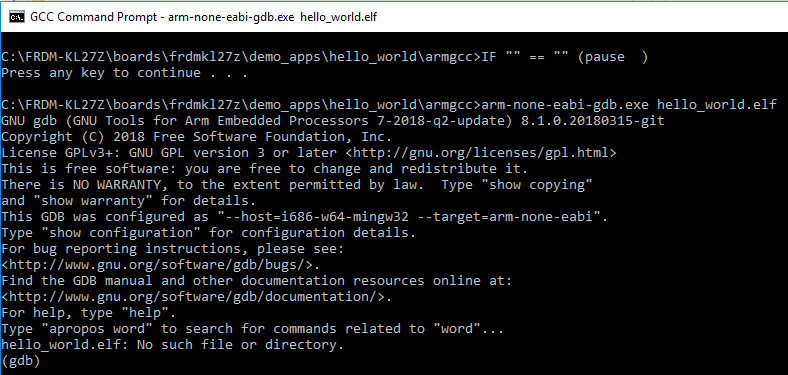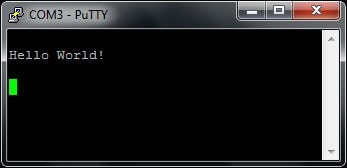Getting Started with Kinetis® KL28 MCU Tower® System Module
このドキュメントの内容
-
Plug It In
-
Get Software
-
Build, Run
-
Create
サインイン 進行状況を保存するには アカウントをお持ちでない方 アカウントを作成する。

お客様の Kinetis® KL28 MCU Tower® System Module
1. Plug It In
Let's take your TWR-KL28Z72M for a test drive.
1.2 Setup Board and PC
With the board plugged in, you’ll then see a disk drive named 'TWR-KL28ZD' enumerated. Download the demo file from the link below, then Drag and drop 'bubble(TWR-KL28Z72M).bin' file into 'TWR-KL28ZD' disk drive. Press reset button (SW1) to initiate the board.
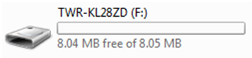
2. Get Software
2.1 Jump Start Your Design with the Kinetis SDK
The Kinetis Software Development Kit (SDK) is complimentary and includes full source code under a permissive open-source license for all hardware abstraction and peripheral driver software.
Click below to download the L28 SDK package.
2.2 Install Your Toolchain
NXP® offers a complimentary toolchain called Kinetis Design Studio (KDS).
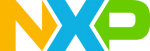
Want to use a different toolchain?
No problem! The Kinetis SDK includes support for other tools such as IAR , Keil and command-line GCC .

2.3 Tool Update
If using Kinetis Design Studio or Arm GCC tool chains, the latest Segger J-Link software tools need to be downloaded and installed. This update is required for those tools to support the KE1x family. Ensure you install this update after installing the IDE of your choice.
First, download the latest "Software and documentation pack" from J-Link / J-Trace Downloads .
Then Install the software and at the end of the installation, there will be a dialog box asking to update installed IDEs. Make sure the KDS 3.2.0 IDE is checked if using Kinetis Design Studio.
2.4 PC Configuration
Many of the example applications output data over the MCU UART so you'll want to make sure that the driver for the board's virtual COM port is installed. Before you run the driver installer, you MUST have the board plugged in to your PC.
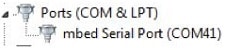
With the serial port driver installed, run your favorite terminal application to view the serial output from the MCU's UART. Configure the terminal to 115200 baud rate, 8 data bits, no parity and 1 stop bit. To determine the port number of the TWR-KL28Z72M's virtual COM port, open the device manager and look under the "Ports" group.
Not sure how to use a terminal application? Try one of these tutorials:
Tera Term Tutorial, PuTTY Tutorial3. Build, Run
3.1 Explore the SDK Example Code
The Kinetis SDK comes with a long list of demo applications and driver examples. To see what's available, browse to
the
SDK 'boards' folder of your SDK installation and select your board, the TWR-KL28Z72M
<sdk_install_directory>/boards/twrkl28z72m</sdk_install_directory>.
To learn more about demo applications or driver examples, open the readme.txt, located in each of the demo/driver example folder.
3.2 Build, Run and Debug SDK Examples
If one or more of the demo applications or driver examples sounds interesting, you're probably wanting to know how you can build and debug yourself. The Getting Started with Kinetis SDK guide provides easy, step-by-step instructions on how to configure, build, and debug demos for all toolchains supported by the SDK.
Use the guide below to learn how to open, build and debug an example application using the Kinetis Design Studio (KDS) IDE.
Use Kinetis Design Studio
Running a demo using Kinetis Design Studio IDE
Build a Demo Application
These steps show how to open and build a demo project in KDS IDE for TWR-KL28Z72M.
-
Select File → Import from the KDS IDE menu. In the window that appears, expand the "Project of Projects" folder and select "Existing Project Sets". Then, click the "Next" button
-
Click the "Browse" button next to the "Import from file:" option
-
Point to the example application project, which can be found using this path:
<install_dir>/boards/<board_name>/<example_type>/<application_name>/kds</application_name></example_type></board_name></install_dir>For this guide, choose the specific location:
<install_dir>/boards/twrkl28z72m/demo_apps/hello_world/kds</install_dir> -
There are two project configurations (build targets) supported for each KSDK project:
- Debug - Compiler optimization is set to low, and debug information is generated for the executable. This target should be selected for development and debug
- Release - Compiler optimization is set to high, and debug information is not generated. This target should be selected for final application deployment
-
Choose the appropriate build target, "Debug" or "Release", by clicking the downward facing arrow next to the hammer icon, as shown below. For this example, select the "Debug" target
-
The library starts building after the build target is selected. To rebuild the library in the future, click the hammer icon (assuming the same build target is chosen)
After pointing to the correct directory, your "Import Projects" window should look like the figure below. Click the "Finish" button.
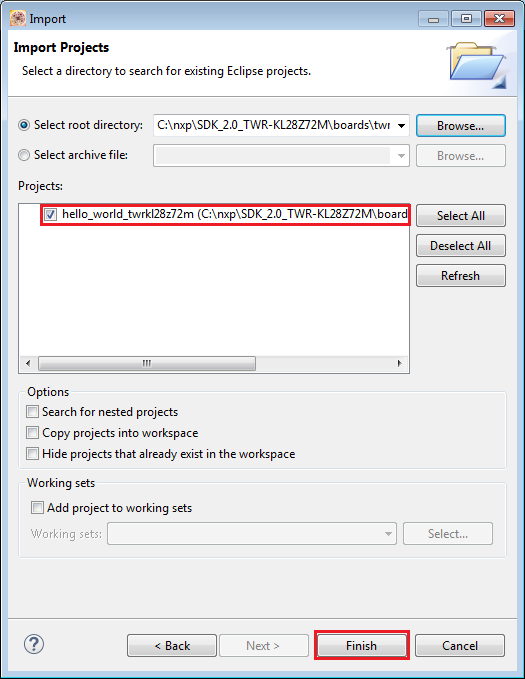
Run a Demo Application
The TWR-KL28Z72M board comes loaded with the mbed/CMSIS-DAP debug interface from the factory. However, this interface is not supported with the KL28 family in the current version of KDS. In order to use the KDS IDE to download and debug, you need to install the J-Link OpenSDA v2.1 application. You will also need to update the Segger JLink KDS installation since the version that comes with the KDS you are using may do not know about the KL28 family.
To install the JLink OpenSDA v2.1 application on the TWR-KL28Z72M board:
-
Download JLink OpenSDA v2.1 from SEGGER website
-
With the board unpowered, hold down the Reset button on the FRDM-KL28Z and plug in a mini-B USB cable into the “SDA USB” USB port on the board
-
Release the Reset button
-
The board will enumerate as a “DAPLINKBOOT” drive
-
Drag and drop the application .bin file you just downloaded into this drive
-
Do a power cycle, and now the board will be running the JLink OpenSDA application
To update the Segger JLink Tool for KDS (you may have done this already from an earlier page)
-
Download the latest “Software and documentation pack” from J-Link / J-Trace Downloads
- Install the software
-
At the end of the installation, there will be a dialog box asking to update installed IDEs.
Make sure the
KDS IDE is checked. Then click the “Ok” button
If you would like to restore your board to the factory state or update OpenSDA, please visit NXP OpenSDA webpage or the TWR-KL28Z72M getting started page to get related OpenSDA firmware.
Now continue with the instructions to connect to the board via KDS and a serial terminal
-
Open a terminal application on the PC (such as TeraTerm or PuTTY) and connect to the debug
COM port you
determined earlier. Configure the terminal with these settings:
- 115200 baud rate
- No parity
- 8 data bits
- 1 stop bit
-
For Linux OS users only, run the following commands in your terminal. These install libudev
onto your
system, which is required by KDS IDE to launch the debugger
user@ubuntu:~$ sudo apt-get install libudev-dev libudev1user@ubuntu:~$ sudo ln –s /usr/lib/x86_64-linux-gnu/libudev.so /usr/lib/x86_64-linux-gnu/libudev.so.0 -
Ensure that the debugger configuration is correct for the target you're attempting to
connect to.
-
To check the available debugger configurations, click the small downward arrow next
to the green
"Debug"
button and select "Debug Configurations"
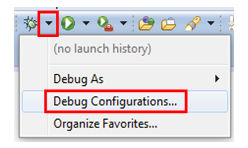
-
In the Debug Configurations dialog box, select debug configuration that corresponds
to the hardware
platform you're using. For this case, select
“hello_world_frdmkl28z debug jlink”. Then click the "Debug" button to
launch the debugger
-
To check the available debugger configurations, click the small downward arrow next
to the green
"Debug"
button and select "Debug Configurations"
-
The first time you do this you will see the following dialog box to accept the JLink OpenSDA
Terms of use.
You can click on the checkbox to avoid seeing it in the day, and
then click the “Accept” button
-
The application is downloaded to the target and automatically run to main()
-
Start the application by clicking the "Resume" button in the tool bar
-
The hello_world application is now running and a banner is displayed on the terminal. If
this is not the
case, check your terminal settings and connections. You can type
characters into the terminal, which will be echoed back by KL28
Options for OpenSDA firmware:
Using a different toolchain?
Use IAR
Running a demo using IAR
Use Keil® MDK
Running a demo using Keil® MDK/µVision®
Use Arm® GCC
Running a demo using Arm ® GCC
4. Create
4.1 Get SDK Project Generator
Let's create our own project and make a simple SDK-based application. NXP provides an intuitive, simple project generation utility that allows creation of custom projects based on the Kinetis SDK.
4.2 Run the SDK Project Generator
After extracting the ZIP file, open the utility by clicking on the KSDK_Project_Generator executable for your computer's operating system. Point the tool to your SDK installation path, name your project, and select the board that it uses as a reference. Click on the Quick Generate button to finish.
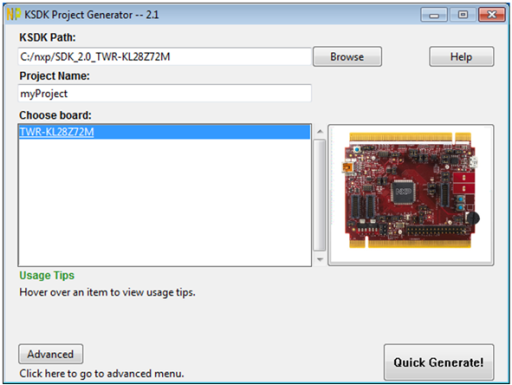
4.3 Open Your Project
Your new project will be located in
<sdk_install_directory>/boards/towerkl28z/user_apps</sdk_install_directory>. Open the project in your toolchain of choice by using the same process described in section 3.2.
4.4 Write Some Code
Now, let's make our new project do something other than spin in an infinite loop. The SDK examples provide a board support package (BSP) to do various things specific to the board, including macros and definitions for items such as LEDs, switches and peripheral instances. To keep things simple, lets make the LED blink using the BSP macros.
Update the main() function in your project's main.c file with the following code:
volatile int delay;
// Configure board specific pin muxing
BOARD_InitPins();
// Configure clock source
BOARD_BootClockRUN();
// Initialize the UART terminal
BOARD_InitDebugConsole();
PRINTF("myProject project\n\r");
// Enable GPIO port for the red LED
CLOCK_EnableClock(kCLOCK_PortA);
PORT_SetPinMux(BOARD_LED_RED_GPIO_PORT, BOARD_LED_RED_GPIO_PIN,
kPORT_MuxAsGpio); LED_RED_INIT(LOGIC_LED_OFF);
for (;;)
{ LED_RED_TOGGLE();
delay = 5000000;
while(delay--);
}
4.5 Build, Download, Run
With the changes made to your main() function, build your application. Once the build is complete, download the application to your board.
If you need help figuring out how to build, download or run an application, reference your tool-specific guide from section 3.2.
4.6 Success
With the application downloaded, you will see the TWR-KL28Z72M's red LED blinking. You can also view terminal output using PRINTF.
Tera Term Tutorial
Tera Term Tutorial
Tera Term is a very popular open source terminal emulation application. This program can be used to display information sent from your NXP development platform's virtual serial port.
- Download Tera Term from SourceForge. After the download, run the installer and then return to this webpage to continue
- Launch Tera Term. The first time it launches, it will show you the following dialog. Select the serial option. Assuming your board is plugged in, there should be a COM port automatically populated in the list
- Configure the serial port settings (using the COM port number identified earlier) to 115200 baud rate, 8 data bits, no parity and 1 stop bit. To do this, go to Setup → Serial Port and change the settings
- Verify that the connection is open. If connected, Tera Term will show something like below in it's title bar
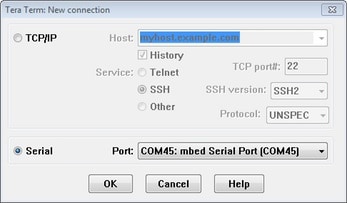
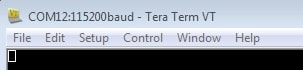
You're ready to go.
PuTTY Tutorial
PuTTY Tutorial
PuTTY is a popular terminal emulation application. This program can be used to display information sent from your NXP development platform's virtual serial port.
- Download PuTTY using the button below. After the download, run the installer and then return to this webpage to continue
- Launch PuTTY by either double clicking on the *.exe file you downloaded or from the Start menu, depending on the type of download you selected
- Configure In the window that launches, select the Serial radio button and enter the COM port number that you determined earlier. Also enter the baud rate, in this case 115200
- Click Open to open the serial connection. Assuming the board is connected and you entered the correct COM port, the terminal window will open. If the configuration is not correct, PuTTY will alert you
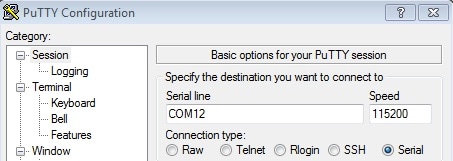
You're ready to go.
Design Resources
Chip Documents
Board Information
Support
Troubleshooting
Did your board come in a box that looks like this?

No problem! Your board simply came in the old packaging and has a different out-of-box demo loaded into the flash memory.
You should be seeing the RGB LED toggling between each of the three colors; red, blue and green. It's OK to move onto the next step when you're ready.
Still not working?
Try proceeding to the next steps to get other example applications running on your board. If you still have problems, try contacting us through the NXP Community.