FRDM-RW612のスタート・ガイド
このドキュメントの内容
-
接続
-
ソフトウェアの入手
-
ビルドと実行
-
作成
-
MCUXpresso開発者エクスペリエンス
サインイン 進行状況を保存するには アカウントをお持ちでない方 アカウントを作成する。

お客様の FRDM-RW612 | MCUXpresso | Wi-Fi 6 | トライラジオ
1. 接続
FRDMボードを実際に使ってみましょう。ショート・ビデオで手順を視聴するか、以下に記載された詳細な手順を参考にして、作業を進めてください。
1.1 ボードの概要
FRDM-RW612ボードには、Wi-Fi CLIによる点滅LEDのデモが事前にプログラム済みです。これは、開梱したデバイスが正常に動作することを検証するための動作確認用に使用できます。

1.2 ボードの接続
USB Type-CケーブルをコネクタJ10からホスト・コンピュータまたは電源に接続して、ボードに電源を供給し、デモ・プログラムを実行します。この時点で、RGB LEDが一定の周期で点滅しているのが確認できるはずです。

2. ソフトウェアの入手
2.1 ツールチェーンのインストール
NXPは、MCUXpresso IDEというツールチェーンを無償で提供しています。MCUXpresso v11.9.0以上をダウンロードしてください。
ツールチェーンを比較する

2.2 MCUXpresso SDKですぐに設計を開始する
MCUXpresso SDKは無償で利用することができ、オープンソースのライセンスに基づいて、すべてのハードウェア抽象化およびペリフェラル・ドライバ・ソフトウェアのソース・コード全体が提供されます。MCUXpresso SDKは、MCUXpresso SDKのウェブサイト (mcuxpresso.nxp.com) から直接インストールできます。下のボタンをクリックすると、このボードのSDKビルダが開きます。

2.3 MCUXpresso Config Tools
MCUXpresso Config Toolsは、ユーザーがMCUXpresso SDKプロジェクトを新規に作成するための構成ツールの統合スイートであり、カスタム・ボード・サポート用の初期化Cコードを生成するためのピンとクロックのツールも備えています。MCUXpresso IDEの一部として完全に統合されており、別のIDEを使用する場合は独立したツールとしても使用できます。
以下の[MCUXpresso Config Toolsを入手する]をクリックして、Config Toolsインストーラを入手してください。

2.4 プログラミング・ツールとプロビジョニング・ツール
MCUXpressoセキュア・プロビジョニング (SEC) ツールは、NXPのMCUデバイスでブート可能な実行ファイルを簡単に生成およびプロビジョニングできる、GUIベースのアプリケーションです。いずれのユーザーも、試験運用および量産に向けてMCUXpressoセキュア・プロビジョニング (SEC) ツールから始めることをお勧めします。このツールは、生産段階におけるNXPのマイクロコントローラでのセキュア・プログラミングとデバイス・プロビジョニングをサポートします。
ツールをダウンロードすると、[Help( ヘルプ)]タブの下にユーザー・ガイドが表示されます。「プロセッサ固有のワークフロー」の章に記載されている、ボードに関する指示に従ってください。

注:NXPでは、より柔軟な設定のカスタマイズを必要とする上級ユーザー向けに、カスタムまたはパートナーのプログラミング・ツールを操作する際に役立つコマンドライン・ツールも提供しています。セキュア・プロビジョニングSDK (SPSDK) はオープンソースの開発キットであり、そのソース・コードはGitHub およびPyPIでリリースされています。
3. ビルドと実行
興味のあるデモ・アプリケーションやドライバのサンプルがいくつかあれば、それをビルドおよびデバッグする方法を知りたくなることでしょう。MCUXpresso SDKのスタート・ガイドでは、SDKでサポートされているすべてのツールチェーンのデモを設定、ビルド、およびデバッグする方法について、わかりやすく手順に沿って解説しています。
3.1 MCUXpresso IDEを使用したアプリケーションのビルドと書き込み
次の手順では、Cortex-M33アプリケーション向けにMCUXpresso IDEを使用したhello_worldデモ・アプリケーションについて説明します。MCUXpresso IDEのインストール手順およびRWシリーズのSDKについては、このスタート・ガイドの「ソフトウェアの入手」セクションを参照してください。
- 左下隅にある「Quickstart Panel(クイックスタート・パネル)」を確認します
- その中の[Import SDK example(s)...(SDKサンプルのインポート)]をクリックします
- FRDM RWシリーズのボードをクリックして、そのボードで実行できるサンプルを選択し、[Next(次へ)]をクリックします
- 矢印ボタンを使用して[demo_apps]カテゴリを展開し、hello_worldの横にあるチェックボックスをクリックしてそのプロジェクトを選択します。出力用にデフォルトのセミホスティングではなくUARTを使用するには、[Project Options(プロジェクト・オプション)]にある[SDK Debug Console(SDKデバッグ・コンソール)]のチェック・ボックスで[UART]を選択します。[Finish(完了)]をクリックします
- プロジェクトを選択し、画面上部のショートカットにある[Build(ビルド)]アイコンをクリックするか、「Quickstart Panel(クイックスタート・パネル)」の[Build(ビルド)]をクリックして、プロジェクトをビルドします
- プロジェクトは、コンソールにエラーや警告が表示されることなくビルドされる必要があります
- micro USBを
J10「MCU-LINK」ポートに挿入し、ボードをコンピュータに接続します - 画面上部の[Debug(デバッグ)]アイコンをクリックするか、「Quickstart Panel(クイックスタート・パネル)」の[Debug(デバッグ)]をクリックして、アプリケーションをボードにダウンロードします
- MCU-Link J-Linkデバッグ・プローブを選択します
- シリアル・ターミナルを開いて、アプリケーションの出力を確認できるようにします。[Terminal(ターミナル)]ウィンドウを選択し、[New Terminal(新規ターミナル)]アイコンをクリックします
- [Serial Terminal(シリアル・ターミナル)]を選択したら、UARTの設定をボーレート115200、データ・サイズ8ビット、パリティなし、1ストップ・ビットに設定します。[OK]をクリックします
- [Run(実行)]アイコンをクリックしてアプリケーションを実行します。ターミナルに表示される出力を確認します
3.2 代替ツールチェーンを使用したアプリケーションのビルドと書き込み
MCUXpresso for Visual Studio Code (VS Code) は、コードの編集と開発向けに最適化された組込み開発者エクスペリエンスを提供します。VS Codeでアプリケーションをビルドし、フラッシュに書き込む方法を習得しましょう。
別のツールチェーンを使用する場合:
IARおよびKEILでのデモも提供しています。
4. 作成
4.1 MCUXpresso IDEからのサンプル・プロジェクトのクローン作成
次の手順では、汎用出力の操作方法について説明します。このサンプルでは、PWM信号を生成して2つのLEDを切り替えるためのCTimerを設定します。
- 左下隅にある「Quickstart Panel(クイックスタート・パネル)」内の[Import SDK example(s)...(SDKサンプルのインポート)]をクリックします
- サンプルをインポートして実行させるボードとして「FRDM-RW612ボード」をクリックして選択し、[Next(次へ)]をクリックします
- 矢印ボタンを使用してdriver_examplesカテゴリを展開し、次にctimerサンプルを展開したら、ctimer_match_interrupt_exampleの横にあるチェックボックスをクリックしてサンプルを選択します。出力用にデフォルトのセミホスティングではなくUARTを使用するには、[Project Options(プロジェクト・オプション)]にある[SDK Debug Console(SDKデバッグ・コンソール)]のチェック・ボックスで[UART]を選択します。[Finish(完了)]をクリックします
- [Project Explorer(プロジェクト・エクスプローラ)]ビューで「frdmrw612_ctimer_match_interrupt_example」プロジェクトをクリックし、前のセクションに記載されている方法でデモをビルド、コンパイル、および実行します
- 緑色と赤色のLEDが交互に点灯するはずです
- デバッグ・セッションを終了します
4.2 サード・パーティ製IDE向けMCUXpresso Config Toolsを使用してサンプル・プロジェクトのクローンを作成する
次の手順では、汎用出力の操作方法について説明します。このサンプルでは、PWM信号を生成してLEDの輝度を変更するためのSCTimerを設定します。
- MCUXpresso Config Toolsを開きます
- 表示されるウィザードで、[Create a new configuration based on an SDK example or hello world project(SDKサンプルまたはhello worldプロジェクトに基づいて構成を新規作成する)]ラジオ・ボタンを選択し、[Next(次へ)]をクリックします
- 次の画面で、MCUXpresso SDKの場所を選択します。SDKパッケージは事前に解凍しておく必要があります。次に、使用中のIDEを選択します。SDKのビルド時にオンラインのSDKビルダで選択されたIDEのみが利用可能になることに注意してください。[clone select example(選択したサンプルのクローン)]をクリックします。次に、クローンを作成するプロジェクトを選択します。この例では、gpio led outputプロジェクトを使用します。フィルタのボックスに「ctimer」と入力してプロジェクトを絞り込み、「ctimer_match_interrupt_example」サンプル・プロジェクトを選択します。また、プロジェクトのクローンの作成先と名前を指定することもできます。その後、[Finish(完了)]をクリックします
- クローンの作成後、選択したディレクトリに移動し、IDEでプロジェクトを開きます。前のセクションで行ったように、プロジェクトをインポート、コンパイル、および実行します
- 赤色と緑色のLEDが交互に点灯するはずです
- デバッグ・セッションを終了します
4.3 MCUXpresso IDEのピン・ツールを使用する
- ファイル・エクスプローラ・ウィンドウの右上の[ConfigTools(設定ツール)]を選択し、次に[Open Pins(ピンを開く)]を選択することで、ピン・ツールを開きます
- これで、ピン・ツールにCTimerプロジェクトのピン構成が表示されます
4.4 ピン・ツールを使用して、LEDがルーティングされたピンを変更する
5. MCUXpresso開発者エクスペリエンス
以下の各セクションで、柔軟なプロトタイピングと開発のために提供されているエコシステムについてご覧ください。以下のビデオでは、FRDMプラットフォーム、フル機能のEVK、および拡張機能向けの互換シールドをご紹介しています。さらに、NXPのGitHubを通じて多数のアプリケーション・サンプルを提供するアプリケーション・コード・ハブ・ポータルについて詳しく説明します。
5.1 FRDMプラットフォーム、フル機能のEVK、シールド
NXPでは、迅速なプロトタイピングのためのプラットフォーム向けに、低コストのFRDMプラットフォームとフル機能のEVKの両方を提供しています。
FRDM開発ボードは、標準のフォーム・ファクタとヘッダ、MCU I/Oへの簡単なアクセス、オンボードMCU-Linkデバッガ、USB-Cケーブルを備えています。フル機能の評価キットには、I/Oおよびインターフェースへの拡張アクセス、拡張可能なWi-Fiのほか、追加のMCU-Link機能が含まれます。互換性のあるClickボードやArduinoシールドも多数あります。Open CMSIS Packでサポートされるものについては、ACHでサンプルが提供されている場合がありますが、そうでない場合でも、その多くがI2C、SPI、UARTなどのシリアル・インターフェースを利用して容易に使用でき、MCUXpresso SDKでドライバのサンプルが提供されています。
5.2 アプリケーション・コード・ハブ
アプリケーション・コード・ハブは、開発者がソフトウェアをすばやく見つけることができるインタラクティブなダッシュボードを提供することで、NXPのMCUXpressoの開発者エクスペリエンスをさらに向上させます。ACH に今すぐアクセスして、この新しいインタラクティブなアプリケーション・コード・ハブの詳細やその利点について確認しておきましょう。
アプリケーション・コード・ハブからアクセス可能なソフトウェアはNXPのGitHubリポジトリ に置かれているため、その場所に直接アクセスして簡単にクローンを作成することができます。
5.3 デモのご紹介
次のデモでは、モータ制御シールドと低コストLCDを備え、FRDMプラットフォームを基盤とするシステムを使用して、ACHからプロジェクトをインポートする方法を示しています。評価ボードがこのシステムと異なる場合でも、以降の手順はサポート対象のすべてのプラットフォームで同じように実施できます。
システム設計ガイド
ターミナル・アプリケーション
MCUXpresso IDEターミナル・チュートリアル
最新バージョンのMCUXpresso IDEには、ターミナル・エミュレーション・アプリケーションが含まれています。このツールは、NXP開発プラットフォームの仮想シリアル・ポートから送信された情報を表示するために使用できます。
- MCUXpresso IDEを開きます
- MCUXpresso IDEの画面上部にある[Open a Terminal(ターミナルを開く)]ボタンをクリックするか、[Ctrl + Alt + Shift + T]を同時に押して、MCUXpresso IDEターミナルを起動します
- シリアル・ターミナルを選択します
- シリアル・ポート(LPC-Link2のCOMポート番号を使用)をボーレート115200、8データ・ビット、パリティなし、1ストップ・ビットに設定し、[OK]ボタンをクリックします
- 接続が確立されているか検証します。接続されている場合、MCUXpresso IDEの[Terminal(ターミナル)]ビューの表示は下図のようになります
- 以上で設定は完了です


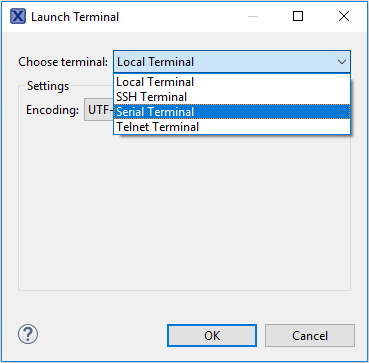
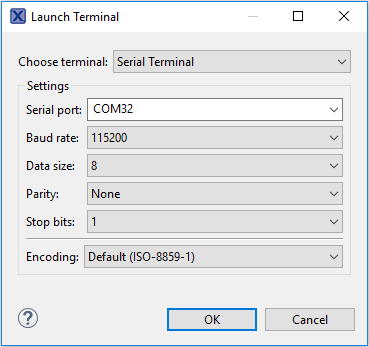
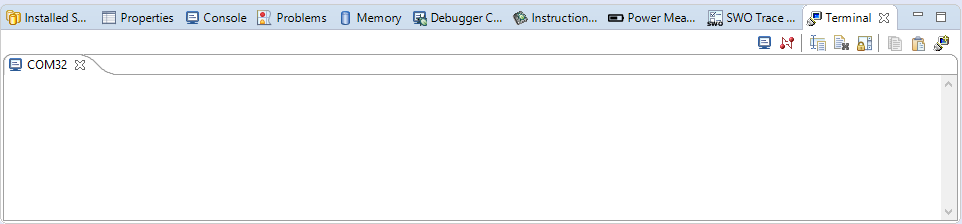
Tera Termチュートリアル
Tera Termは、広く利用されているオープン・ソースのターミナル・エミュレーション・アプリケーションです。このプログラムを使用して、NXP開発プラットフォームの仮想シリアル・ポートから送信された情報を表示できます。
- SourceForgeからTera Termをダウンロードします。ダウンロードしたら、インストーラを実行し、このウェブページに戻って手順を続行します
- Tera Termを起動します。初めて起動する際には、次のダイアログが表示されます。シリアル・オプションを選択します。ボードが接続されている場合は、COMポートが自動的にリスト内に表示されます
- 事前に確認したCOMポート番号を使用して、シリアル・ポートをボーレート115200、8データ・ビット、パリティなし、1ストップ・ビットに設定します。この設定は[Setup(セットアップ)]→[Serial Port(シリアル・ポート)]から行うことができます
- 接続が確立されているか検証します。確立されている場合、Tera Termのタイトル・バーに次のように表示されます
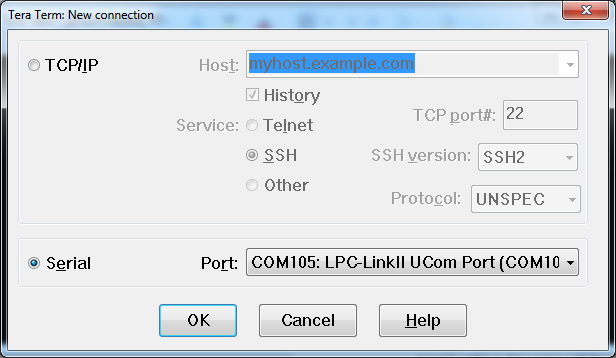
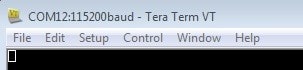
PuTTYチュートリアル
PuTTYは、広く利用されているターミナル・エミュレーション・アプリケーションです。このプログラムを使用して、NXP開発プラットフォームの仮想シリアル・ポートから送信された情報を表示できます。
- 下のボタンをクリックしてPuTTYをダウンロードします。ダウンロードしたら、インストーラを実行し、このウェブページに戻って手順を続行します
- 選択したダウンロードのタイプに応じて、ダウンロードした*.exeファイルをダブルクリックするか、[Start(スタート)]メニューから選択して、PuTTYを起動します
- 表示されたウィンドウで設定を行い、[Serial(シリアル)]ラジオ・ボタンを選択して、事前に確認したCOMポート番号を入力します。ボーレートもあわせて指定します。今回は115200を入力します
- [Open(開く)]をクリックして、シリアル接続を確立します。ボードが接続されていて、正しいCOMポートが入力されていれば、ターミナル・ウィンドウが開きます。設定が正しくない場合は、アラートが表示されます
- 以上で設定は完了です
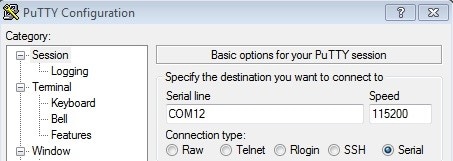
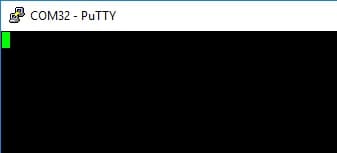
ツールチェーン
IAR Embedded Workbenchを使用してデモを実行する
次の手順に従ってhello_worldアプリケーションを開きます。以下の説明では、Cortex M33コアのコンパイルとデバッグの手順を取り上げています。
サンプル・アプリケーションのビルド
IAR Embedded Workbench for Arm 9.40.1以上を使用してください。
- まず、事前にダウンロードしておいたFRDMMCXN947 SDKパッケージを解凍します
- 目的のサンプル・アプリケーション・ワークスペースを開きます。ほとんどのサンプル・アプリケーション・ワークスペースのファイルは、次のパスに置かれています。
- ドロップダウン・リストから、目的のビルド・ターゲットを選択します。ここでは、
「hello_world – Debug」ターゲットを選択します - プロジェクトを右クリックして[Options(オプション)]を選択し、プロジェクトのプロパティを開きます
- [Debugger(デバッガ)]セクションに移動し、デバッガ・ドライバを「CMSIS DAP」に変更します。[OK]ボタンをクリックします
- アプリケーションをビルドするには、下の図で赤色でハイライト表示されている[Make(作成)]ボタンをクリックします
- ビルドが正常に完了します
/boards////iar 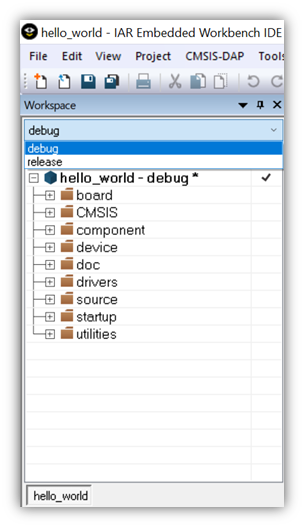
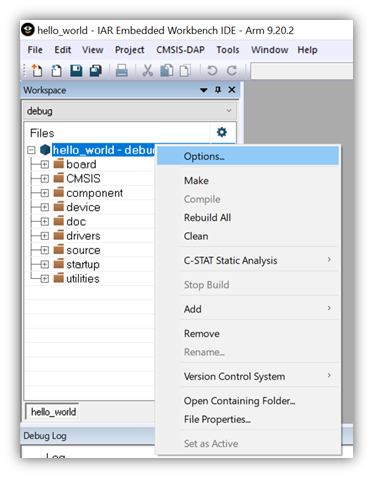
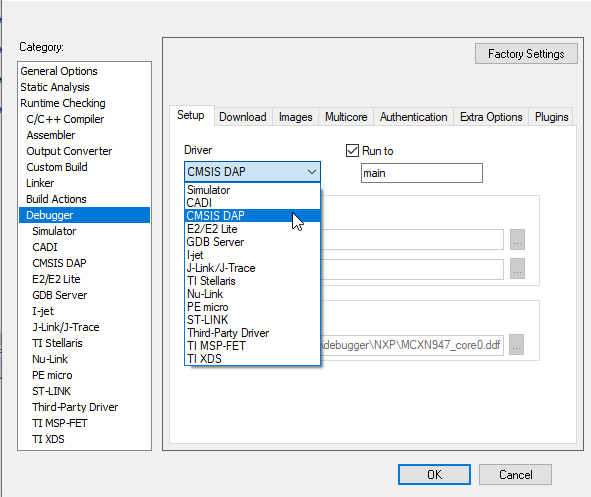

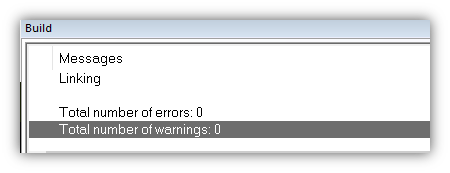

サンプル・アプリケーションの実行
- USBケーブルを使用して、PCを開発プラットフォームの
J17「MCU-Link USB」に接続します - [Download and Debug(ダウンロードとデバッグ)]ボタンをクリックして、アプリケーションをターゲットにダウンロードします
- アプリケーションがターゲットにダウンロードされると、自動的に
main()関数まで実行されます - [Go(実行)]ボタンをクリックすると、コードが実行され、アプリケーションが開始されます
- Cortex-M33で
hello_worldアプリケーションが実行されています


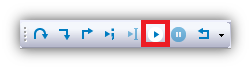
Keil® MDK/µVision®を使用してデモを実行する
CMSISデバイス・パックのインストール
MDKツールをインストールした後、デバッグ目的でデバイスを完全にサポートするには、CMSIS (Cortex® Microcontroller Software Interface Standard) デバイス・パックをインストールする必要があります。このパックには、メモリ・マップ情報、レジスタ定義、フラッシュ・プログラミング・アルゴリズムなどが含まれています。下記の手順に従って、適切なCMSISパックをインストールしてください。MDK-Armマイクロコントローラ開発キット (Keil)® バージョン5.33以上を使用してください。
- µVisionという名前のMDK IDEを開きます。IDE内の[Pack Installer(パック・インストーラ)]アイコンを選択します
- [Pack Installer(パック・インストーラ)]ウィンドウで「RW6XX」を検索し、RW6XXファミリを表示させます。RW6XXの名前をクリックすると、右側に「NXP:
RW6XX _DFPpack」と表示されます。パックの横にある[Install(インストール)]ボタンをクリックします。このプロセスを正常に完了するには、インターネット接続が必要となります - インストールが完了したら、[Pack Installer(パック・インストーラ)]ウィンドウを閉じて、µVision IDEに戻ります

サンプル・アプリケーションのビルド
次の手順に従ってmu_pollingアプリケーションを開きます。他のサンプル・アプリケーションでは、手順がわずかに異なる場合があります。アプリケーションによってはパスのフォルダ階層が深くなるためです。 /boards/// 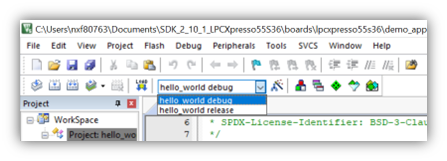
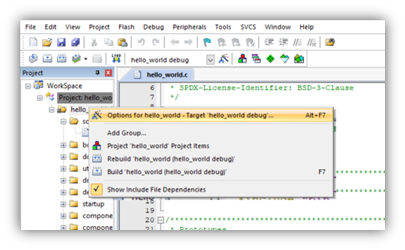
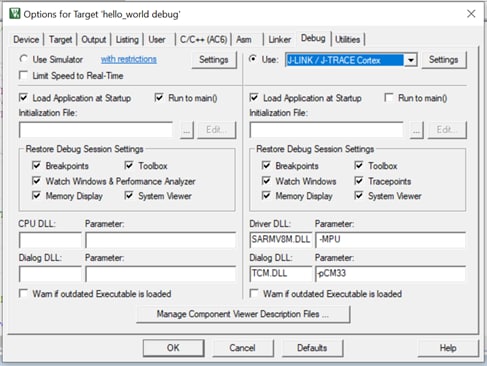

デバッガ・ファームウェア
SEGGER J-Linkチュートリアル
- J-Linkソフトウェアをダウンロードします
SEGGERのダウンロード・ページSeggerにアクセスします
- 「J-Link Software and Documentation Pack(J-Linkソフトウェアおよびドキュメント・パック)」セクションを展開します
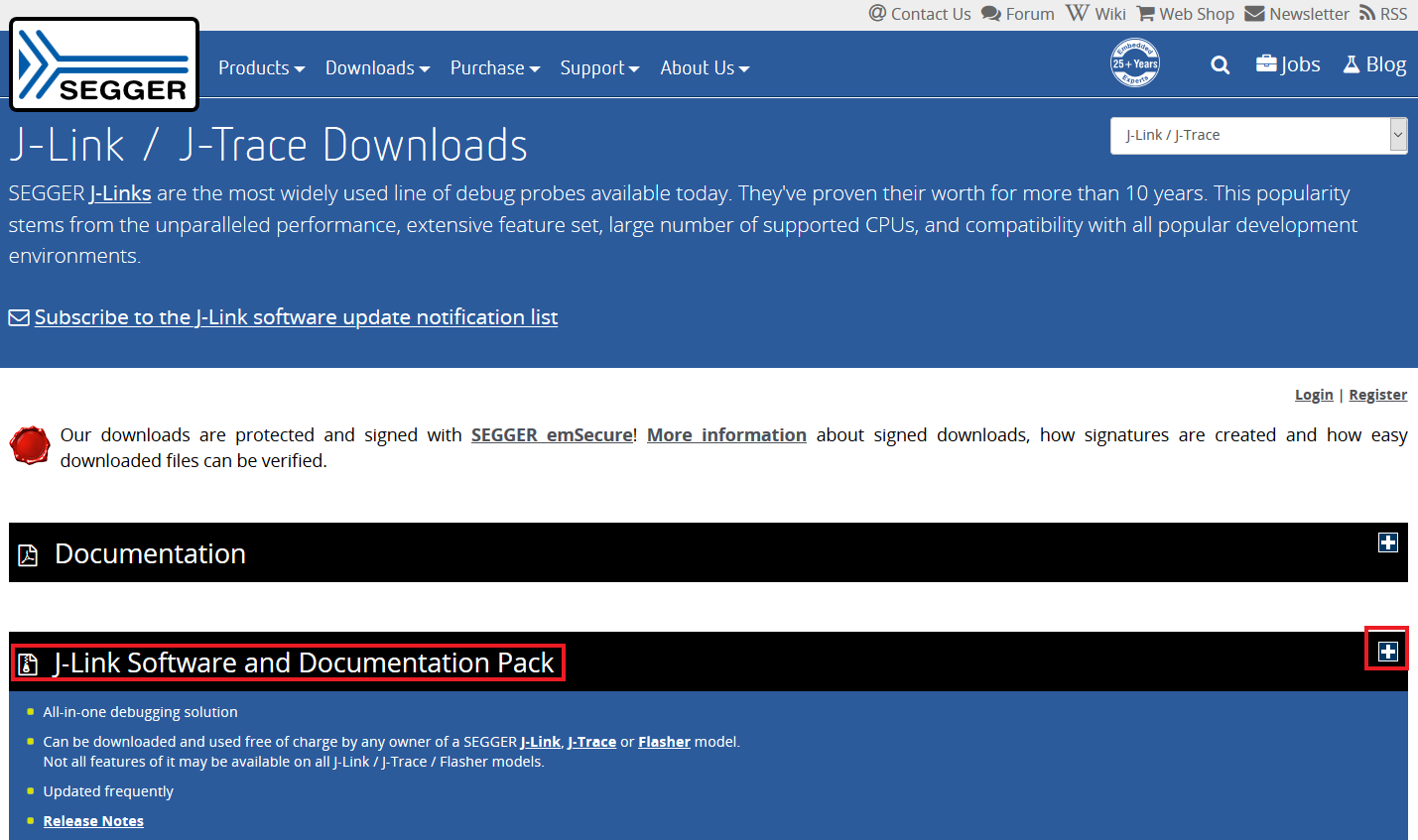
- お使いのOSに対応するソフトウェアを選択し、最新版をダウンロードします
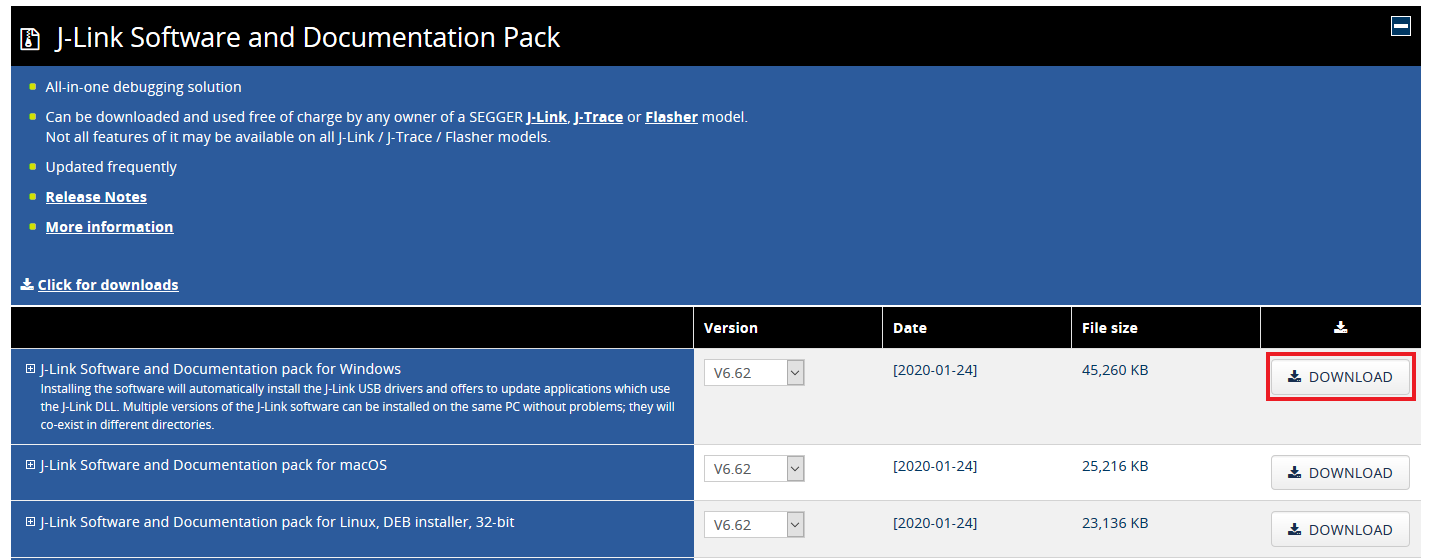
規約に同意して、ソフトウェアをダウンロードします
- ダウンロードした
.exeファイルをダブルクリックして実行します。J-Linkのインストールが完了するまで、セットアップ手順に従って操作を進めます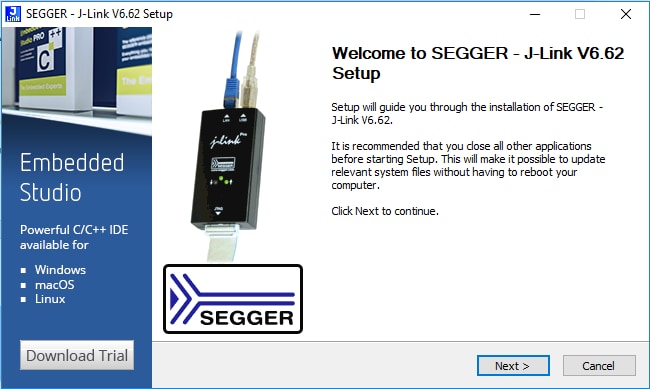
- 以上で設定は完了です
ドキュメントとビデオ
MCUXpresso for VS Codeを使用した開発に不可欠なすべての手順がわかる一連の詳細なビデオを提供しています。
ツールとリファレンス
インストール手順の開始から、Zephyr、Cmakeプロジェクト、OpenCMSISパック、デバッグ解析ツールの操作に至るまで役立つ、ステップ・バイ・ステップのリファレンス・ガイド。
設計・リソース
サポート
フォーラム
NXPのコミュニティ・サイトで、他のエンジニアとつながり、FRDM-RW612評価ボードを使用した設計に関する専門的なアドバイスを受けることができます。




























