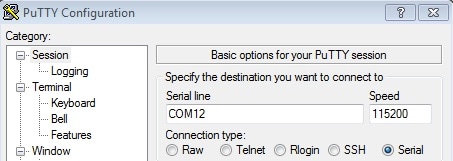Getting Started with the LPCXpresso54018
このドキュメントの内容
-
Plug It In
-
Get Software
-
Build, Run
サインイン 進行状況を保存するには アカウントをお持ちでない方 アカウントを作成する。

お客様の LPCXpresso54018 Development Board
1. Plug It In
Let's take your LPCXpresso54018 board for a test drive! You have the choice of watching the sequence in a short video or following the detailed actions list below.
Get started with the LPCXpresso54018 Development Board – Demo
1.1 Attach the USB Cable

1.2 Run the Out-of-Box Demo
Your LPCXpresso54018 board comes preloaded with a graphical HMI demo developed using emWIN. Using your finger or a touch stylus, you can select a color from the palette on the left of the LCD screen, and draw freehand pictures. Touch the CLR button to erase your drawings.
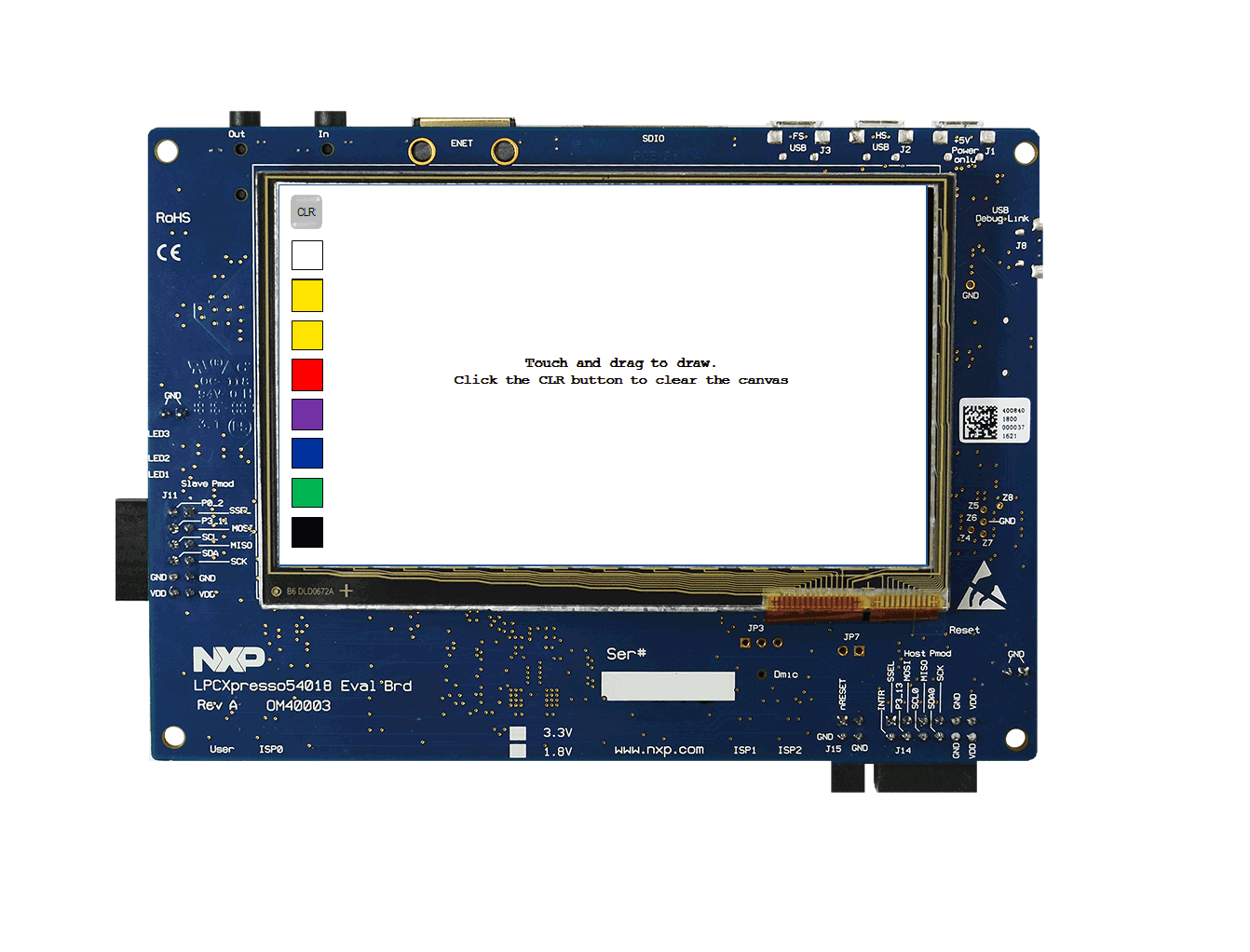
1. Get Software
2.1 Getting Started with the MCUXpresso SDK
The MCUXpresso Software Development Kit (SDK) is complimentary and includes full source code under a permissive open-source license for all hardware abstraction and peripheral driver software.
Click below to download a pre-configured SDK release for the LPCXpresso54018, which includes versions for MCUXpresso IDE, Keil MDK and IAR EWArm. Use LPCXpresso54018 as the target board.
 Get SDK
Get SDK
You can also use the online MCUXpresso web tool to create a custom SDK package for the LPCXpresso54018 using the SDK builder.
2.2 Install your toolchain
NXP offers a free, GNU/Eclipse based toolchain called MCUXpresso IDE.
 Get MCUXpresso IDE
Get MCUXpresso IDE
Want to use a different toolchain?
No problem! The MCUXpresso SDK includes support for other tools such as IAR and Keil.
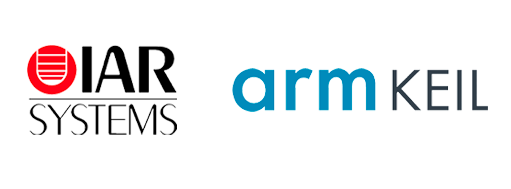
To set up your LPCXpresso54018 for use with 3rd party tools, first install LPCScrypt in order to install the board’s device drivers. The video below shows how to use LPCScrypt to program your board’s debug probe using this utility.
The video on this Getting Started section are for LPCXpresso54608, but the steps are the same for LPCXpresso54018.
2.3 MCUXpresso Config Tools
The MCUXpresso Config Tool is an integrated suite of configuration tools that guides users in creating new MCUXpresso SDK projects, and provides pin and clock tools to generate initialization C code for custom board support.
 Get MCUXpresso Config Tools
Get MCUXpresso Config Tools
2.4 Serial terminal
Most of the MCUXpresso SDK examples set up for IAR and Keil tools use the MCU UART for printf output, and this is also an option for the MCUXpresso IDE. If you are not sure how to use a terminal application try one of these tutorials: Not sure how to use a terminal application? Try one of these tutorials: Tera Term Tutorial, PuTTY Tutorial.
3. Build, Run
3.1 Explore the MCUXpresso SDK Example Code
The MCUXpresso SDK comes with a long list of example applications code. To see
what's available, browse to the SDK boards folder of your SDK
installation and select LPCXpresso54018 (
/boards/LPCXpresso54018).
To learn more about specific example code, open the readme.txt file in an example’s directory.
3.2 Build, Run
If one or more of the demo application or driver examples sounds interesting, you're probably wanting to know how you can build and debug yourself. The Getting Started with SDK for LPC51U68 guide provides easy, step-by-step instructions on how to configure, build, and debug demos for all toolchains supported by the SDK.
Use the guide below to learn how to open, build and debug an example application using the MCUXpresso IDE.
Using a different toolchain?
Use IAR
Build an Example Application
The following steps will guide you through opening the led_output application. These steps may change slightly for other example applications as some of these applications may have additional layers of folders in their path.
-
If not already done, open the desired example application workspace. Most example application workspace files can be located using the following path:
<install_dir>/boards/<sdk_board_name>/<example_type>/<application_name>/iar</application_name></example_type></sdk_board_name></install_dir >Using the hello_world demo as an example, the path is:
<install_dir>/boards/LPCXpresso51U68/driver_examples/gpio/led_output/iar</install_dir> -
Select the “gpio_led_output – Debug” target.
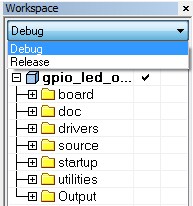
-
To build the application, click the “Make” button, highlighted in red below.
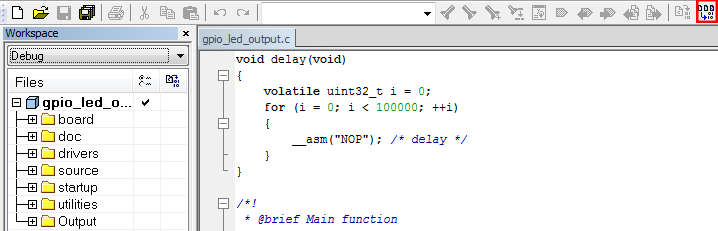
-
The build will complete without errors.:
Run an Example Application
The LPCXpresso51U68 board comes loaded with the CMSIS-DAP debug interface from the factory. Connect the development platform to your PC via USB cable to J6 “Debug Link”.
Ensure the DFULink jumper (JP7) is removed when powering the board to boot the debug probe from internal flash.
-
Click the "Download and Debug" button to download the application to the target.

-
The application is then downloaded to the target and automatically runs to the main() function.

-
Run the code by clicking the "Go" button to start the application.

Use Keil® MDK
Install CMSIS Device Pack
After the MDK tools are installed, Cortex® Microcontroller Software Interface Standard (CMSIS) device packs must be installed to fully support the device from a debug perspective. These packs include things such as memory map information, register definitions and flash programming algorithms. Follow these steps to install the appropriate CMSIS pack.
-
Open the MDK IDE, which is called µVision. In the IDE, select the "Pack Installer" icon.

-
In the Pack Installer window, navigate to the section with the LPC packs (they are in alphabetical order). The LPC packs start with "Keil::LPC" and are followed by the MCU family name; select "Keil::LPC51U00" then LPC51U68 Click on the "Install" button next to the pack. This process requires an internet connection to successfully complete.

After the installation finishes, close the Pack Installer window and return to the µVision IDE.
Build the Example Application
The following steps will guide you through opening the gpio_led_output application. These steps may change slightly for other example applications as some of these applications may have additional layers of folders in their path.
-
If not already done, open the desired demo application workspace in:
<install_dir>/boards/<sdk_board_name>/<example_type>/<application_name>/mdk</application_name></example_type></sdk_board_name></install_dir >The workspace file is named
<application_name>.uvmpw, so for this specific example, the actual path is:</application_name><install_dir>/boards/LPCXpresso51U68/driver_examples/gpio/led_output/mdk/gpio_led_output.uvmpw</install_dir> -
To build the demo project, select the "Rebuild" button, highlighted in red.

The build will complete without errors.
Run an Example Application
The LPCXpresso51U68 board comes loaded with CMSIS-DAP debug interface from the factory.
Ensure the DFULink jumper (JP7) is removed when powering the board to boot the debug probe from internal flash.
- After the application is properly built, click the "Download" button to download the application to the target.
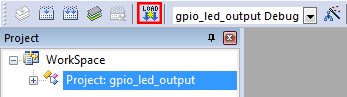
- After clicking the "Download" button, the application downloads to the target and should be running. To debug the application, click the "Start/Stop Debug Session" button, highlighted in red.
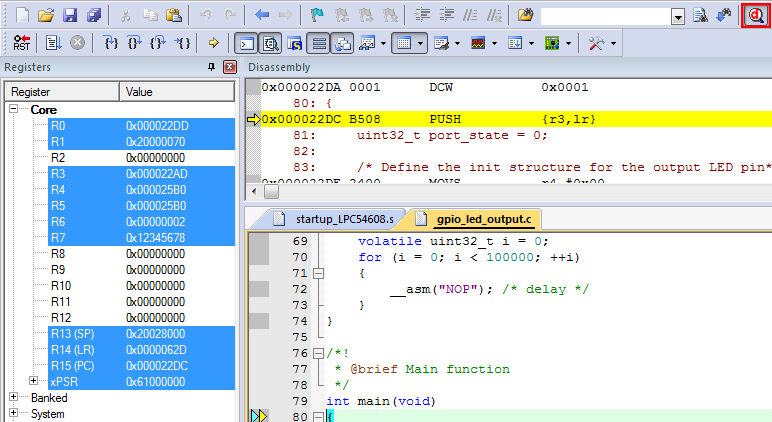
- Run the code by clicking the "Run" button to start the application.
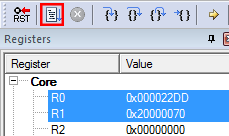
Tera Term Tutorial
Tera Term Tutorial
Tera Term is a very popular open source terminal emulation application. This program can be used to display information sent from your NXP development platform's virtual serial port.
- Download Tera Term from SourceForge. After the download, run the installer and then return to this webpage to continue.
- Launch Tera Term. The first time it launches, it will show you the following dialog. Select the serial option. Assuming your board is plugged in, there should be a COM port automatically populated in the list.
- Configure the serial port settings (using the COM port number identified earlier) to 115200 baud rate, 8 data bits, no parity and 1 stop bit. To do this, go to Setup → Serial Port and change the settings.
- Verify that the connection is open. If connected, Tera Term will show something like below in it's title bar.
- You're ready to go
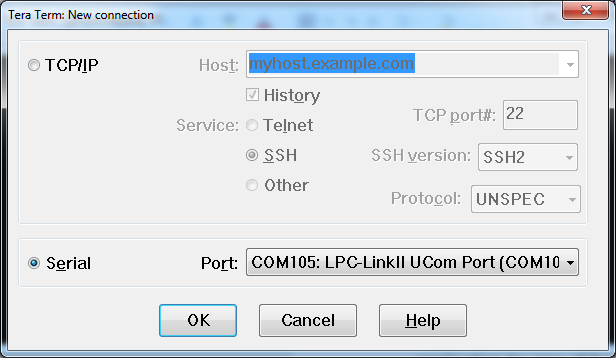
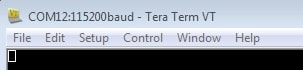
PuTTY Tutorial
PuTTY Tutorial
PuTTY is a popular terminal emulation application. This program can be used to display information sent from your NXP development platform's virtual serial port.
- Download PuTTY using the button below. After the download, run the installer and then return to this webpage to continue.
- Launch PuTTY by either double clicking on the *.exe file you downloaded or from the Start menu, depending on the type of download you selected.
- Configure In the window that launches, select the Serial radio button and enter the COM port number that you determined earlier. Also enter the baud rate, in this case 115200.
- Click Open to open the serial connection. Assuming the board is connected and you entered the correct COM port, the terminal window will open. If the configuration is not correct, PuTTY will alert you.
- You're ready to go